Did you know you can choose your player character? Or create your own custom character? Here’s how.
Choosing a Player Character
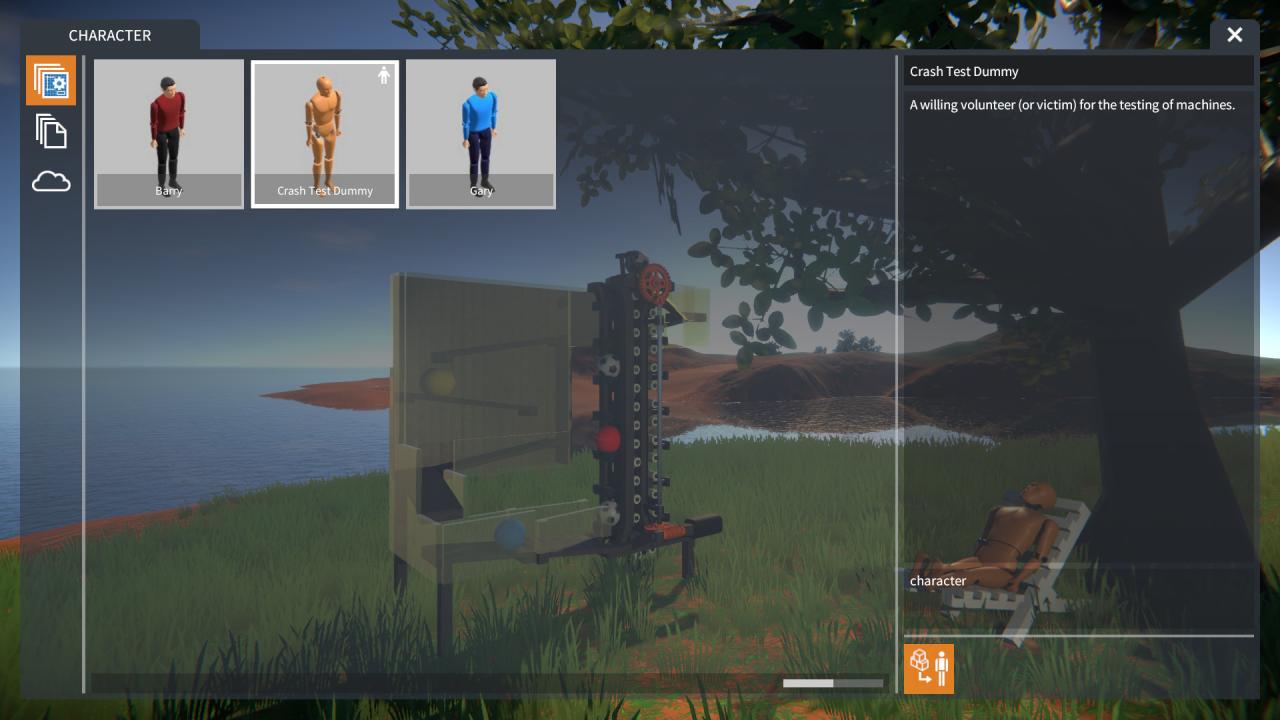
NOTE: A small icon will appear next to the character that has been toggled on.
Now when you begin a game, your selected character will appear:
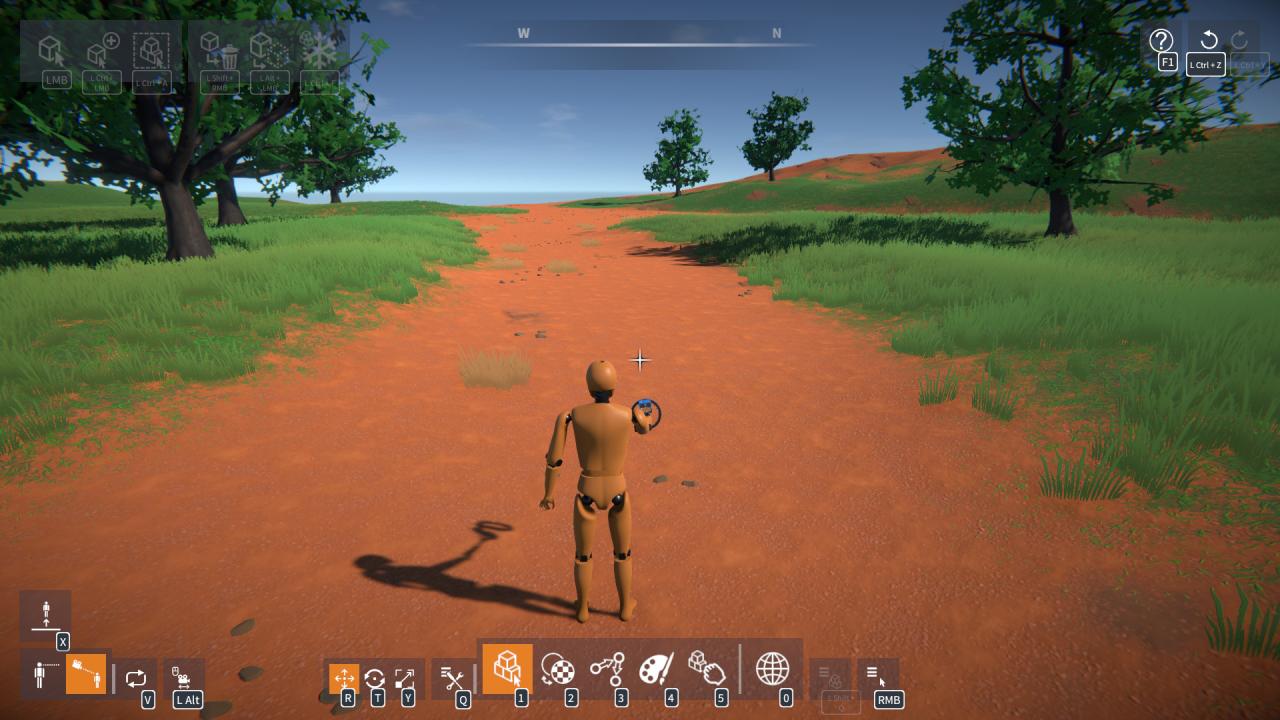
Creating a Custom Character
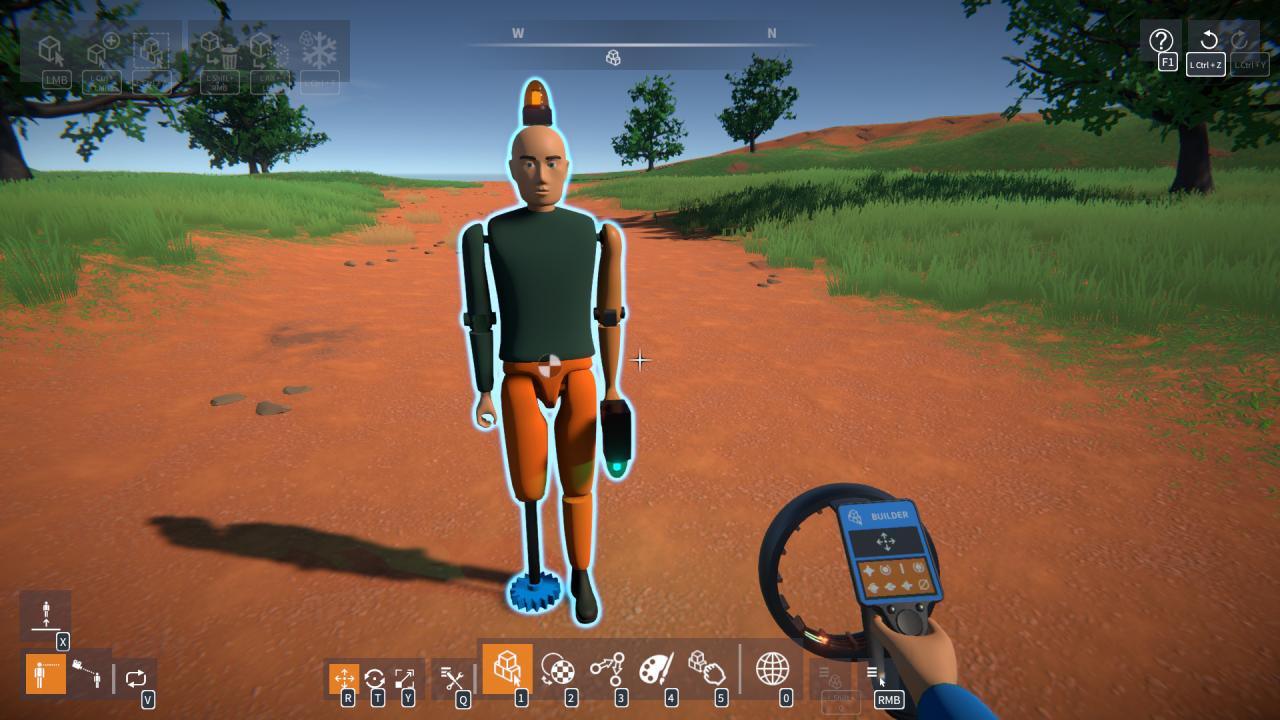
NOTE: Only body parts will be animated, non-body parts can be attached, but they will just follow the body parts they’re attached to (e.g. via physics joints).
Now save it using the construction menu (target it and hold Left Shift + Q, and click the “Save Construction” button). Enter a name (and description if you like), and enter “character” as a tag, then click the Save button:
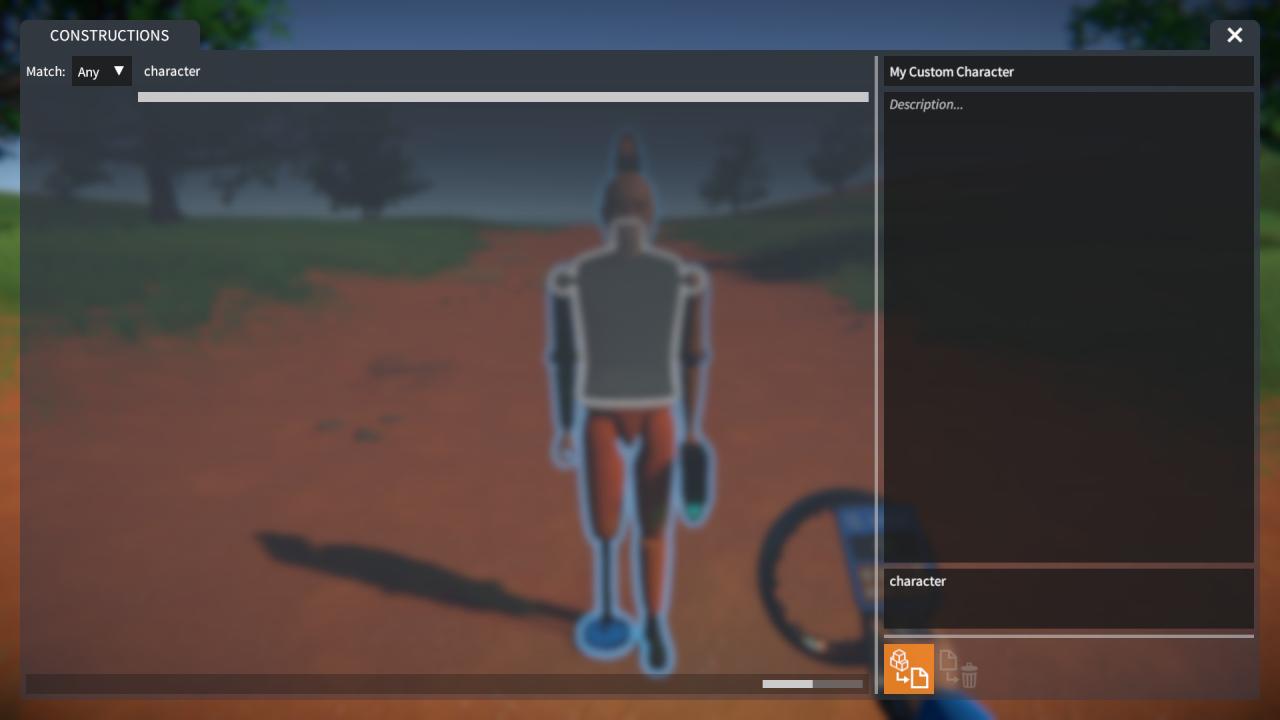
NOTE: You must tag the save with “character” in order to be able to select it as your player.
Choosing a Custom Character
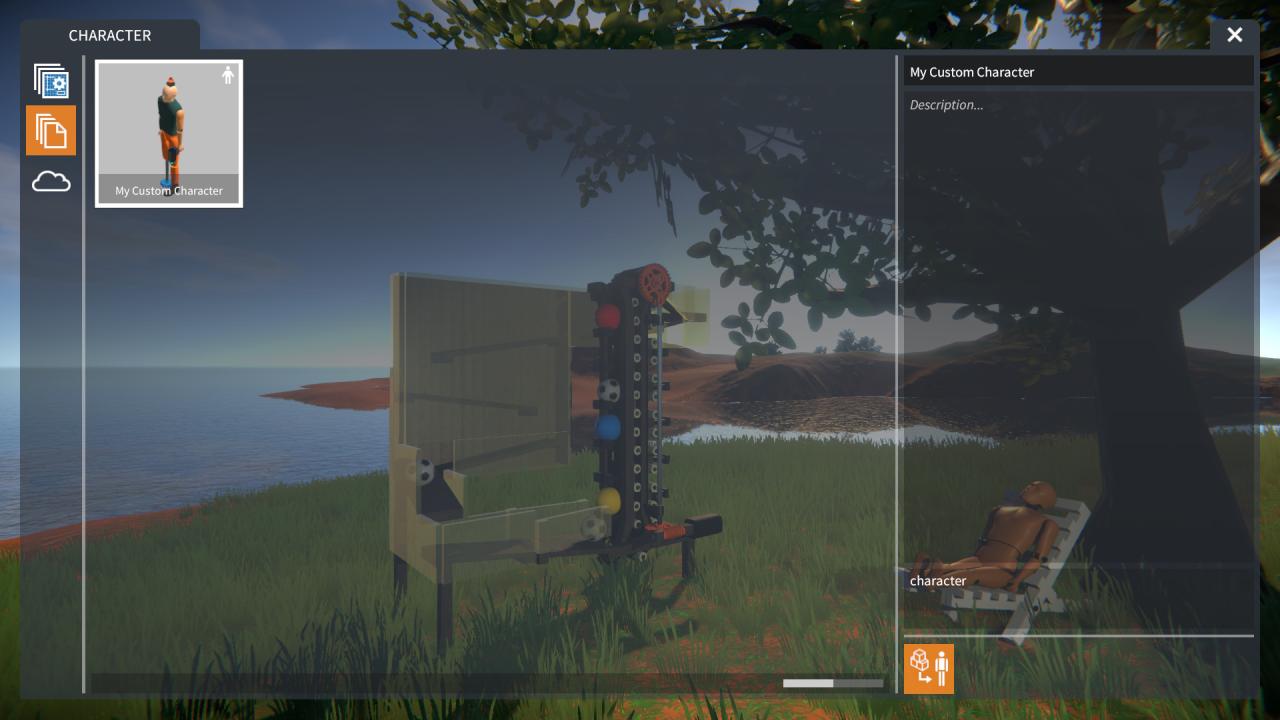
Now when you begin a game, your custom character will appear:
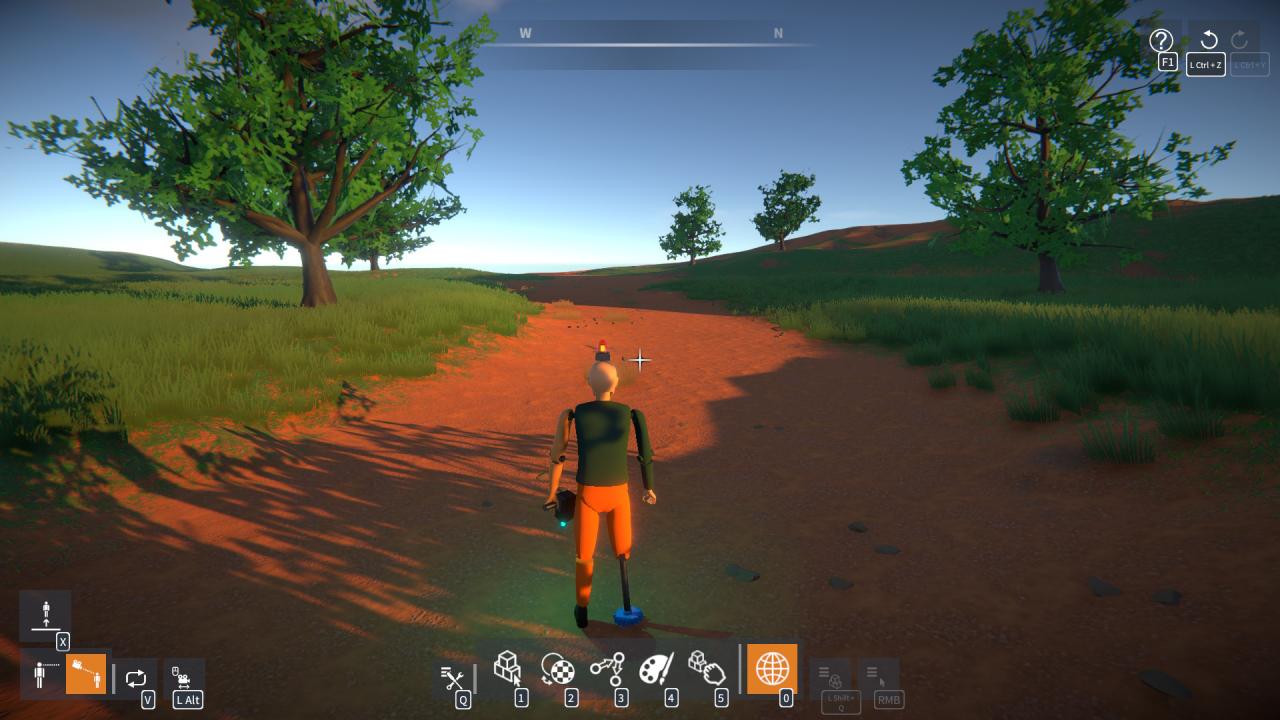
Thanks to danger726 for his excellent guide; all credit belongs to his effort. If this guide helps you, please support and rate it via Steam Community. Enjoy the game.
Related Posts:
- GearBlocks: Toolbox User’s Guide
- GearBlocks: How to Save and Load Progress
- GearBlocks: Beginner’s Guide

