Instructions on installing BepInEx and MelonLoader mods for Freedom Planet 2
Installing with FP2 Mod Installer
You will need the mod installer itself. You can download it from Gamebanana[gamebanana.com] or from GitHub[github.com]
First step after downloading the mod installer is locating your game folder. You can do this by right-clicking on the game in your library, move your cursor over manage and in the sub-menu choose “Browse local files”
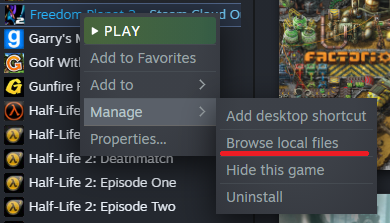
After this open up the mod installer .zip file you have downloaded and extract the contents to this folder. You can use a tool like 7-Zip or similar to do this. With 7-Zip for example, you can just drag the .exe file in to the folder like so:
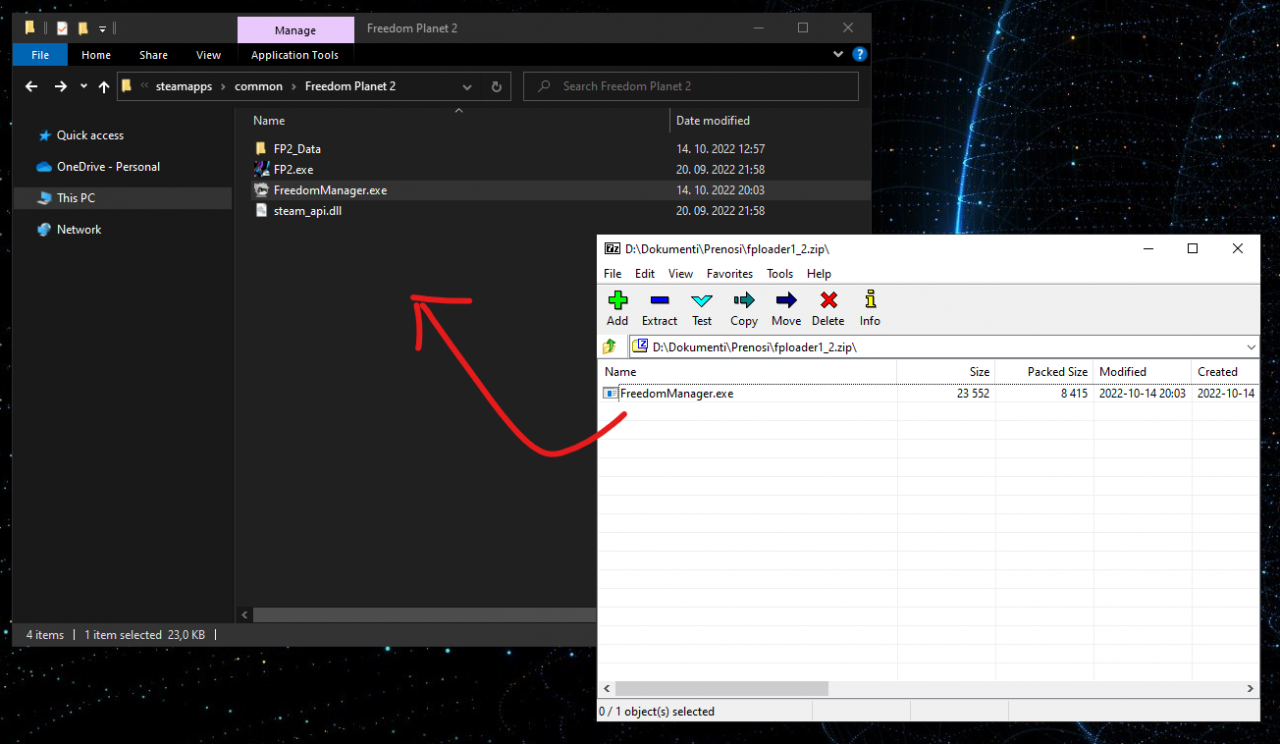
Launch “FreedomManager.exe” (Optionally you can create a shortcut to it on your desktop for conveience). It will warn you that BepInEx is not installed yet. As the message says, press the “Install BepInEx” button on the bottom of the modloader window.
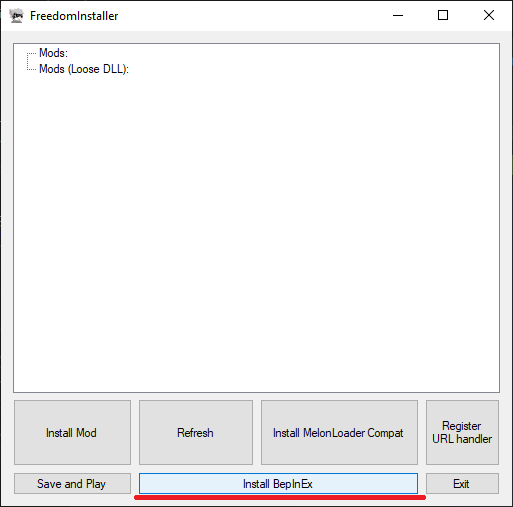
Optionally you may install support for MelonLoader mods by using the “Install MelonLoader Compat” button.
Now for the fun part! Download the mods you want to use (Most if not all are currently hosted on Gamebanana!).
For this example I’m going to use Lilac Wing Restorer[gamebanana.com] by Kuborro to demonstrate installing BepInEx mods and Milla TriCube[gamebanana.com] by Dazl of RisingSlash to demonstrate installing MelonLoader mods (if you installed the compatibility plugin in the previous step).
For BepInEx mods:
In FreedomManager click the Install Mod button, in the new file browser window navigate to where you downloaded your mod, select it and click the Open button.
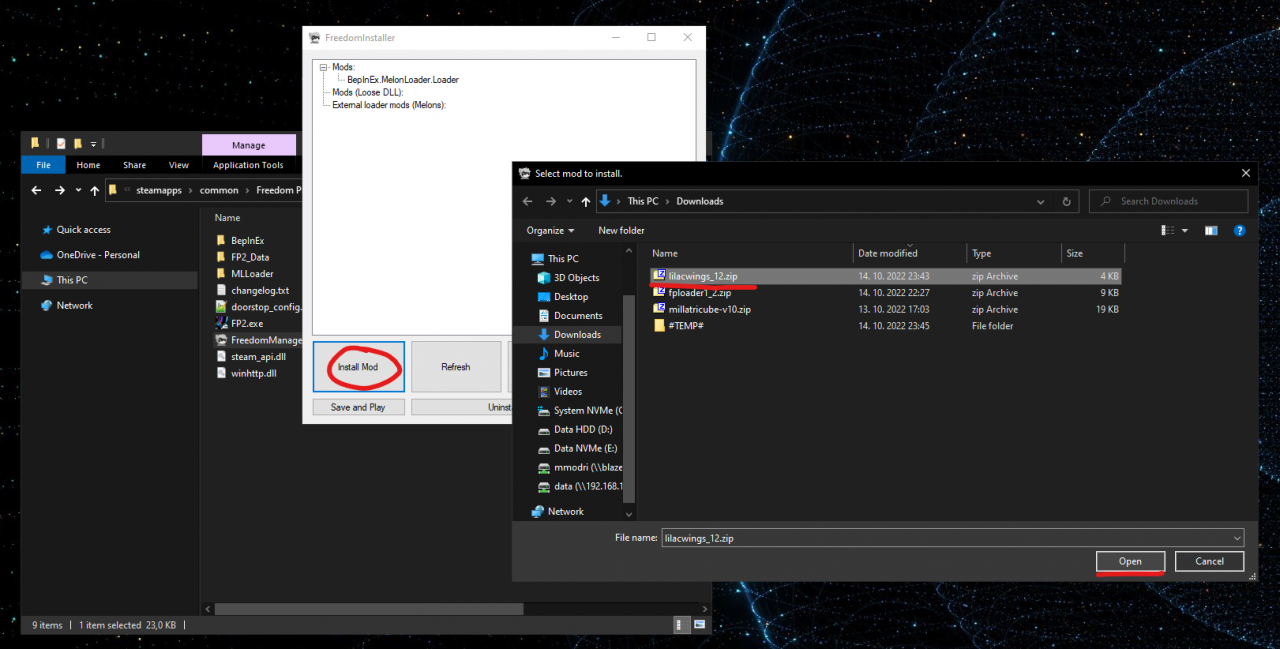
If all goes well the mod should now be installed and ready to use!
For MelonLoader mods:
At the time of writing this the FreedomManager cannot auto-install MelonLoader mods due to the file structure of the mods currently available, so we must install these manually.
To do so, navigate to your game installation directory (refer to the beginning of the guide on how to do so). Open the .zip containing the mod you downloaded (Again, use something like 7-Zip or similar)
In my example the mod .zip has a bunch of files we won’t need, we only need the .dll file from the mod. (Please check if the mod author has any instructions on installing their mod!)
In the Freedom Planet 2 folder, open the MLLoader folder and inside it open the Mods folder.
Drag or exctract the .dll from the .zip in to this folder and that’s it!
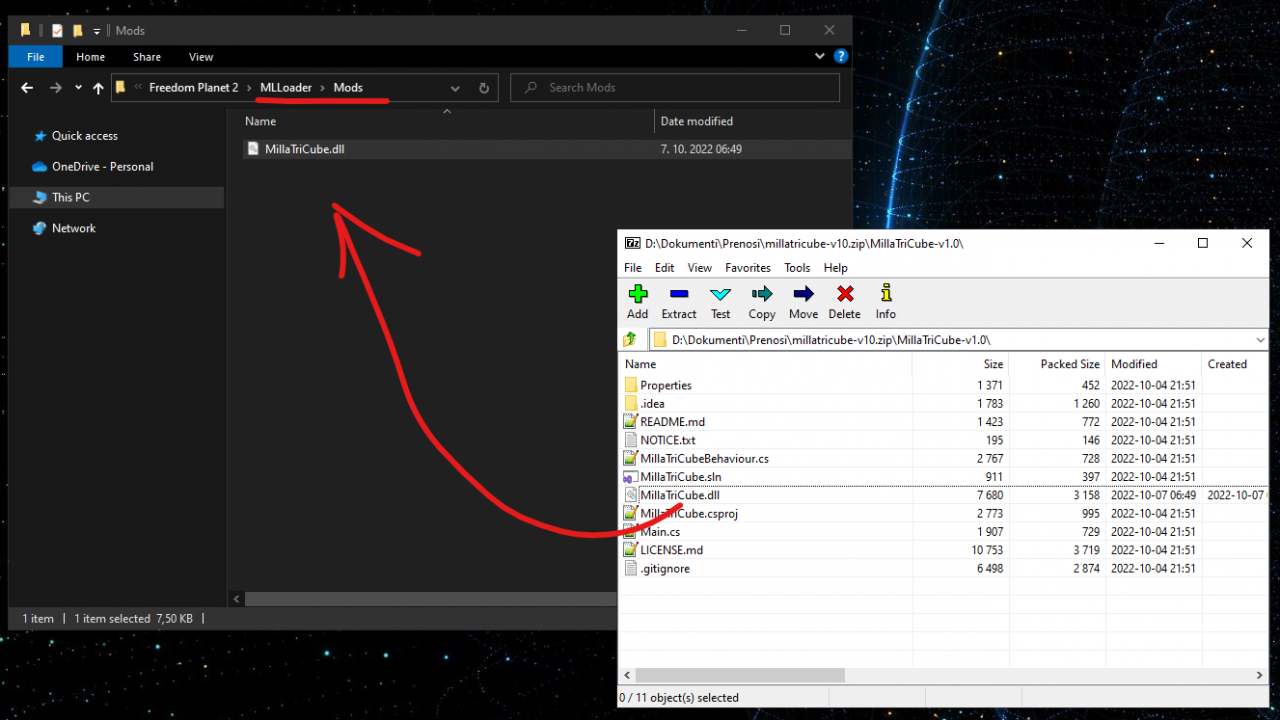
In FreedomManager click the refresh button to see your new mod listed in the External loader mods section.
Now you can click on Save and play! Happy modding!
Thanks to AdmiralDock for his excellent guide, all credit to his effort. if this guide helps you, please support and rate it via Steam Community. enjoy the game.

