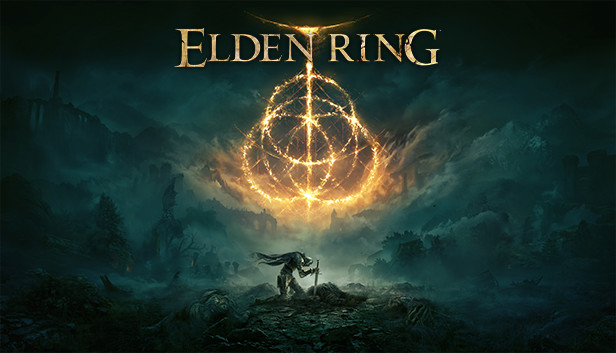A quick guide on how to get the game working on linux with EAC as of 2/26/22
Preface
Please take caution before blindly running any commands or changing configuration files, always back up configurations before modifying!
Fixing EAC
1. Use the flatpak version of steam, while not ideal to have two steam installs, especially since this can cause other issues with other games, EAC does seem to run more reliably on the flatpak install. (only run these as USER)
flatpak install flathub com.valvesoftware.Steam flatpak override --user --filesystem=/path/to/directory com.valvesoftware.Steam flatpak run com.valvesoftware.Steam
2. re-install bubblewrap WITHOUT suid support, flatpak steam can’t use it properly without other modifications if suid support is compiled in (should only be necessary for arch or gentoo based distributions)
3. check your nice and file handle settings, ulimit -n should report a number such as 1048576, and ulimit -e should report at least 20, if you are under these follow these steps
1. Edit /etc/security/limits.conf
2. Add the following lines at the end
* - nice -20 * - nofile 2097152
Please note that these remove restrictions on the system from opening too many files or
giving user applications too high of priority, this may not matter on a primarily gaming system but please be aware of what these settings do and their possible downsides.
4. If you’re still having issues, confirm that the following kernel features are enabled
CONFIG_BPF_JIT CONFIG_BPF_JIT_DEFAULT_ON CONFIG_INPUT_UINPUT
On most distributions can you do this by running
zgrep CONFIG_BPF_JIT /proc/config.gz
which should show
CONFIG_BPF_JIT=y
if it is set correctly (same for the others)
If any of these return N, you will either need to compile a kernel (gentoo), install a newer kernel (arch/manjaro), or update your OS (most other distros), this is beyond the scope of this guide.
Getting working controller support
1. Make sure steam input is enabled for elden ring
2. Make sure the steam overlay is turned on (steam input will NOT work without the overlay)
if these two alone don’t work
3. under settings->controller change the desktop profile to “gamepad” (it’s available in the templates at the left)
Known issues
1. Heavy IO load, different lower latency schedulers might help a little, but the game is definitely bugged even for windows users, highly recommend installing on the fastest drive you have available, you WILL still stutter on loads but it will reduce it greatly.
2. crashes on launch, I’ve personally had about a 70% success in launching the game, sometimes it just doesn’t make it to the menu and locks up, if you get a black or white screen for more than 5-10 seconds kill the process and re-launch it
3. wrong button prompts, even on a playstation controller the game will show xbox prompts, annoying but not the end of the world, just have to remember to press the “right” x button.
4. poor mouse/keyboard support, some controls just don’t work correctly, even after changing the bizarre mapping you WILL have input lag on mouse, this is again a game issue, it’s reported happening on windows as well.
Thanks to Raptor85 for his great guide on how to play ELDEN RING on Linux with EAC, all credit to his effort. you can also read the original guide from Steam Community. enjoy the game.
Related Posts:
- ELDEN RING: Separate Sprint and Dodge for Controller
- ELDEN RING: How to Change CPU Priority to improve Performance While Playing
- ELDEN RING: How to Fix Game Stuttering
- ELDEN RING: How to Play ELDEN RING Online on Linux (Works After 1.03.2 Patch)
- ELDEN RING: How To Fix Rubber Banding