I have found a fix for Windows 10 users who are using Windows Defender as their main AV.
I actually think it’s 100%, maybe 99% fail proof and there should be no problems with campaign saves after this.
Let’s get to the point.
Thing is, that it will enable itself after a short time which will probably bug out your saves again.
Why disable Real-time protection at all?
I’m going to provide some stuff about save folder, game folder (mainly the EYE.exe properties) and some steam game launch parameters.
After that we will move to Windows Defender related stuffs including THE FIX.
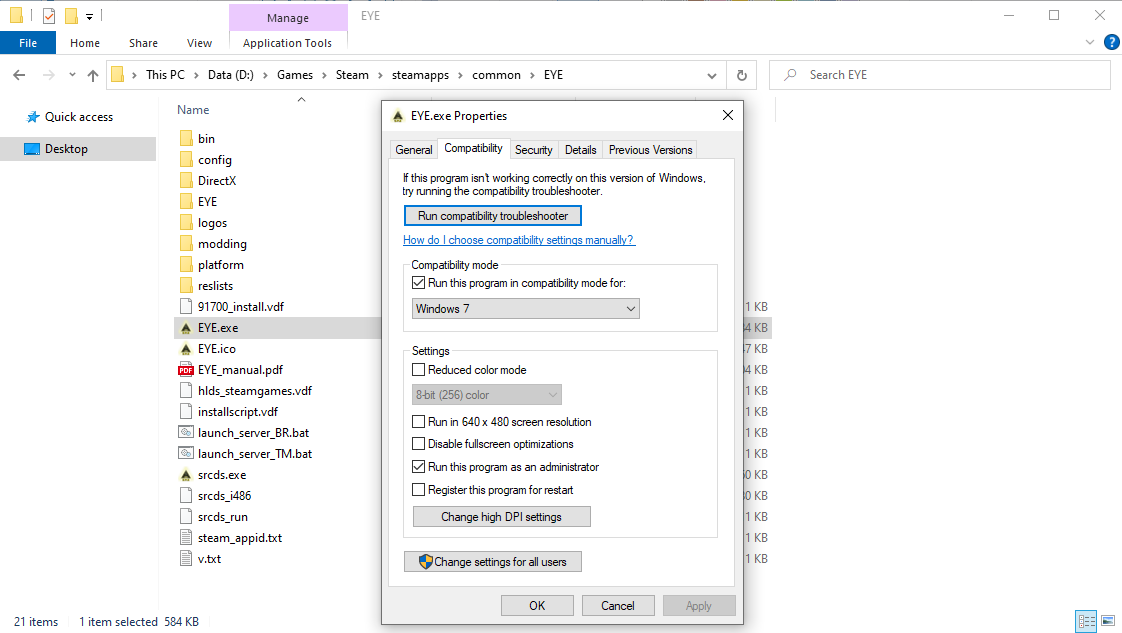
What to do here;
1) Right click on EYE.exe > Properties > in Properties window click on Compatibility tab.
2) Check the Compatibility mode checkbox and setting it to Windows 7.
3) Check “Run this program as an administrator” checkbox.
4) Hit Apply and then OK to close the properties window.
It’s all probably obsolete, but does not hurt to set it up this way.
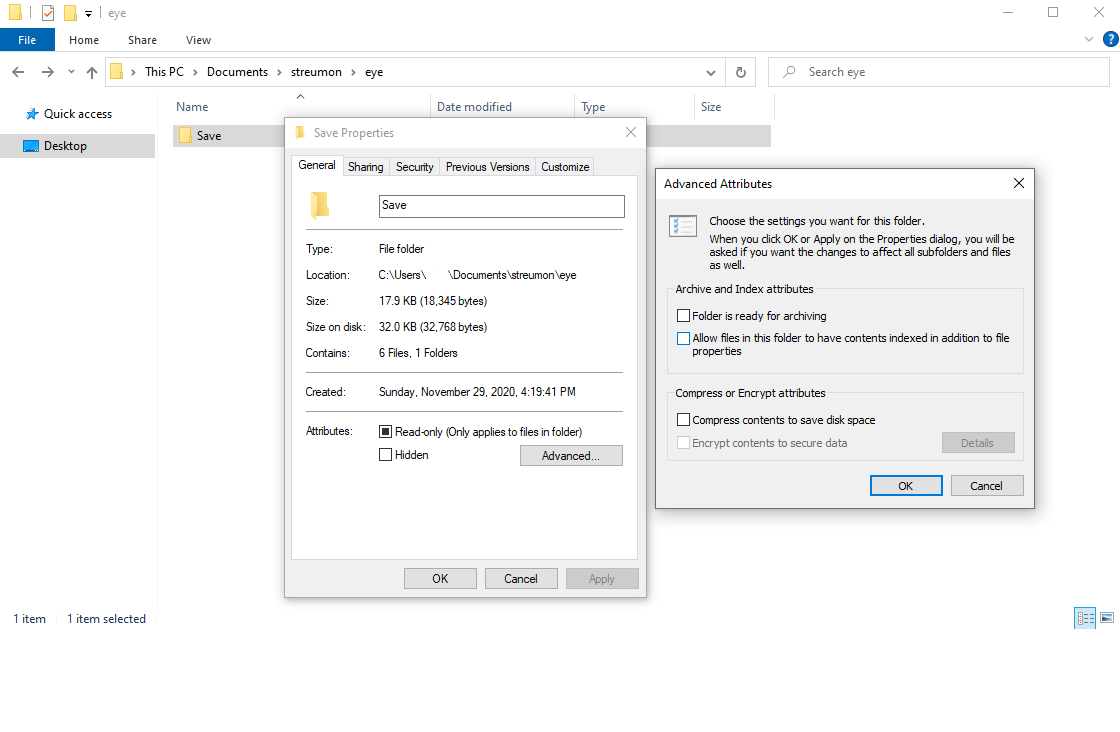
What to do here;
1) Go to the streumon folder located in Documents.
2) Open streumon folder > open eye folder.
3) Right click on Save folder > Properties > General tab.
4) Open advanced and uncheck “Allow files in this folder to have contents indexed in addition to file properties”
5) Click OK in Advanced Attributes then Apply and OK in Save folder properties window.
Once again, this probably is obsolete but won’t hurt to do it.
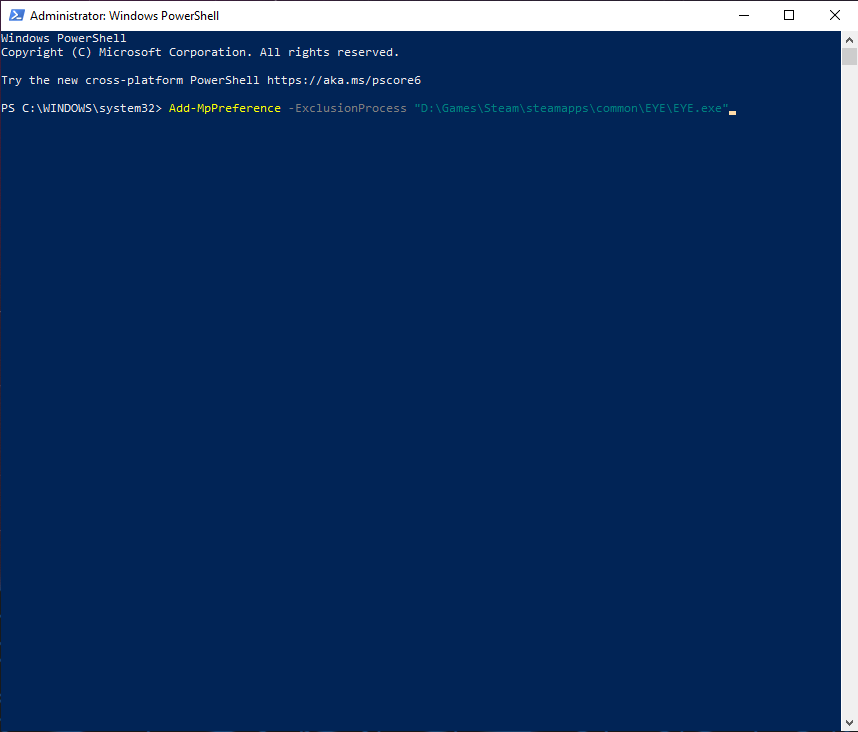
What to do here;
1) Hit Windows key + X.
2) Open Windows PowerShell (Admin).
3) In PowerShell (Admin) window paste this;
Add-MpPreference -ExclusionProcess “D:\Games\Steam\steamapps\common\EYE\EYE.exe”
D:\Games\Steam\steamapps\common\EYE\EYE.exe is the location where I have the game installed.
For you it will be x:\xxx\Steam\steamapps\common\EYE\EYE.exe
x – the drive letter where the game is located at
xxx – folder where the Steam is located at
Default is – C:\Program Files (x86)\Steam\steamapps\common\EYE\EYE.exe
4) Hit enter.
We done, it should work(?) flawlessly now.
Launch parameters for the game in Steam Library;
1) Right click on game > Properties
2) In game properties click on “Set launch options”
3) Paste this;
-window -noborder
4) Click OK and close the properties window.
What will it do?
It will set the game to work in windowed mode and without borders so you can go fullscreen borderless and alt+tab whenever you want, or to check if the saves are ok.

