In this guide you will learn small things you can do to increase your fps in-game!
“the biggest [bottleneck] is the network layer. There is just too much stuff going on.”
– community manager, th_pion
What does this mean?
Well, the game is processing x amount of networking and code. This takes up processing power, not allowing your CPU to put as many resources into the game. On top of that, the game is single-core heavy, meaning it does not utilize all cores of your CPU. This means only one part of your CPU is trying to process the game as well as networking.
There’s not much you can do to reduce CPU usage in this field, as it is the developers’ job to optimize the code and how the game functions on an internal level. However, there are some options!
Below is an example of cpu’s use. In this case, the majority of cores are being used equally instead of one core being utilized more.
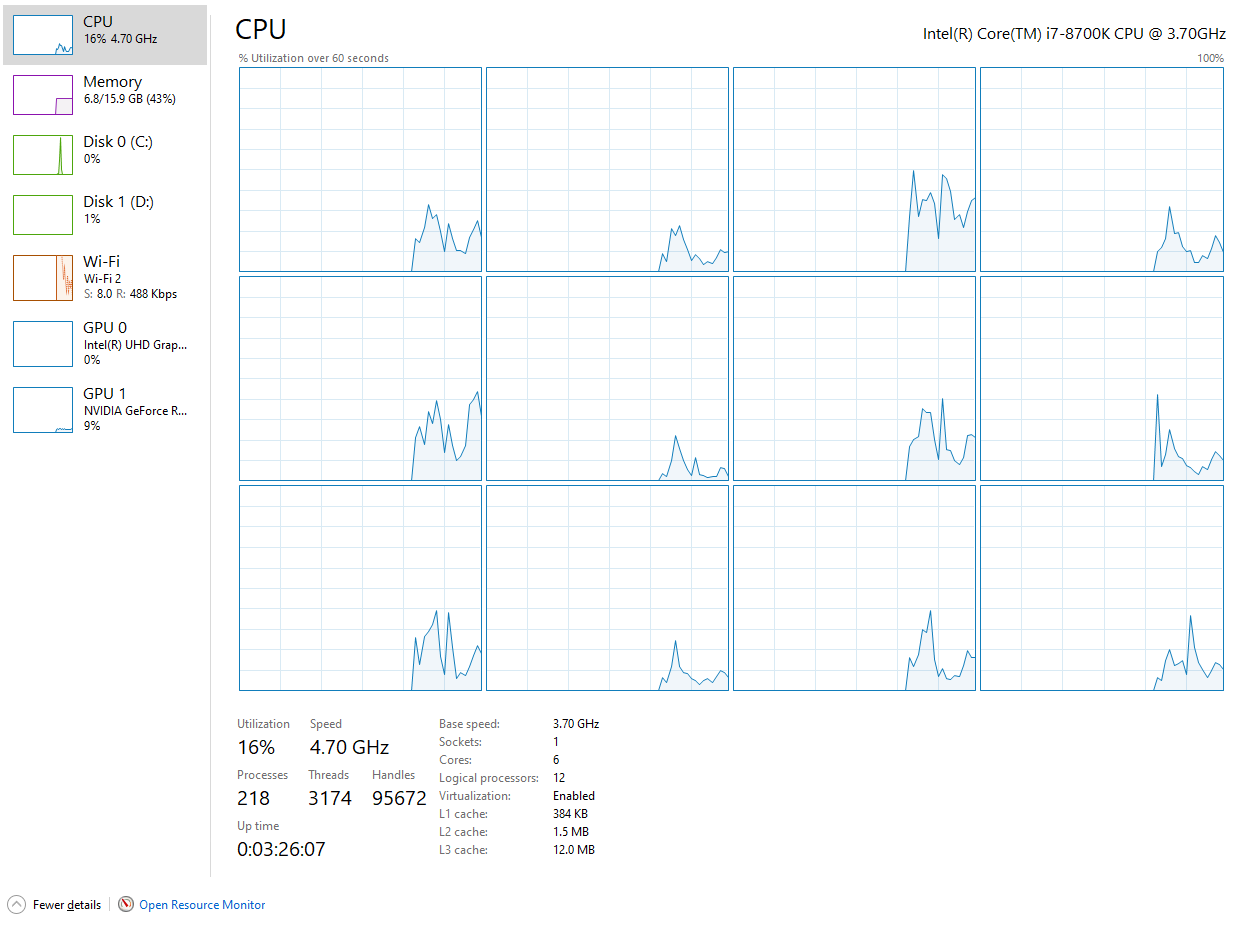
- Having your game in fullscreen mode will remove your ability to tab out as quickly, but is important for increasing fps. Playing fullscreen increases fps because it stops the need for the windows.explorer function (also known as just moving around the desktop and clicking on stuff) while in game.
The second step you can take is lowering your resolution. While it only affects your game but 5-10fps at a maximum, you’re on this guide to squeeze out every frame possible, right?
- If you’re currently playing on 16:9, instead of 1920×1080, try either 1600×900 or 1280×720. Anything below this can be too blurry on larger monitors.
- If you’re playing on 16:10, instead of 1920×1200, try either 1680×1050 or 1440×900
- If you’re playing on 4:3 or want to play stretched resolution (why? why would you do this?) try out 1280×960, or 1024×768.
If you’re still having performance issues, start Steam as an administrator. By starting Steam as an administrator, you mark the priority as high, making your system put more resources into the “important” task.
Below is a handy chart comparing resolutions.
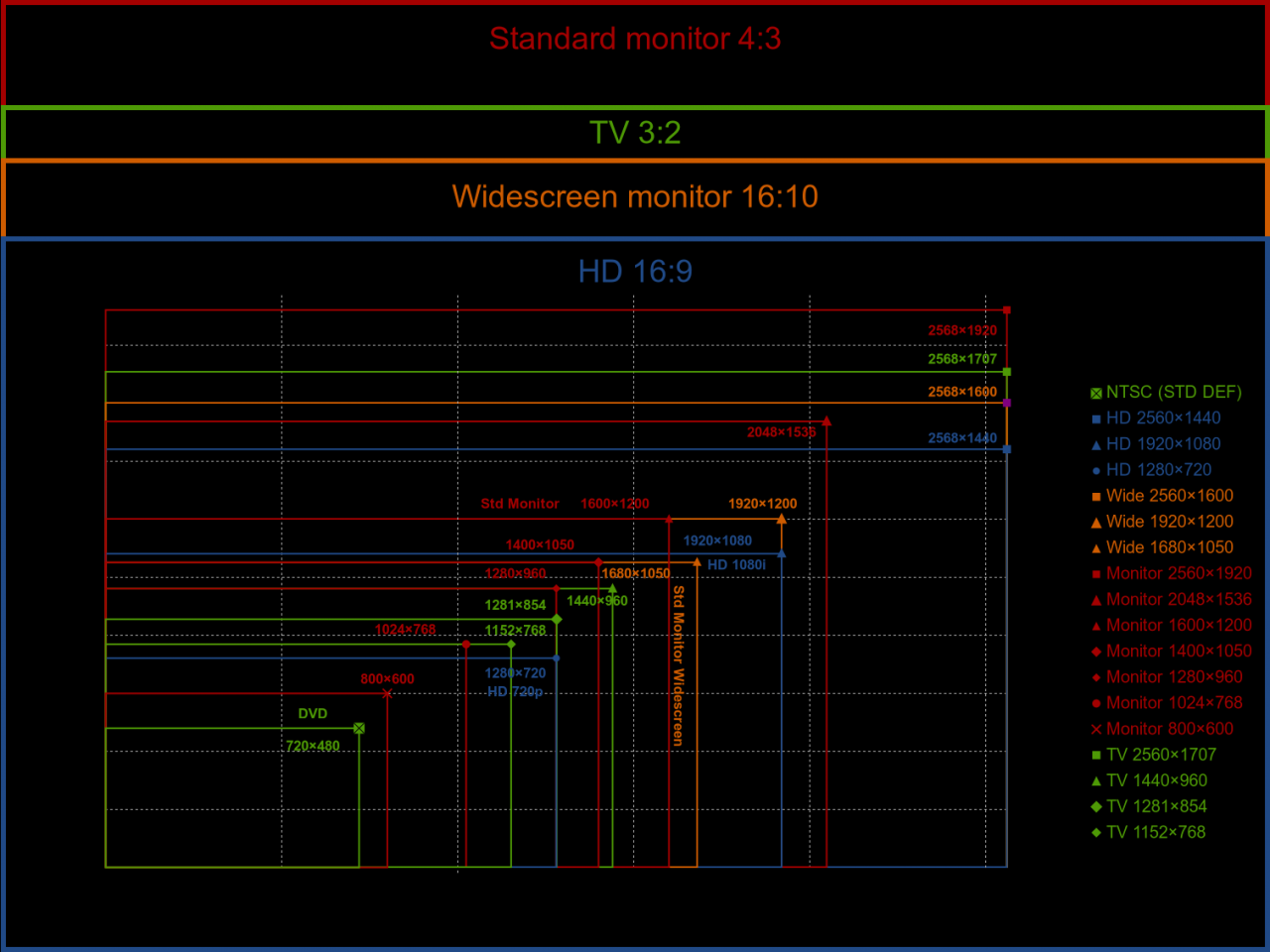
If you want to know why you should do these, scroll up.

