Ever since Update 4.20, Dead by daylight has improved their visuals by a lot and it’s causing fps troubles with most people with mid range GPU’s, here are some tips to fix your FPS troubles!
Method 1 Change your graphic preset
Step 1: Go to in game Options (Settings)
Step 2: You’ll see a sub-title called “Graphics” and you’ll see Quality,
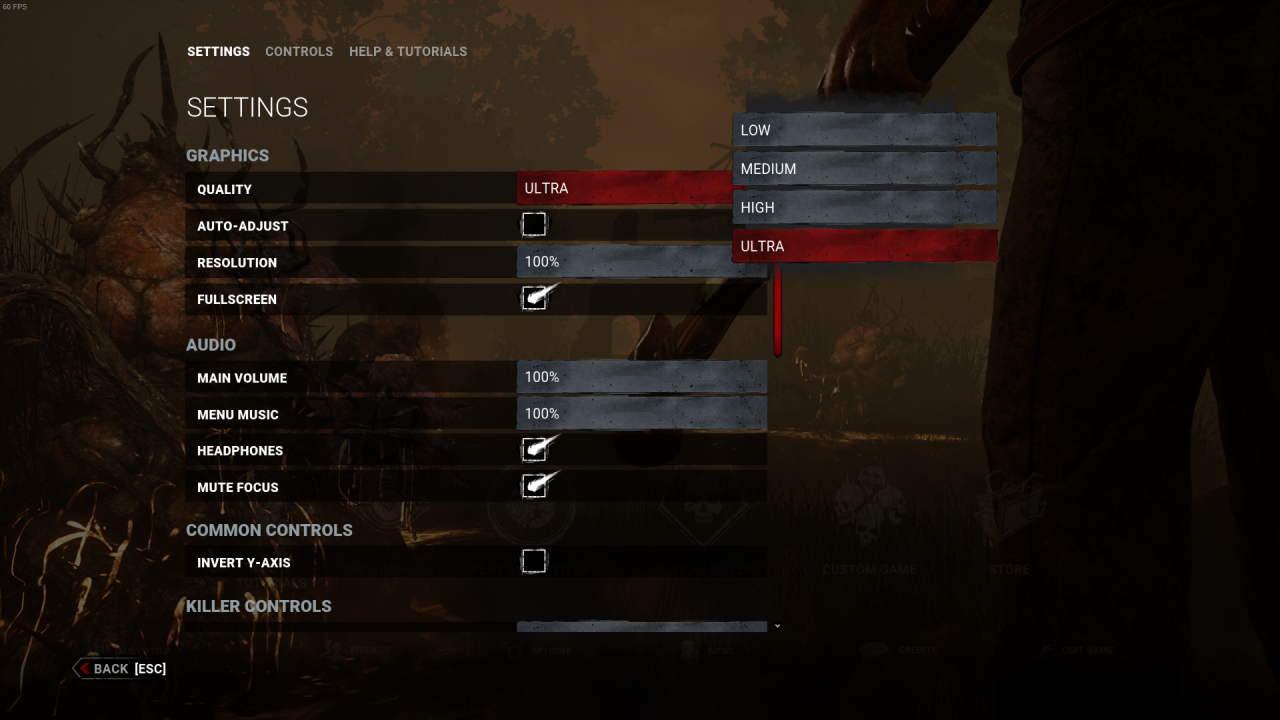
Step 3: Change to it to whatever you need, I do not recommend Low however due to how it really affects the visual lighting.
If you don’t like this I have other ways to improve performance.
Method 2, NVIDIA Control Panel
I’m sorry to say i’m not well experienced enough to help with AMD GPU’s.
If you have a AMD GPU, skip this method.
Step 1: Open NVIDIA Control Panel
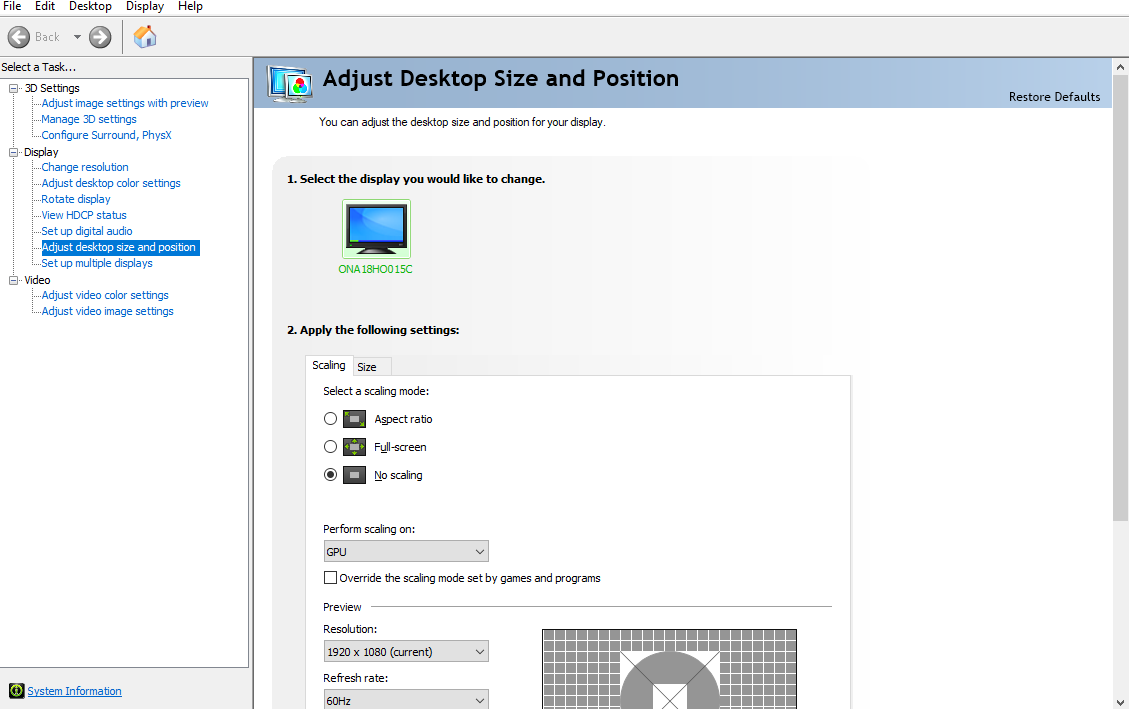
Step 2: Navigate to Manage 3D Settings, under 3D Settings
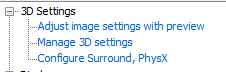
Step 3: Click Program Settings
![]()
Step 4: Press Add

Step 5: Find Dead by Daylight and press Add Selected Program.
Step 6: Change management mode to Prefer Maximum Performance and Change V-Sync to Fast or OFF
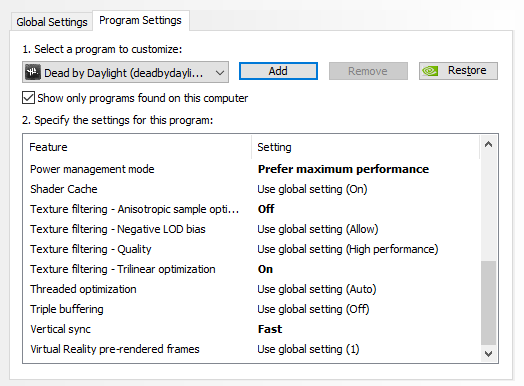
THIS METHOD IS NOT RECOMMENDED IF YOU’RE TRYING TO SAVE ON YOUR POWER BILL BECAUSE THIS WILL INCREASE POWER CONSUMPTION OR HAVING TROUBLE WITH GPU OVERHEATING
Method 3, Changing your settings individually
Well, Yes but Actually No, I said you can’t change your Graphic settings Inside the Game, I never said Outside of the Game.
To be clear, we will be changing stuff in the Dead by Daylight Local folder, we aren’t downloading anything sketchy to do this for us. This method is safe but follow exactly how I do it.
Step 1: Press Windows Button + E (File Explorer shortcut)
Step 2: Use this Path Specifically!!
C:\Users\(Your PC Username Here)\AppData\Local\DeadByDaylight\Saved\Config\WindowsNoEditor\GameUserSettings
Also Make sure you have “Show Hidden Folders” To find AppData
If not, Press View at the top, a bar should pop up and look for Options, Click that, then click view and then finally click show hidden files, folders and drives then click apply.
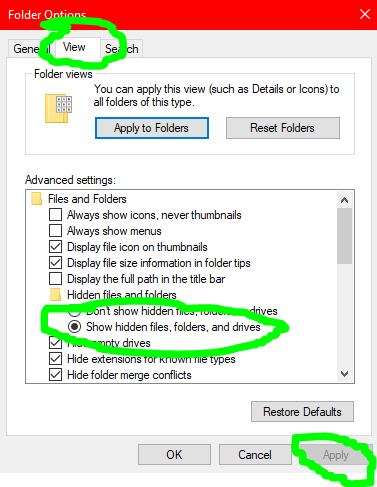
Step 3: After following that Path, you should see a file called GameUserSettings Open it with note pad and you should see this.
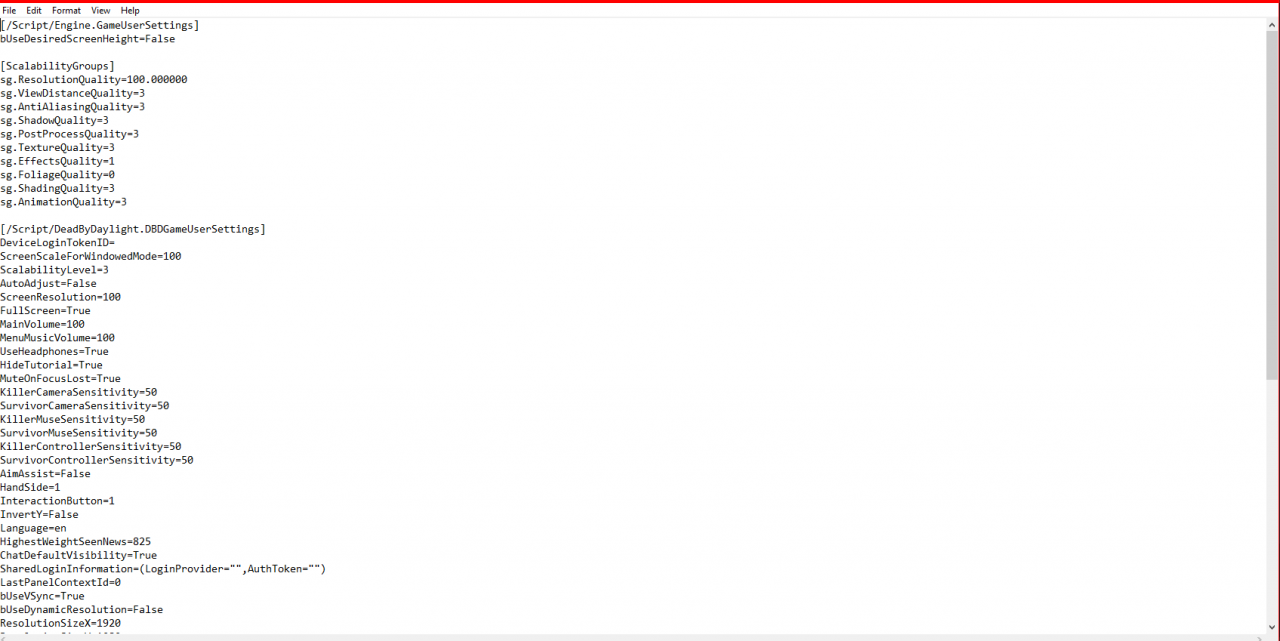
At the Top you’ll see something called “[ScalabilityGroups]” and Graphic settings (Shadows, Textures etc.)
This is the Legend :
0 is Low
1 is Medium
2 is High
3 is Ultra
Throughout My testing, I’ve noticed that Foliage and Effects impact your FPS the most Meaning you might wan’t to change those to rather 1 or 0. Shadows do cause some FPS Issues so lower that to 2 or 1 or even 0 (Not recommended to set to 0). View Distance can cause FPS Issues but this will limit how far you see stuff, (Ex, Gens, Pallets, Survivors, Even the Killer in most cases, so I recommend not to mess with that if you wan’t to play competitive.
Related Posts:
- Dead by Daylight: How to Skip the Intro Automatically
- Dead by Daylight: How to Disable Anti-Aliasing
- Dead by Daylight: How to Disable VSync
- Dead by Daylight: Promo Codes (June 2025)
- Dead by Daylight: Chinese New Year Event Codes 2021

