Here is a simple tutorial on how to uncap your framerate in DBD. Working as of Patch 4.3.2.
Intro
You can’t disable this limit through the in-game menus, NVIDIA’s or AMD’s Control Panel, and even if you manage to disable VSync, DBD has a limit set at engine level of 62 Frames Per Second.
I will teach you how to disable the FPS limit completely, by disabling Vertical Synchronization (VSync) and the engine level cap, and how to set a custom FPS cap.
Requirements
A text editor. You can use the default Notepad, but I would recommend Notepad++[notepad-plus-plus.org]
Tutorial
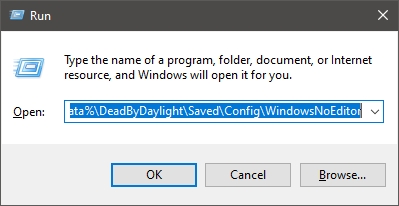 Now you need to find and edit two files: Engine.ini and GameUserSettings.ini.
Now you need to find and edit two files: Engine.ini and GameUserSettings.ini.
Right-click it and select Edit or Edit with Notepad++ if you installed it earlier:
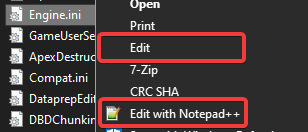
Go to the last line of the file, and add the following lines of code:
[/script/engine.engine]bSmoothFrameRate=false
That line disables the 62fps cap, but we still need to disable VSync to fully unlock the framerate. Save the changes we made by going to File>Save, or by pressing Ctrl+S.
Open it in Notepad the same way we did with Engine.ini, and then locate the following lines of code:
bUseVSync=TrueFrameRateLimit=0.000000
And change them to this:
bUseVSync=FalseFrameRateLimit=0.000000
If you wish to set a limit to how many frames the game can produce, you can do so by changing the FrameRateLimit value (e.g., FrameRateLimit=120 will make a 120FPS ceiling). Leaving it at 0 will disable the limit completely.
FAQ
A: No. Any command that would give you any kind of advantage that the developers deem unfair, will be ignored and/or removed from any .ini file when the game launches.Q: Does this still work? I heard/saw it was patched some time ago.
A: Yes. Patch 4.0.0 blacklisted a lot of commands that could result in advantages such as remove smokes or see the Red Stain through some walls, but the command featured here still works as of Patch 4.3.2.
Q: Will I ever need to edit the files again?
A: You shouldn’t need to do so. If you uninstall the game, or possibly after an update, you could have all your settings reset to their default values, and these files aren’t synced across computers through Steam Cloud-Sync. If you ever run into those scenarios, redoing the process should do the work.
Q: Does this make Skill Checks easier to hit?
A: Yes and no. The animation won’t get smoother, it’s a fixed value that can’t be changed. However, disabling VSync should lower the latency between the time the image is rendered and shown on screen, so theoretically you could get the visuals for a skillcheck a few miliseconds earlier.
Q: Does this introduce screen-tearing?
A: In most cases, no. Disabling VSync usually introduces screen tear when running in exclusive fullscreen mode, however DBD never runs in exclusive fullscreen mode by default. It runs in windowed fullscreen mode, which in most cases introduces VSync at OS level.
Q: Does this improve input latency?
A: Yes. It won’t deliver the best input latency, but disabling VSync does make things better.
Related Posts:
- Dead by Daylight: How to Disable Anti-Aliasing
- Dead by Daylight: How to Fix FPS Issues (Update 4.20)
- Dead by Daylight: How to Skip the Intro Automatically
- Dead by Daylight: Totally Serious Legion Guide
- Dead by Daylight: How to Annoy Your Fellow Survivors

