A Simple Guide to make FPS More Stable 59-60 FPS, Only work for high end VGA/CPU I Think.
FPS More Stable
Open : Dawnlands_Data
Open : boot.config
Open that file, and change the command inside to be like this.
gfx-enable-gfx-jobs=1
gfx-enable-native-gfx-jobs=1
wait-for-native-debugger=0
scripting-runtime-version=latest
vr-enabled=0
hdr-display-enabled=0
gc-max-time-slice=3
Exit, Save.

________
And then Right Click in Dawnlands, Properties
-window-mode exclusive -screen-fullscreen
add this, and click close.

________
Open The Game First
And Open Task Manager
Right click, on Dawnlands.
go to Details, Set Priority High / Realtime.

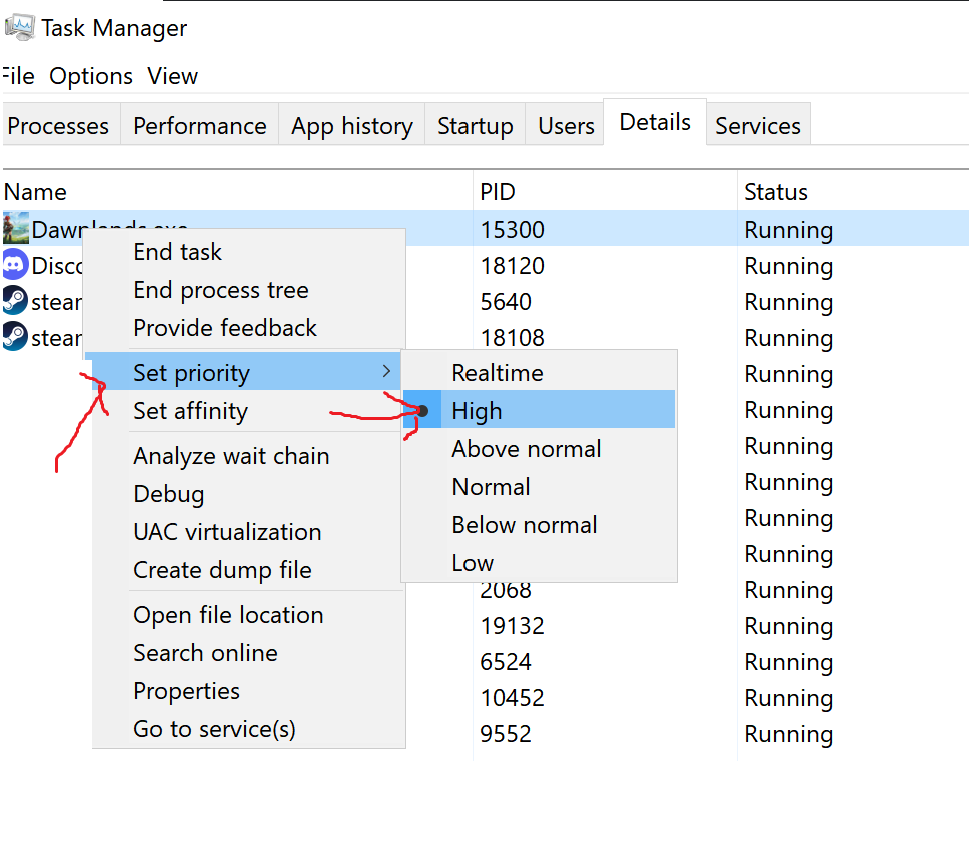
________
Now In the game.
press ALT + ENTER, to be in fullscreen.
And the FPS Will get better, around 59-60 Stable. sometimes drops, but it get better.
NOTES : Well the command in boot config depend on your PC , if u have high End VGA/CPU it wil work.
Try it and Have Fun
Pictures Example : Graphics Extreme, Resolution 4k

It Works on my End, Let me know if u guys found another trick, like unlock FPS etc, and if this trick works or not. Have Fun, Happy Gaming!
Thanks to Super Mekichan 666 for his great guide, all credit to his effort. you can also read the original guide from Steam Community. enjoy the game.

