A Simple guide to Disable HUD for screenshots
Enable Console & Remove Restrictions
– Right click on Crysis in your Steam Library
– Select “Properties”
– Go to “Set Launch Options”
– Enter the following:
-devmode
and press OK.
The console can now be opened ingame with the ~ key.
• Open the console.
• Type:
con_restricted 0
and hit Enter
This will lift any restrictions on console commands
cl_hud 0
The HUD should now be disabled.
Enable HUD again by typing
cl_hud 1
cl_fov ## (replace the # with the desired value, e.g. 85)
To hide your weapon completely for screenshots, simply select your fists by pressing 4. After a few seconds,they will disappear automatically.
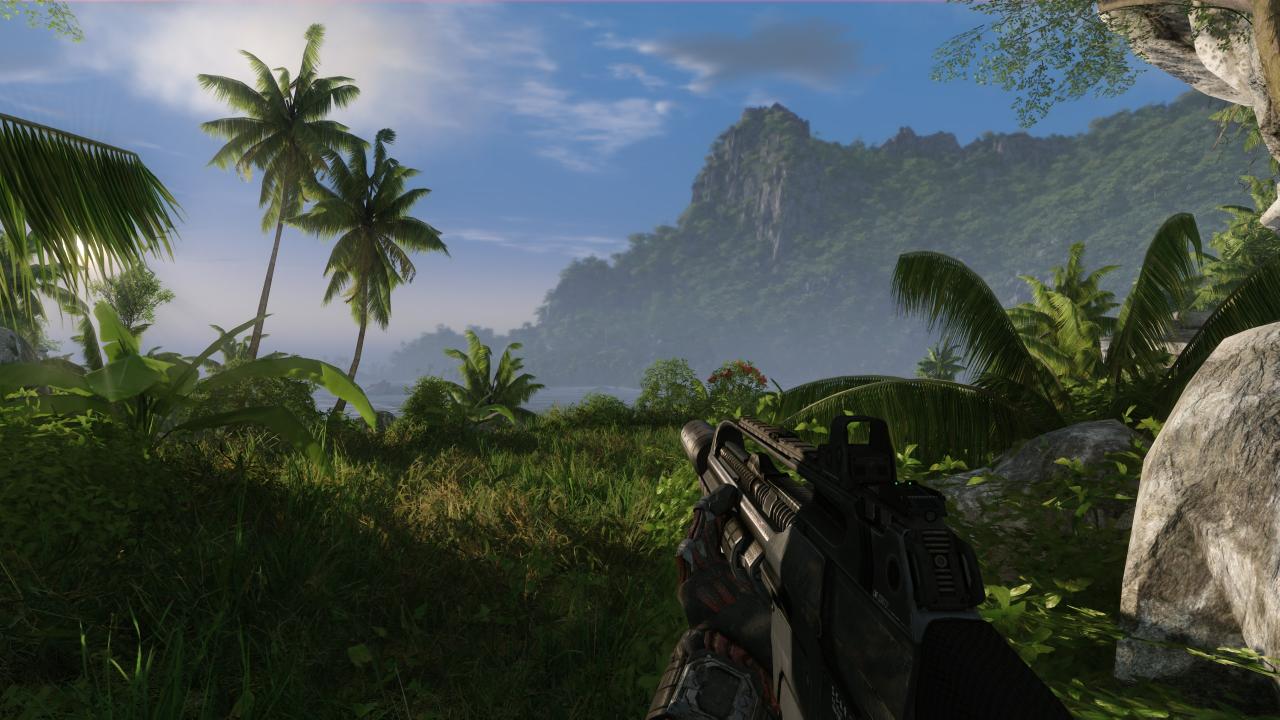

Thanks to Victor™ for his great guide, all credit to his effort. you can also read the original guide from Steam Community. enjoy the game.
Related Posts:
- Crysis Remastered: How to Change the FOV
- Crysis Remastered: How to Enable Classic Suit Mode
- Crysis Remastered: How to Fix Colors with Geforce Experience

