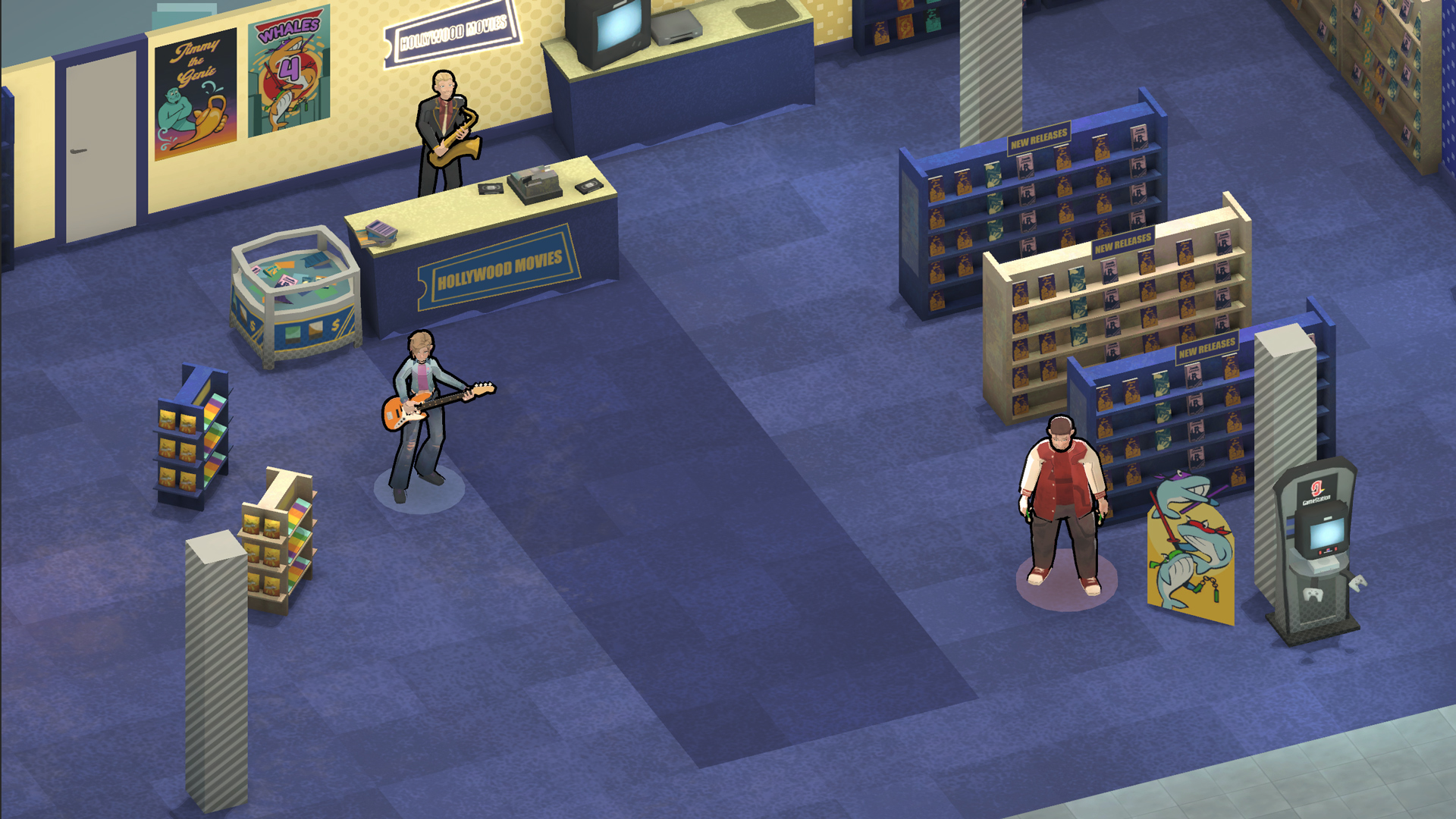A simple quick-start guide for how the basic gameplay work in Backbeat and a some technical info.
Backbeat Quick-Start Guide
Backbeat is a character-based puzzle game built around musical resource rules. You play as a band trying to navigate a number of challenges on the road to fame. You must solve environment puzzles under a series of resource constraints. Dynamic obstacles like guards, static ones like doors, and rules about when/how you move make the difference between a merely passing and excellent score.

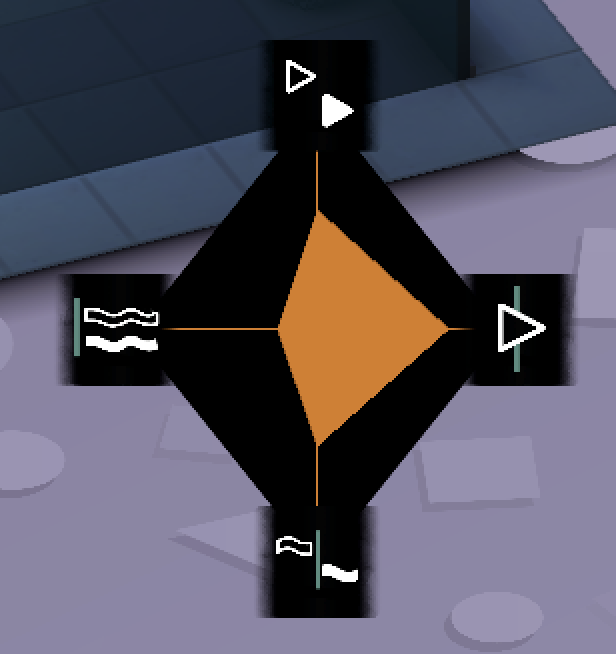
Use the TIMELINE in the upper left hand corner of the screen to view your remaining turns and windows of object interaction (for example how long a door will be open). Look at your musical resource meters when previewing a move with the stick to see how the orange bars expand and contract. If the timeline is filled before you reach the goal, or any of the orange bars reaches zero, you cannot continue.
After clearing a level, listen to a replay of your moves. Return to stage select with the menu button after finishing a level and proceed with the next. Some levels will auto-advance to the next.
There are a number of musical resource systems that are introduced as you play along the storyline which decide what score you’ll get after finishing a level. An example of this is STAGGER which is introduced in level 6. The way STAGGER works is that if one character turns left or right on the map at the same time as another does in the TIMELINE, the music starts to feel artificial and not natural enough. This causes the STAGGER resource to decrease with each concurrent pair of character direction changes. When you are out of STAGGER the character won’t be able to move anymore and you’ll have to REWIND and try another path. If you manage to time your changes in direction for each character during different points on the TIMELINES however that will raise you STAGGER and you will get a higher score as a result.
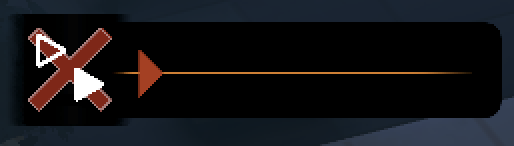
In this picture, the player has run out of STAGGER resource and cannot continue.
Backbeat supports Keyboard, Xbox controller and PlayStation controller.
Keyboard
WASD – Hold one of the buttons to select the intended movement direction.
Arrow keys – Move the camera around.
Enter – Confirm movement or POWER-MOVE/Interact/Continue in Dialogue
Backspace – REWIND a move (i.e. undo the previous turn with the selected character)
Space – Use the REST mechanic (i.e. the character will stand still for a movement turn)
R – Start the Playback mechanic if available
Q/E – Switch between characters if multiple are available
Esc – Pause the game
T – Brings up the tutorial during gameplay if there is one
Shift – Use Power Move
Xbox Controller
Left analog stick – Hold one of the buttons to select the intended movement direction.
Right analog stick – Move the camera around.
A – Confirm movement or POWER-MOVE/Interact/Continue in Dialogue
B – REWIND a move (i.e. undo the previous turn with the selected character)
Y – Use the REST mechanic (i.e. the character will stand still for a movement turn)
X – Start the Playback mechanic if available
LB/RB – Switch between characters if multiple are available
Start – Pause the game
Back – Brings up the tutorial during gameplay if there is one
LT – Use Power Move
PS Controller
Left analog stick – Hold one of the buttons to select the intended movement direction.
Right analog stick – Move the camera around.
X – Confirm movement or POWER-MOVE/Interact/Continue in Dialogue
O – REWIND a move (i.e. undo the previous turn with the selected character)
▵ – Use the REST mechanic (i.e. the character will stand still for a movement turn’
□ – Start the Playback mechanic if available
L1/R1 – Switch between characters if multiple are available
Options – Pause the game
Touch Pad – Brings up the tutorial during gameplay if there is one
L2 – Use Power Move
Except for the minimum requirements visible on the Steam store page you also need a working sound card. On certain computers a speaker/headphones needs to be connected for the software to recognise that there is a sound card or the game will not run.
English is the standard language used in Backbeat but it does also have Japanese locale available. You can manually choose to run in English or Japanese by adding the Steam Launch Options -languageCode ja-JP or -languageCode en-US, respectively.
Right click Backbeat in your Steam library and go into Properties. In the General tab you will find the Steam Launch Options.
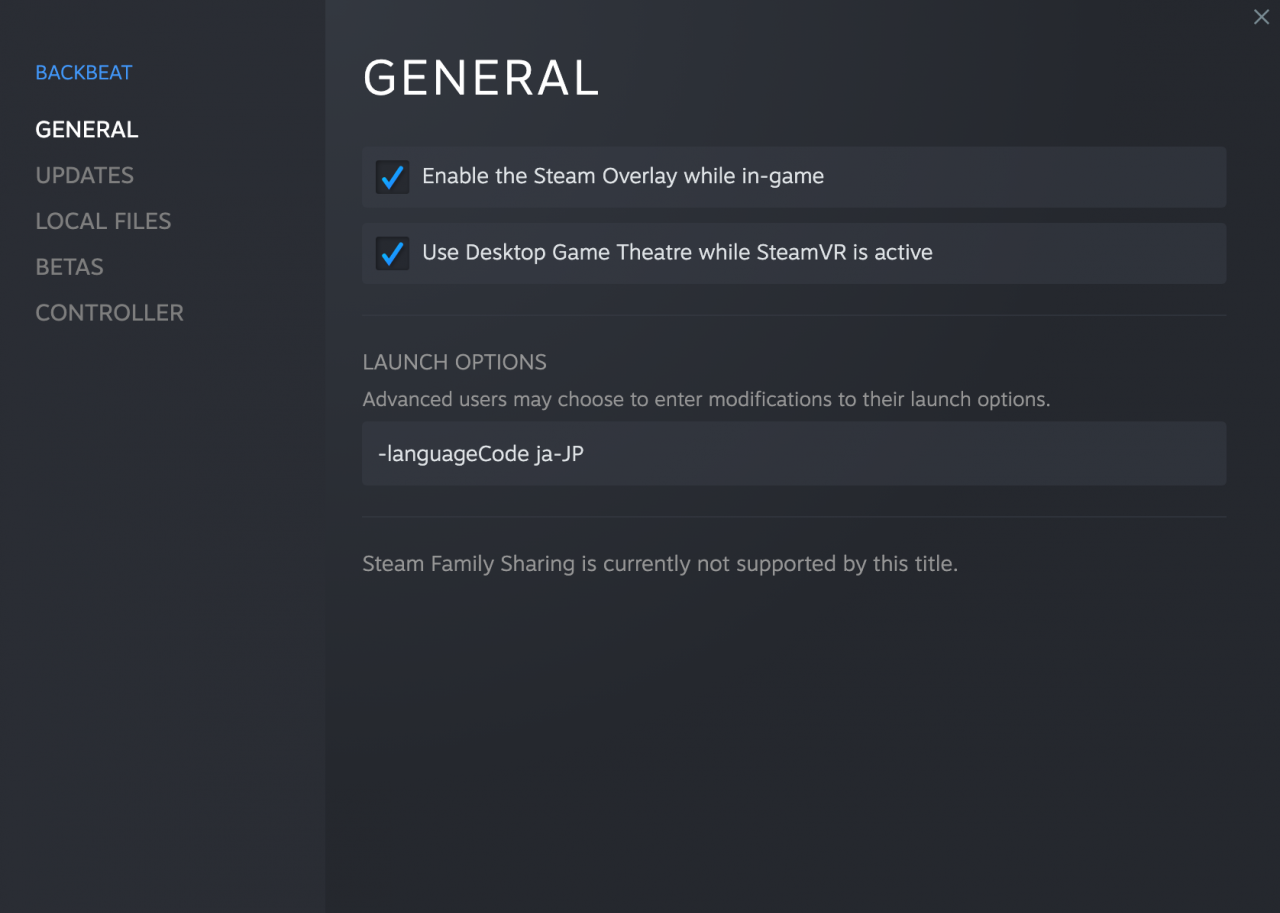
Thanks to TacoBellDoge for his great guide, all credit to his effort. you can also read the original guide from Steam Community. enjoy the game.