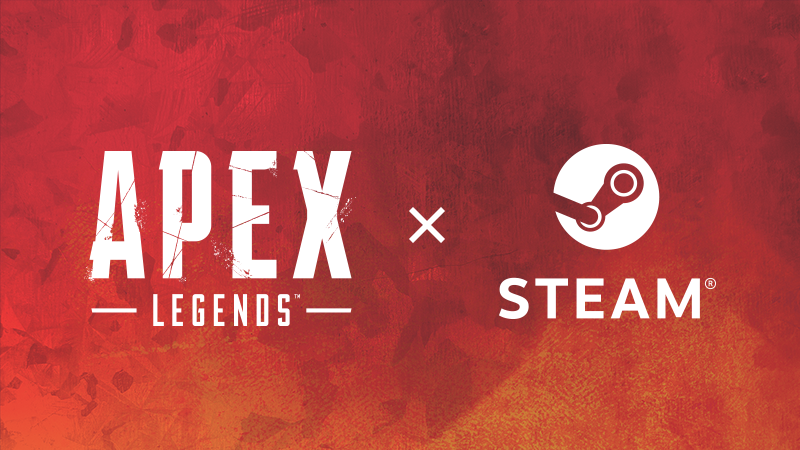This guide shows you how to enable fullscreen exclusive mode for Apex Legends, specially if you cannot find the game file within the Windows Registry.
Explanation / Disclaimer
You need this registry file in order to turn on fullscreen exclusive mode.
The reason why you cannot find the file can be for a number of reasons (deleted is the most common as it used to be the fix), for me specially I’m using a custom ISO of windows that doesn’t have the windows store or xbox game bar installed / enabled. The file was never created when installing the game, and for whatever reason Apex needs xbox game bar enabled in order to create this file.
WARNING!! Do at your own risk! This involves editing files on your computer, I am not liable if you break your PC!
How To:
Make sure you are running everything as admin when searching in start up menu
As always, this may not work for you but this is what I did:
Firstly, you need to re-enable the Xbox services within your PC.
Type in Services on your start menu search bar and open it up.
The Xbox Services are at the very bottom, make sure you turn on all of them and set to Automatic by right clicking on them, Properties.
Next, you need to re-enable the DVR/GameBar settings within your Registry
The easiest way to do so is to download the registry settings and they will be applied for you
By clicking this link: https://www.majorgeeks.com/mg/getmirror/turn_the_xbox_game_bar_on_or_off_in_windows_10,1.html
It will automatically download the file needed.
Once downloaded, extract and open the file that says to turn the xboxgamebar back ON
Click Yes, and a pop up will say it completed it successfully
Next, go to this website: https://answers.microsoft.com/en-us/windows/forum/all/cant-install-appx/56b4e9fd-9d1e-4a7b-bfbb-bd6044c68d32
and scroll down till you see Answer by John DeV
Click on the download link he posted and install the application for XboxAppInstaller
This application turns on the other regedits/services necessary to reinstall the XboxGameBar, its an official windows application
Open the application and check the box / click install
Once its done, it’ll ask you to restart your PC, click continue and let it restart
Wait till your PC comes back up
Next, you need to reinstall the application for the GameBar itself, specially if you don’t have the Microsoft store installed / enabled.
If you have the Microsoft Store on your PC, just look up the app and reinstall it. You wont have any issues now. You do NOT need to do the following:
Go to: https://store.rg-adguard.net/
Copy paste this link: https://apps.microsoft.com/store/detail/xbox-game-bar/9NZKPSTSNW4P
into the search bar
Select the drop down on the right and set to Retail
Click the check mark to search
Scroll to the bottom: Microsoft.XboxGamingOverlay_5.823.3261.0_neutral_~_8wekyb3d8bbwe.appxbundle
or the latest version.
Make sure it says appx in the name and not eappex
Right click the file and copy the address
Open a new tab in browser and paste / hit enter
Download the file and save it to desktop
Once downloaded, open Poweshell by searching for it within start menu search bar
Copy in: Add-AppxPackage -Path
Drag and drop that file you just saved to desktop to the Powershell window
Make sure there is a space between path and wear the text begins from drag / dropping
Press enter and let it install
Afterwards, restart your computer
Search for Enable XboxGameBar with PC Start menu and make sure its click to ON
Then, search for Xbox Game Bar application and open it
Congrats! You have successfully reinstalled the GameBar
Finally, Open Apex, alt tab while the game is running and open the GameBar App again just to be safe
Restart your computer again
Apex Legends has now created the file you need to edit within the Registry
Windows Key + R, type in regedit, hit enter
Go to: Computer\HKEY_CURRENT_USER\System\GameConfigStore
Right click on Children, find
Type in r5apex, enter
To enable fullscreen exclusive change the Flags value from 11, to 211
Restart your computer one final time and you’ve finished turning it on!
To test, run the game with some music and turn the volume up and down with the windows key
If you do not see the volume / song pop up, you’ve successfully turned on fullscreen exclusive!
Disabling Everything Again
Firstly, Run the other Registry file you downloaded that says to turn the XboxGameBar OFF
Next, open Poweshell and copy paste the following:
dism /Online /Get-ProvisionedAppxPackages | Select-String PackageName | Select-String xbox
Hit enter, then:
dism /Online /Get-ProvisionedAppxPackages | `
Select-String PackageName | `
Select-String xbox | `
ForEach-Object {$_.Line.Split(‘:’)[1].Trim()} | `
ForEach-Object { dism /Online /Remove-ProvisionedAppxPackage /PackageName:$_}
Hit enter, then:
Get-ProvisionedAppxPackage -Online | `
Where-Object { $_.PackageName -match “xbox” } | `
ForEach-Object { Remove-ProvisionedAppxPackage -Online -PackageName $_.PackageName }
Hit enter, then finally:
Get-AppxPackage Microsoft.XboxGamingOverlay | Remove-AppxPackage
Hit enter
All these commands will revert everything we just did, turn the services off / disable and delete the GameBarApp
Finally, go back to Services, scroll down, and right click all the xbox services and click on properties, disable
Restart your PC and thats it!
I hope you all enjoyed this quick guide and I hope it helps!
Thanks to mellow for his excellent guide, all credits belong to his effort. if this guide helps you, please support and rate it via Steam Community. enjoy the game.
Related Posts:
- Apex Legends: How to Fix Infinite Loading Screen
- Apex Legends: How to Disable the Respawn Entertainment Intro
- Apex Legends: How To Disable The Respawn Entertainment Intro
- Apex Legends: How to Move The Game from Origin to Steam (Season 7)
- Apex Legends: How to Unlock 144 FPS Cap for Steam