There have been several posts about not having any loads available since the 1.38 update; this guide will show you what to edit to return them to the game.
NOTE: you can enlarge any image by clicking on it
- Look in the workshop for the mod you want to change and look for the Steam mod ID number; highlight this number and copy it; this image is using a browser but the same info is at the top address bar (provided you turned it on under the Steam options) if you are using the Steam app.
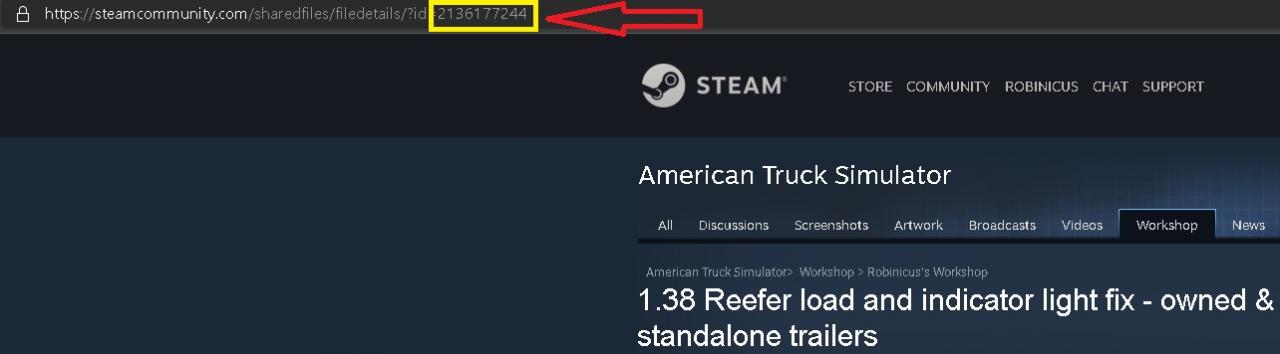 .
.
- Browse to the folder location shown in the image below with Windows Explorer and paste the Steam ID number you copied in Step 1 into the search box in the top right corner of Explorer, this will take you directly to the mod folder you want to work on.
The default install location is C:\Program Files (x86)\Steam\steamapps\workshop\content\270880 but you will have to adjust if you installed the game to a custom drive/directory.
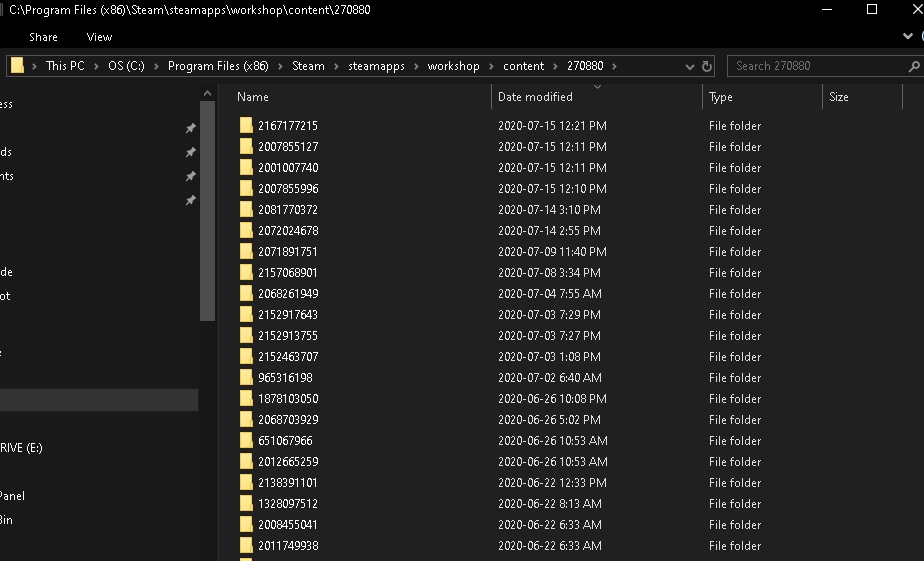 .
.
- This is the mod structure you will find inside; it will be the same for 1.37 & 1.38 and is shown for a reference on where you can find the def file folder. This file will be inside the root folder of the mod; this file may be named specific to the mod name but most on Steam are just named the default of “latest”.
 .
.
- These are the mod structure & contents – note that there is a loose .sii file named cargo in the 1.37 mod; this needs to be deleted to be compatible with 1.38.
 .
.
- Note in the contents all the cargo files for 1.37 use the sii file extension.
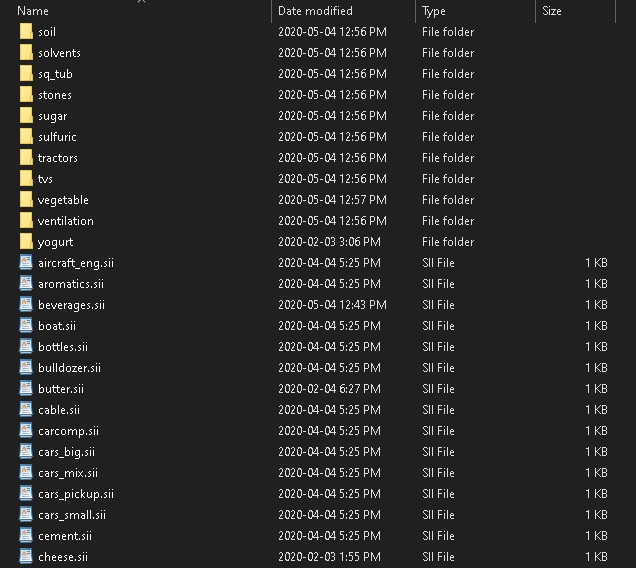 .
.
- This is the 1.38 mod structure contents – note the loose cargo.sii is not included any longer and there is an additional folder named company that was not included in the 1.37 mod structure. More on this later….
 .
.
- This is the content for the 1.38 cargo folder – note all the loose files are now in the .sui extension. You now need to rename all of the loose sii files to the sui extension. To change the extension, simply right click on each individual sii file, select rename and change only the sii to sui leaving the rest of the file name intact.
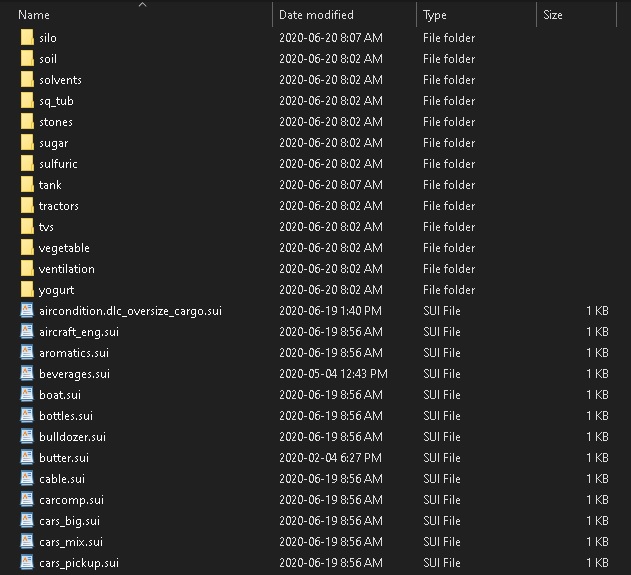 .
.
IMPORTANT – to be able to change file extensions in Windows you must have that option enabled; follow these instructions if you cannot change the extension when you try to:
To show or hide file name extensions:
1.Press Windows Key +X, click Control Panel, select Appearance and Personalization, and then clicking Folder Options.
2. Click the View tab, and then, under Advanced settings:
• To show file name extensions, clear the Hide extensions for known file type’s check box, and then click OK.
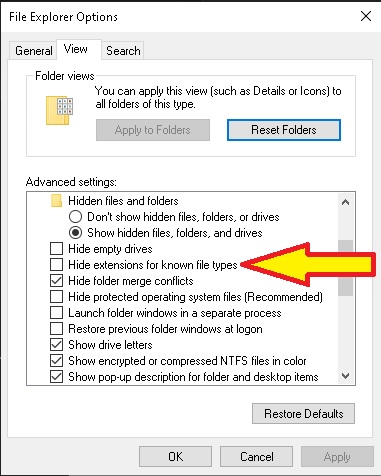
- In Step 3 above I showed the change in folder structure that the 1.38 mod now must include a company folder; to make this easier for you just sub to my 1.38 reefer load mod and then locate it on your hard drive using the same steps as above by using 2136177244 in the Windows Explorer search field.
Simply copy and paste the company folder from my mod into the mod you are working on; if there is already an existing company folder (it wasn’t required in 1.37 but some people included it) in your mod then select yes when it asks if you want to overwrite it to make sure you get the updated sui files from there.
If you don’t want to sub to my mod you can also copy the company folder from the SCS 1.38 def files by using the SCS Extractor tool.
That is all there is to it, if you run into problems feels free to shoot me a note.
By Robinicus
Related Posts:
- American Truck Simulator: All Skills Explained 2021
- American Truck Simulator: Tractor Purchasing Guide
- American Truck Simulator: How to Enable Borderless Fullscreen Mode
- American Truck Simulator: Low Boy Load Guide
- American Truck Simulator: Cheat Codes & How to Enable [2024]

