Step-by-step guide on how to enable true borderless fullscreen mode, with no glitches.
Intro
There are many methods out there to do this, but this is the only way I know of that does it without any strange graphical artifacts, or part of the desktop showing through around the edges of the game.
This method also supports adaptive sync technology (Freesync/G-Sync).
Special K
- Download the Stable version from here https://discourse.differentk.fyi/t/download-special-k/1461, either installer or archive is fine.
- When you have it, run it.
- On the Library tab, choose ATS from the game list.
- Click where it says Global to start the service.
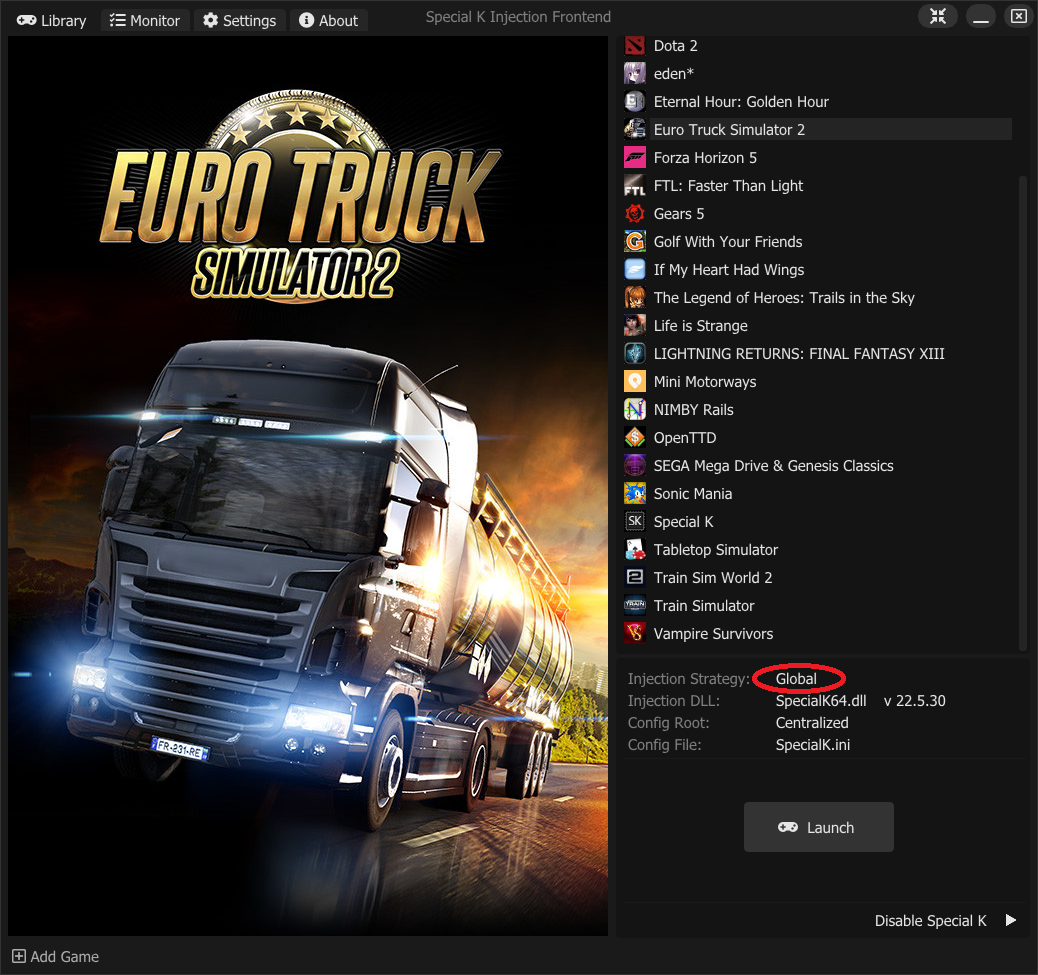
Very important note: if you are going to play any other online multiplayer games, you must stop the Special K service first. If you don’t that game likely won’t work, and there is a chance you will get banned.
Config Steps
- Launch ATS.
- Open the Options.
- In graphics options turn off fullscreen mode, and set the resolution to the wrong resolution (anything that doesn’t match your screen’s real resolution).
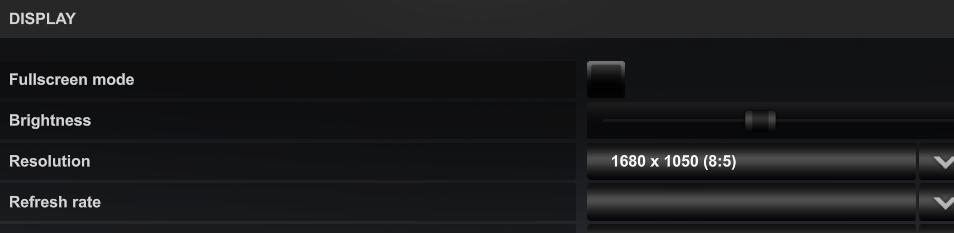
- Click apply, then yes to accept the change.
- Press ctrl + shift + backspace to open Special K.
- Accept the terms if it asks you.
- In the Window Management section tick borderless and fullscreen borderless.

- Close the Special K window.
- Set your ATS resolution to the correct resolution and you’re all done.
Thanks to Larwood for his great guide, all credit goes to his effort. you can also read the original guide from Steam Community. enjoy the game.
Related Posts:
- American Truck Simulator: Cheat Codes & How to Enable [2024]
- American Truck Simulator: How to Fix Missing Trailer Load (V 1.38)
- American Truck Simulator: All Skills Explained 2021
- American Truck Simulator: How to Active Adaptive Cruise Control (ACC)
- American Truck Simulator: Tractor Purchasing Guide

