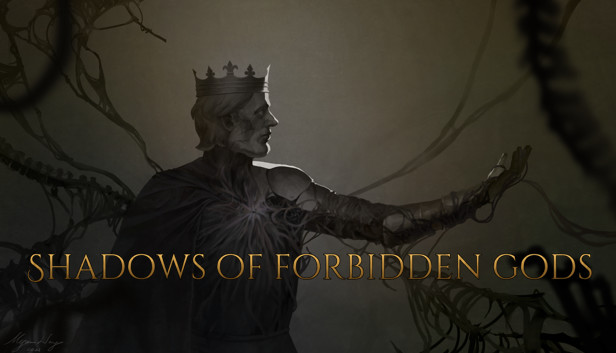A quick rundown of how to manually update a mod’s version, as well as where to find the file in question.
Section Alpha
Ideally Notepad++. It just makes opening and editing files easier. Beyond that, make sure you have a functional touchpad or mouse and keyboard.
FILE PATH
The place you’ll want to go looking for the mod, or mods, in question is in your Steam directory. Once you’ve navigated your way to C:\Program Files (x86)\Steam (or wherever your installation happens to be), you’ll want to scroll down to the steamapps sub-directory and from there make your way to the workshop folder, then, drill down into (open) the content folder contained within. This is where the workshop addons for your games are kept from what I can tell. Although you will see a bunch of numbered sub-directories, the one you’re looking for should be named 1741640.
Drill down into it and the folder inside of it, then look for the mod files in question. The one you’ll need, the one that actually contains the version info, should say mod_desc.json. This might take some doing if you’re subscribed to more than one addon from the workshop, since all the mod files will be labelled using more or less the same format. Regardless, open it in Notepad++. You should see something like this:
{
"displayedName": "Godmode Cheats and Testing Tools",
"prefix": "godmode",
"versionsSupported": ["0.6", "0.7", "0.8", "1.0"],
"modCredit": "RobynTheDevil"
}
(Note: For this example I am using the Godmode addon created by RobynTheDevil.)
Once you have opened the file, follow the formatting presented and add the game’s current version number to the list of versions supported. Since I’ve already taken the liberty of doing so for the addon in the example given, you can use this as a handy reference. When you’re finished, save your work, close the file, then exit Notepad++. Start the game, enable the mod in your workshop addons list, and boom. Any outdated addons you may be using should work now. Or at least stop returning a ‘version incompatible’ notification.
IN CONCLUSION
Hoped this helped. Additionally, for the complete file path (though this may differ depending on how your file system is set up), it should look something like this: C:\Program Files (x86)\Steam\steamapps\workshop\content\1741640\2802103561. Sans the period of course. You can also use the init file and whatnot to edit what values the mods change themselves, at least for this game in particular, though if you know what you’re doing at that point then you’re probably better off just making your own addon for the game.
Thanks to ZAVAZggg for his excellent guide, all credits belong to his effort. if this guide helps you, please support and rate it via Steam Community. enjoy the game.