The keyboard controls for the broom caused me emotional and physical damage so I messed about with the inputs file to make mouse control work. Hope it helps or whatever.
Editing Your Inputs File
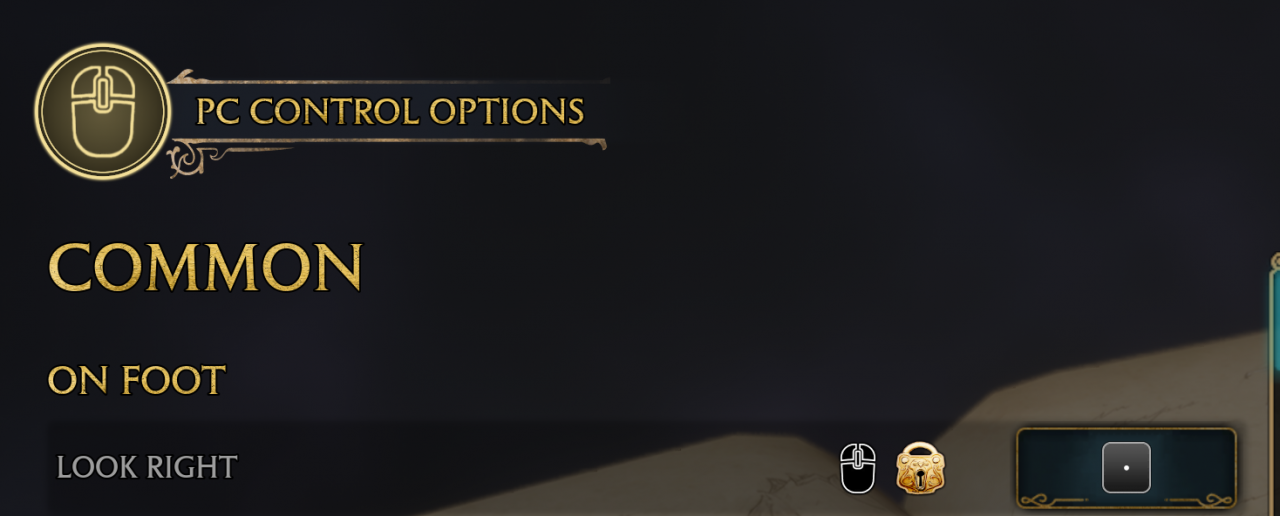
2. Close the game and open file explorer. Navigate to \AppData\Local\Hogwarts Legacy\Saved\Config\WindowsNoEditor and look for the Input.ini file. Make a copy of this file before attempting any editing, just in case.
3. Open Input.ini and Ctrl-F look for Axis Mapping. It lists the gamepad controls first and then the keyboard and mouse settings.
4. Find Mount_Move_Y, Mount_Move_X, and MountVertical.

5. Replace this section with these edits. This is what I’m currently using and it feels better. The changes are X movement is replaced with mouse control and vertical movement is bound to both mouse control and the original keys. Hold w to fly forward, move the mouse side to side to control rotation, and move the mouse up and down to point the broom up or down. You’ll get the hang of it.

6. Have fun. Feel free to fiddle with the controls if you don’t like the changes I made.
Thanks to Weiss for his excellent guide, all credits belong to his effort. if this guide helps you, please support and rate it via Steam Community. enjoy the game.
Related Posts:
- Hogwarts Legacy: How to Fix the “Take the Biscuit” Quest Bug
- Hogwarts Legacy: 100% Achievements Guide (How to Unlock)
- Hogwarts Legacy: All Unlockables Guide (Where to Find)
- Hogwarts Legacy: How to Unlock the Camera
- Hogwarts Legacy: Wand Customization Guide

