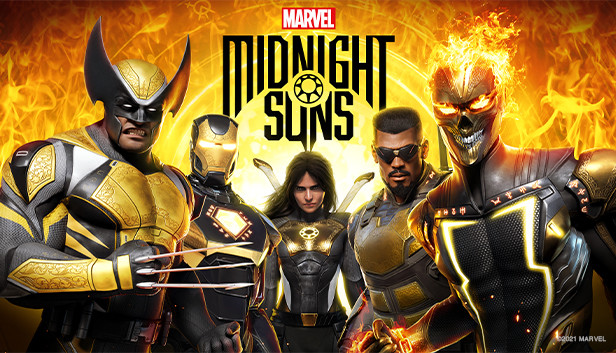The 2K Launcher has historically caused performance issues and crashes with many games, and Midnight Suns is no exception. This guide will help you disable the launcher and launch the game directly!
Locate MAIN executable
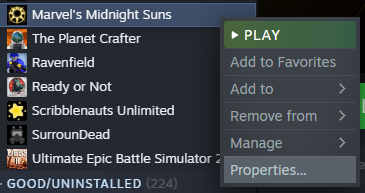
Go to LOCAL FILES and then click BROWSE
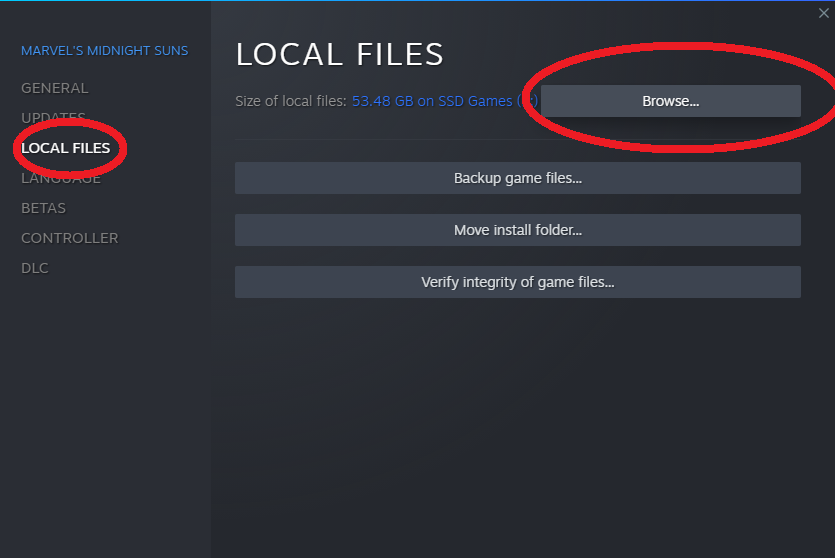
You are now in the Midnight Suns Steam folder. Find the MAIN executable (known as ‘MidnightSuns-Win64-Shipping.exe’). The pathway is as follows:
– MidnightSuns folder
– Binaries folder
– Win64 folder
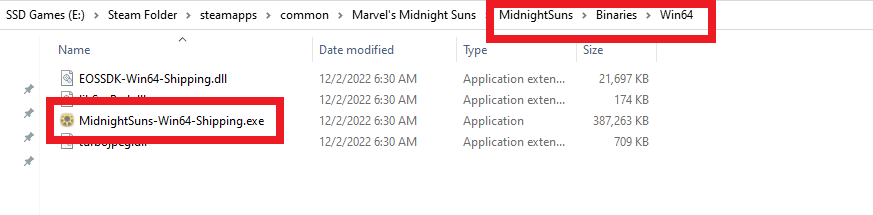
Now that you have located the MAIN executable, COPY THE PATH TO THE FILE. It will look something like this (your hard drive and Steam folder name will vary)
Examples:
“D:\Program Files (x86)\Steam\steamapps\common\Marvel’s Midnight Suns\MidnightSuns\Binaries\Win64\MidnightSuns-Win64-Shipping.exe”
“E:\Steam Folder\steamapps\common\Marvel’s Midnight Suns\MidnightSuns\Binaries\Win64\MidnightSuns-Win64-Shipping.exe”
Edit Launch Options
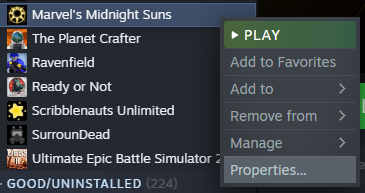
Under the General Tab, find the LAUNCH OPTIONS field.
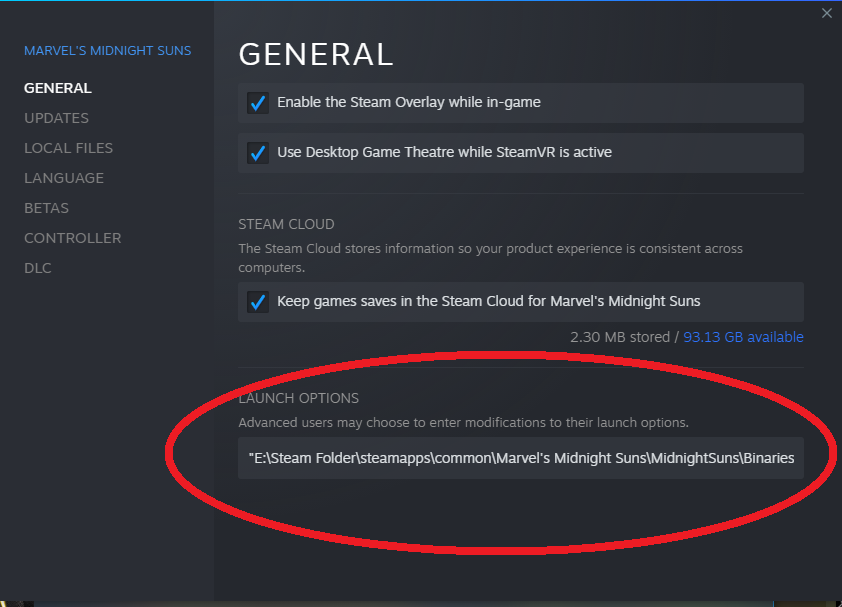
In the empty field put the path to the MidnightSuns-Win64-Shipping.exe on your system. Make sure it is in quotes and then at the end, add a space and add %command%
2 Examples of what this will look like:
“D:\Program Files (x86)\Steam\steamapps\common\Marvel’s Midnight Suns\MidnightSuns\Binaries\Win64\MidnightSuns-Win64-Shipping.exe” %command%
“E:\Steam Folder\steamapps\common\Marvel’s Midnight Suns\MidnightSuns\Binaries\Win64\MidnightSuns-Win64-Shipping.exe” %command%
Close the Properties field, and you are done 🙂
Thanks to Mr. Blonde for his excellent guide, all credits belong to his effort. if this guide helps you, please support and rate it via Steam Community. enjoy the game.
Related Posts:
- Marvel’s Midnight Suns: How to Fix Ammeliorate Performance Issues
- Marvel’s Midnight Suns: How to Build Friendship for Almost Everyone