A short walkthrough on editing the location of a death crate (the crate that spawns where you die) if it spawned underground upon your death.
Intro and finding your save file
Generally I’ve found these crates spawn underground when you die in the air or on uneven terrain. This guide will help you edit the location in your save file, giving you access to the crate, and your items, once again.
- To begin, when you find your crate is not where it should be, simply move a few steps away from where it should be, then save and exit to the main menu.
- Go to your save file location (%AppData%\LocalLow\MijuGames\Planet Crafter) and find the save files (named “Survival-x.json” where x is the save slot it represents ).
- Create a copy of the JSON file, and put it somewhere else or rename it in case you corrupt your save file.
With this save backed up, lets move on.
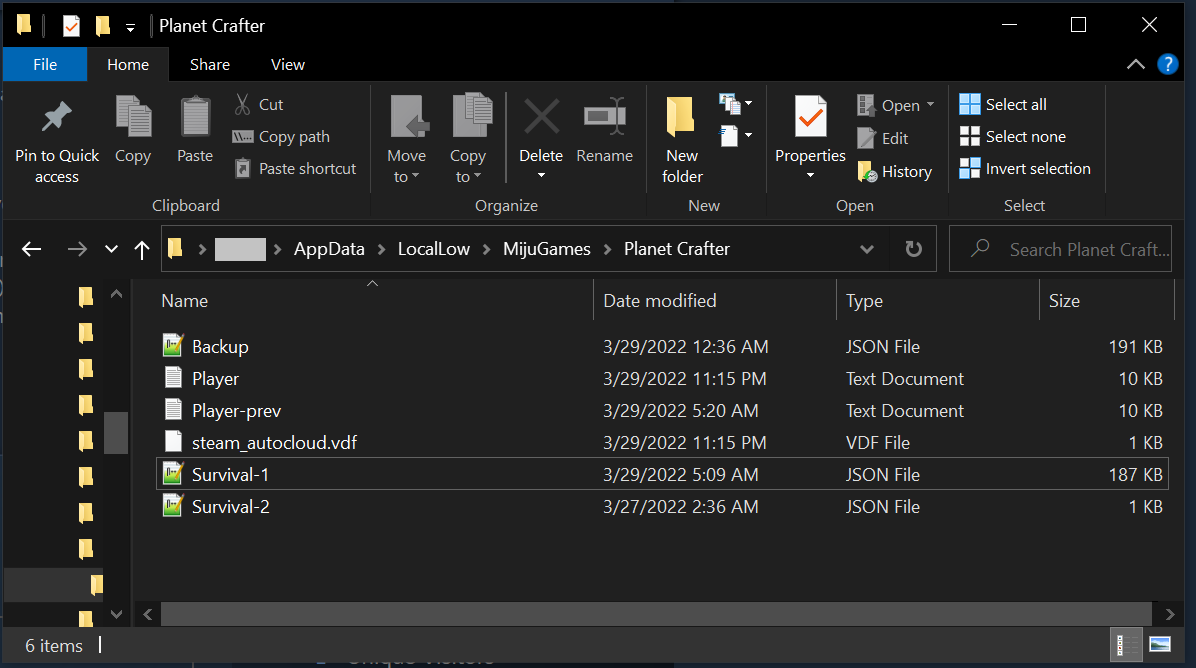
Finding the death crate in the save file
- Open the JSON file in something such as Notepad++
- Near the top of the file, find the line that start with the following:
{"playerPosition":"349.2646,39.56247,714.0168",In the screenshot below, its line 4

Take note of the players height, the middle number, in my case being 39 ish. This is what were going to set the crates height to in a few steps.
- Search the file for:
Container1
and go to the last entry. It should be near the bottom of the file, and should be the last Container1 item listed if you havent built any other storage units since dying. The line should look like this:
{"id":xxxxxxxxx,"gId":"Container1","liId":xx,"liGrps":"","pos":where the first 9 x’s are a random numerical ID number, and the ‘liId xx’ is a numerical ID that counts up from 1 for each container that’s in the game.
In the screen shot below its line 13, however this file gets much longer as you play, this is a very new save.

- If you’re sure this is the death crate, you can simply edit the middle number after ‘pos’ to the height of your player that we got earlier. As you can see its currently 8, and I’m going to set it to 42 (slightly higher than my height).
- Save the file, and load your save. If the crate is suddenly above ground as in the image below, congratulations. You may need to play with the height a bit to get it just right. Having it much higher can make it easy to spot, but harder to access.
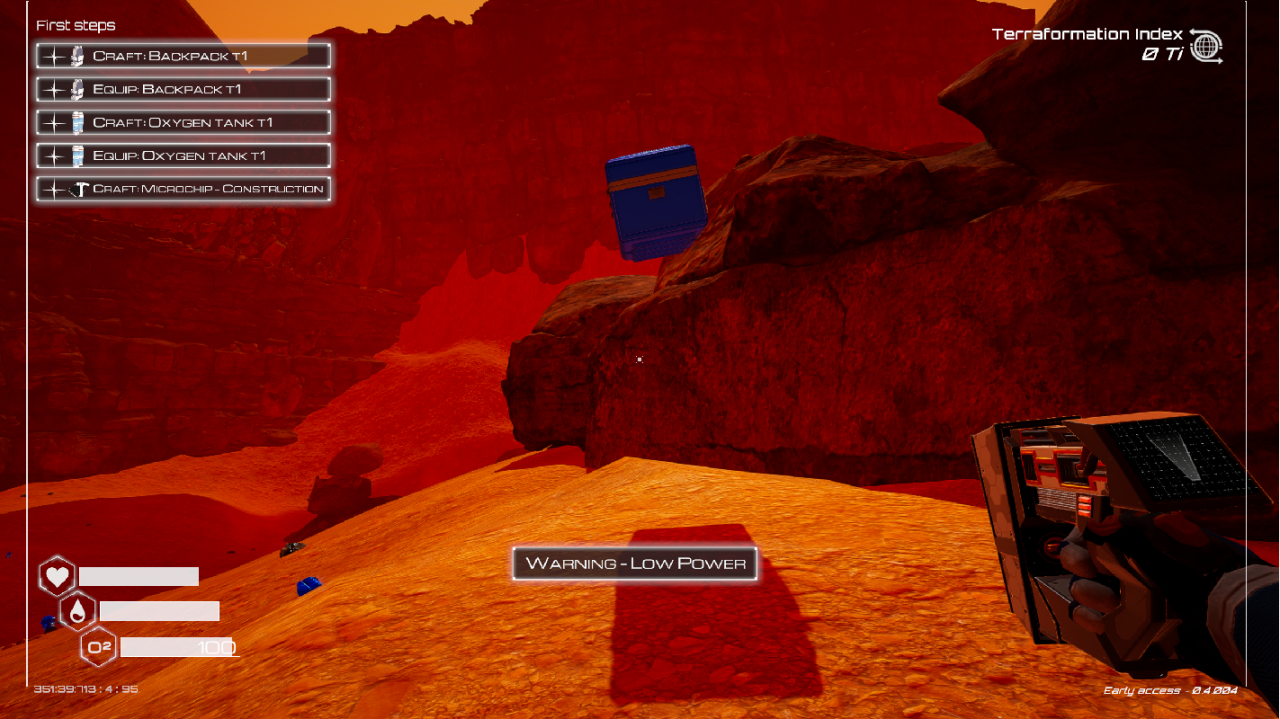
How to lookup whats in a container
- First youll need the
"liId":x
from the above Container1 line. search the file for
"id":x
where instead of x, you put the number from the liId above.
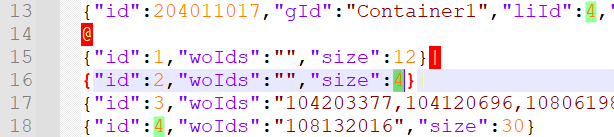
line 13 and 18 are referancing the same container, as seen from the liID and ID number matching.
- the 9 digit number on line 18 is the item inside my death crate, each item inside the storage would have its own 9 digit number. Searching the file for that 9 digit number would show you the name of that item.
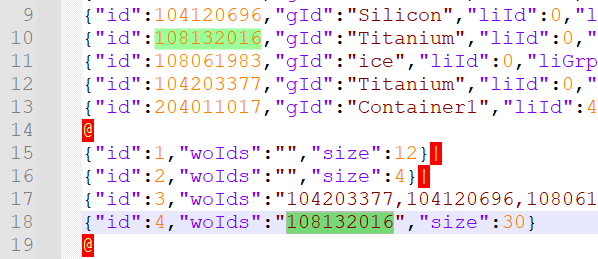
In my example above you can see the highlighted 9 digit number from line 18 matches the highlighted ID from line 10, and its listed as Titanium meaning the crate only has 1 titanium in it.
Some final thoughts
- Editing these crates can break their despawning mechanism once emptied. I’ve found they no longer disappear once I removed my items from them. If you find this to cheaty, simply edit the file again to bury it underground.
- If you corrupt your save, simply rename your backup file to the name of the corrupted save file, and delete the corrupted one.
Thanks to NobleKnightmare for his great guide, all credit to his effort. you can also read the original guide from Steam Community. enjoy the game.
Related Posts:
- The Planet Crafter: How to Retrieve Your Corrupted Save Files
- The Planet Crafter: How to Rename Your Save File (Windows)
- The Planet Crafter: New Logistic System Guide (“Fish & Drones” Update)
- The Planet Crafter: How to Make an Underground Bunker
- The Planet Crafter: The World Map (March 2022 EA Steam Version)

