Here is a small guide to explain a bit more the “Options” menu which has part of japanese and part of “strange” writing.
Controls and How to read the Config Menu
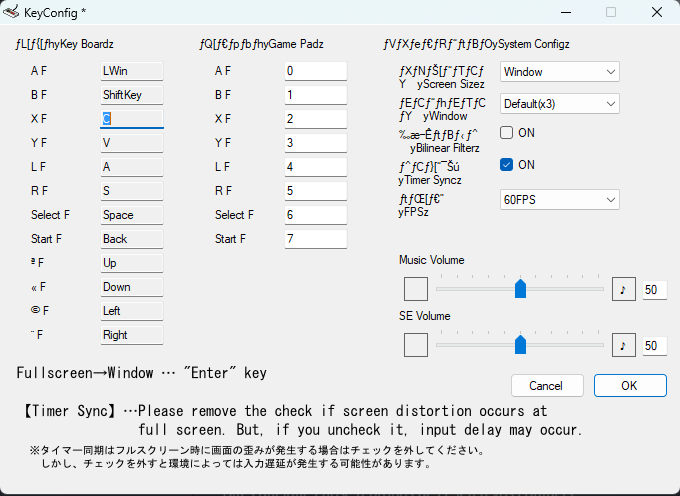
The KeyConfig tool is a generic tool and is pointing out every buttons that could be used, but you’ll not need everything here!
To configurate Keys, click on the boxed :
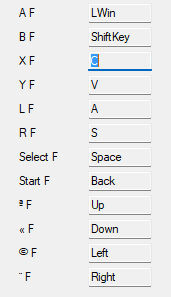
under the fL[f{fLfhy Key Boardz[/i]
- A F for main shoot
- B F for special shoot
- X F is not needed.
- Y F is not needed.
- L F is to switch left your weapon roll.
- R F is to switch right your weapon roll.
- Select F is not needed.
- Start F is to navigate in the menu or to pause the game.
- aF is to go up with the spaceship
- << F is to go down with the spaceship
- (c) F is to go left with the spaceship
- ¨F is to go right with the spaceship
The second part :
GamePadz is to reconfigurate your controller. Most used controller is Xbox Controller which will need
- A F for main shoot
- B F for special shoot
- X F and Y F are not needed.
- L F is to switch left your weapon roll.
- R F is to switch right your weapon roll.
- Select F is not needed.
- Start F is to navigate in the menu or to pause the game.
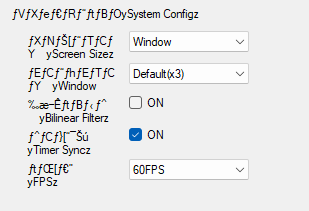
- Screen Sizez : Window and FullScreen.*Tips!* To alter between full screen and windows mode in-game, just press “Enter”.
- yWindow : Let by Default(x3). It changes the windows size (x1 the smallest) if you’re in Windows mode.
- yBilinear Filterz : Bilinear Filter, tick or untick to activate/desactivate it.
- yTimer Syncz : Timer sync might generate screen distorsion. We should advice to let it ticked and if it generates some issues, please desactivate it.
- yFPSz : Chose your FPS from 15 to 60FPS (60FPS highly recommended for higher speed!!)
Music Volume and SE Volume part are quite clear, go to the left to lower it, right to up it! Click on the box to mute it!
Press “OK” in the bottom right to save all changes and then launch the game on Steam!
Thanks to Maximilange for his great guide, all credit to his effort. you can also read the original guide from Steam Community. enjoy the game.

