A guide for playing Sunless Sea on Steam Deck.
Controller Support on Steam Deck
After much experimentation, our favourite layout for Sunless Sea on Steam Deck is one that’s inspired by the control scheme we designed for the console version of Sunless Sea. It has needed some adaptation but we find it works quite well.
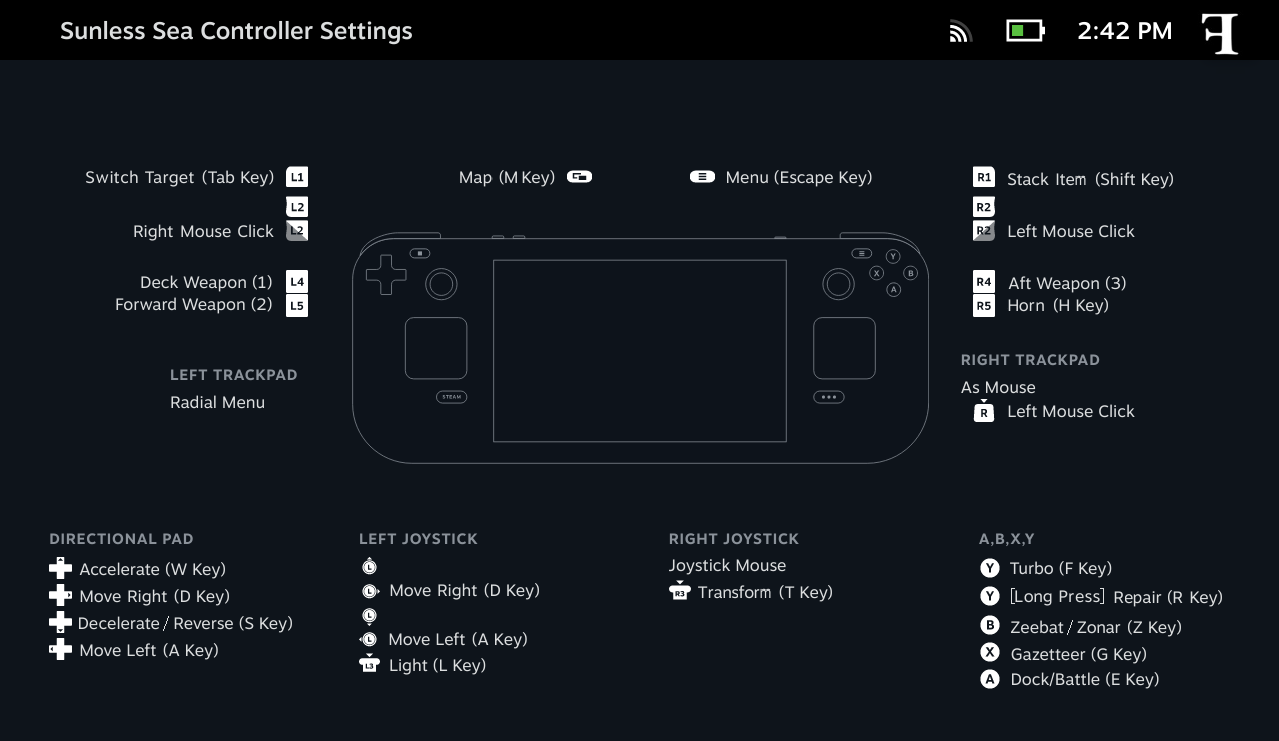
We’ll share this layout with the community in due course.
While this layout is one we recommend, we encourage you to experiment and adapt it to something that suits you. Remember to share your favourite layouts with the community too.
The touchscreen is the easiest way to scroll up and down interfaces like the Gazetteer, the log book and the tutorial interface.
Since we’ve set up the right trackpad to act as a mouse, and L1/R2 as the mouse buttons, it’s also possible to click and drag interfaces using those.
Selecting any button on an interface will require either a mouse button click or a tap on the touchscreen.
Similar to the console version, we’ve found ship movement best when split between the D-pad and the Left Thumbstick.
We use Up and Down on the D-pad to accelerate and decelerate (or reverse), while we feel steering is best done with Left and Right on the L3 Thumbstick.
Normally, Up and Down on the Left Thumbstick are assigned to W and S respectively, but we recommend removing those commands otherwise it’s far too easy to accidentally accelerate/decelerate as you’re steering with L3.
We’ve also assigned Left and Right steering to the Left and Right D-pad buttons, as it doesn’t hurt and it’s another option, though we find steering with the Left Thumbstick to be a more pleasant and intuitive experience.
The combat bar has nine slots, each triggered with keyboard hotkeys 1-9.
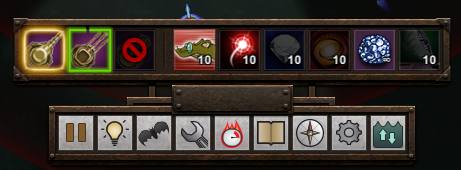
On Steam Deck we’ve found a radial menu assigned to the left trackpad works really well for these hotkeys.

If you assign a command to Radial Menu Button 1, then that appears in the centre of the radial. Instead we recommend assigning keys 1-9 to Radial Menu Buttons 2-10 respectively.
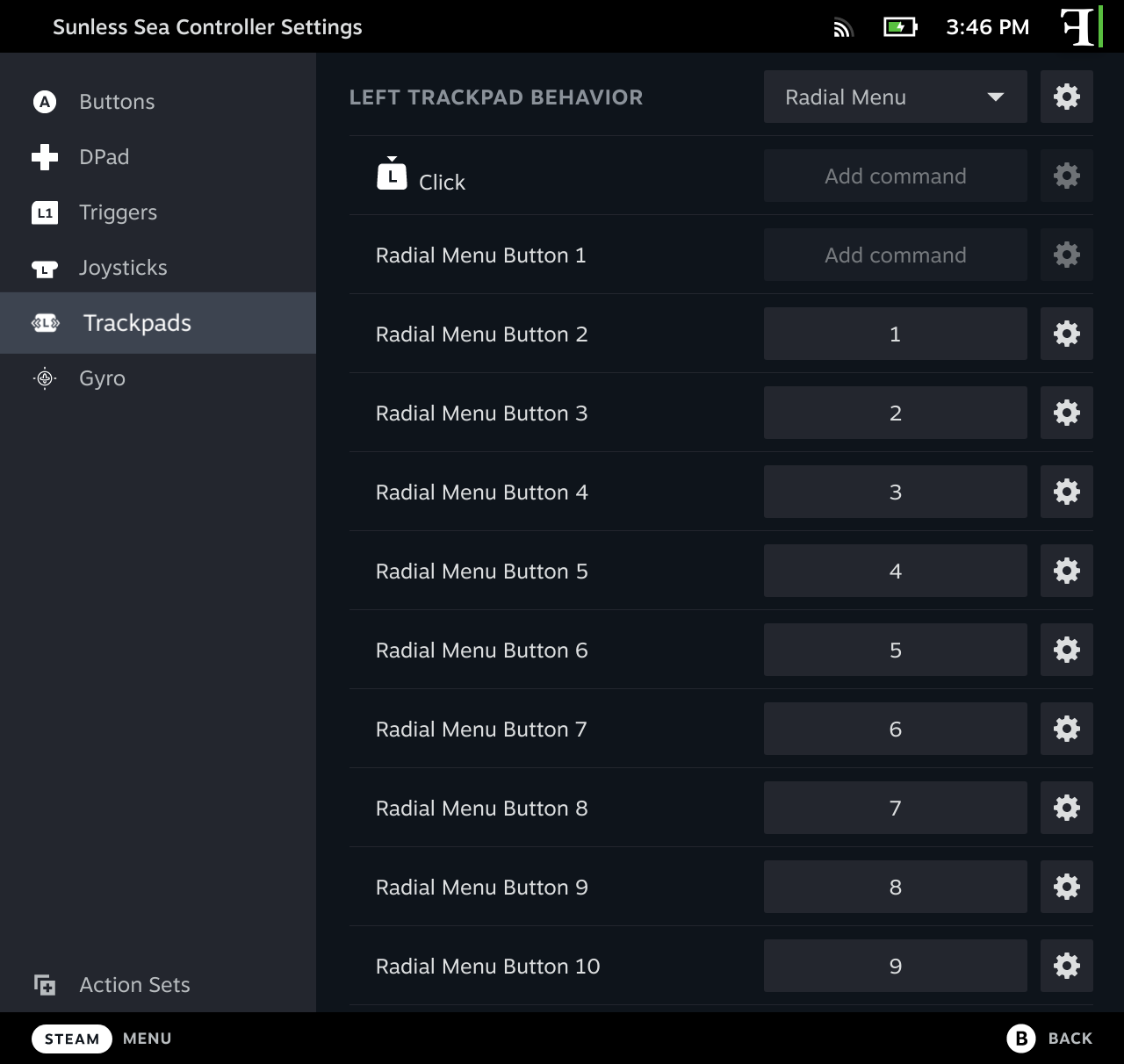
We personally like the Radial Menu Button Type set to Touch Release, but we suggest you experiment with Click and other options to see what feels right for you.
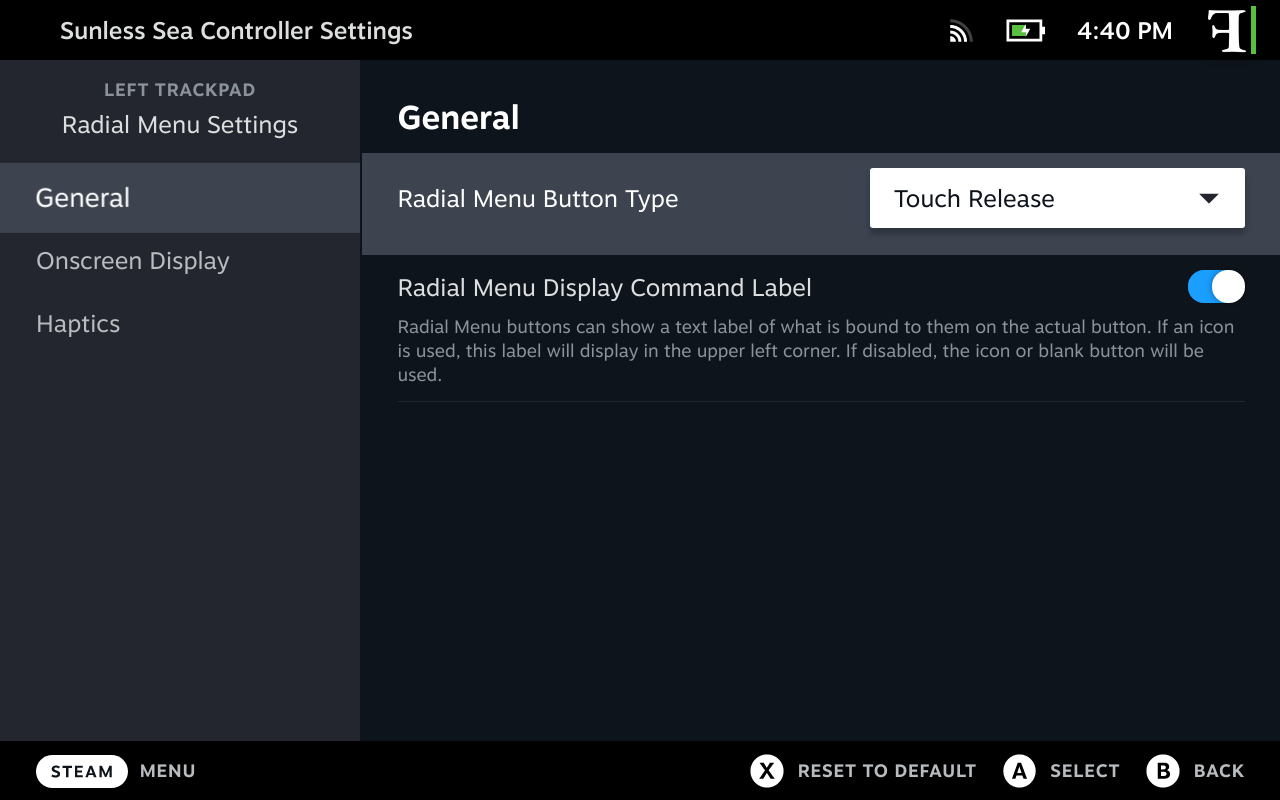
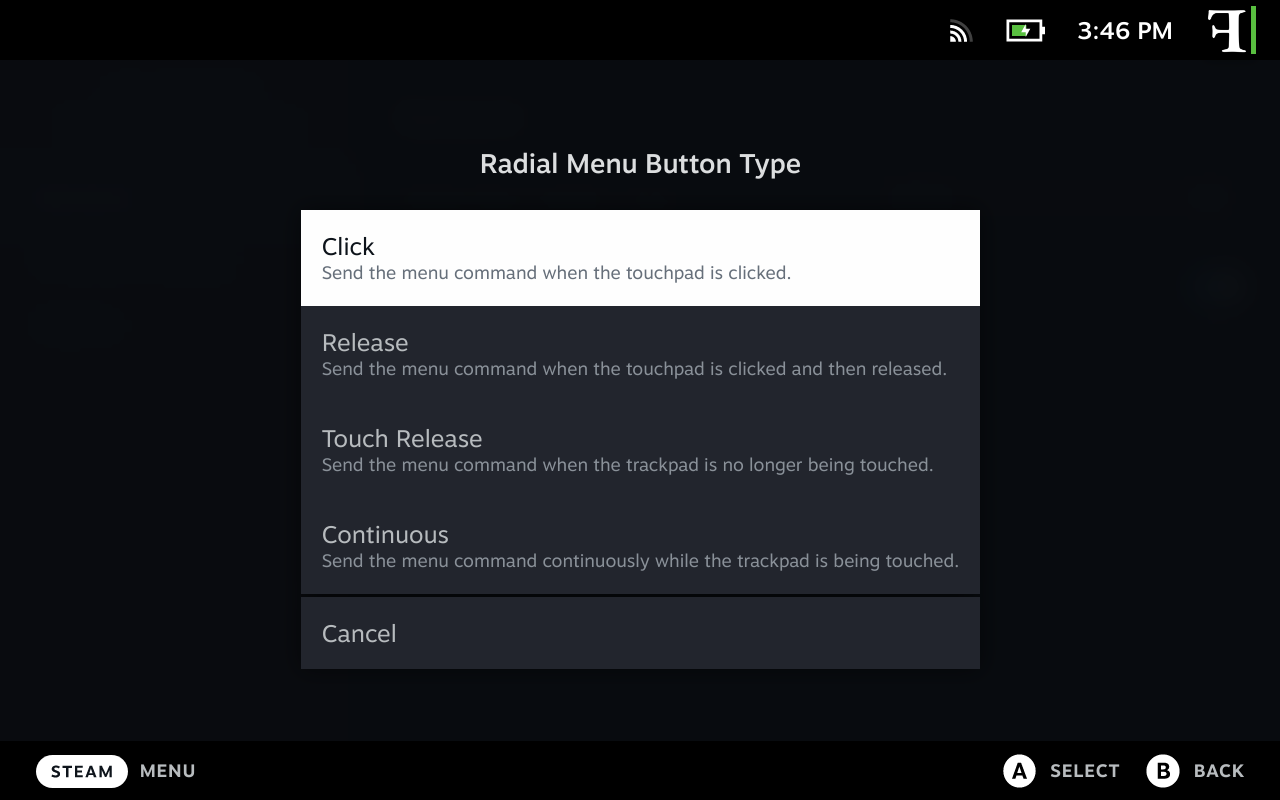
While we can trigger the Deck, Forward and Aft weapons via the radial buttons (1, 2 and 3), you’ll notice we’ve also assigned the weapons to L4, L5 and R4 respectively – ideal for quick reactions in battle.
Since the PC version of Sunless Sea does not have a virtual keyboard, you’ll need to use the Steam Deck’s OS keyboard when you are prompted to enter text. There are three places in Sea where you can do this:
- When choosing your character’s name during character creation
- When purchasing a new ship
- When changing your ship’s name on the Hold tab
To enter text into these fields take the following steps:
- When prompted to enter a name for your captain/ship use the touchscreen to focus on the text field
- Press the Quick Access button on the Steam Deck
- Select the keyboard icon
- Enter a name for your captain/ship
- Close the virtual keyboard
- Touch the Accept/Go button on screen
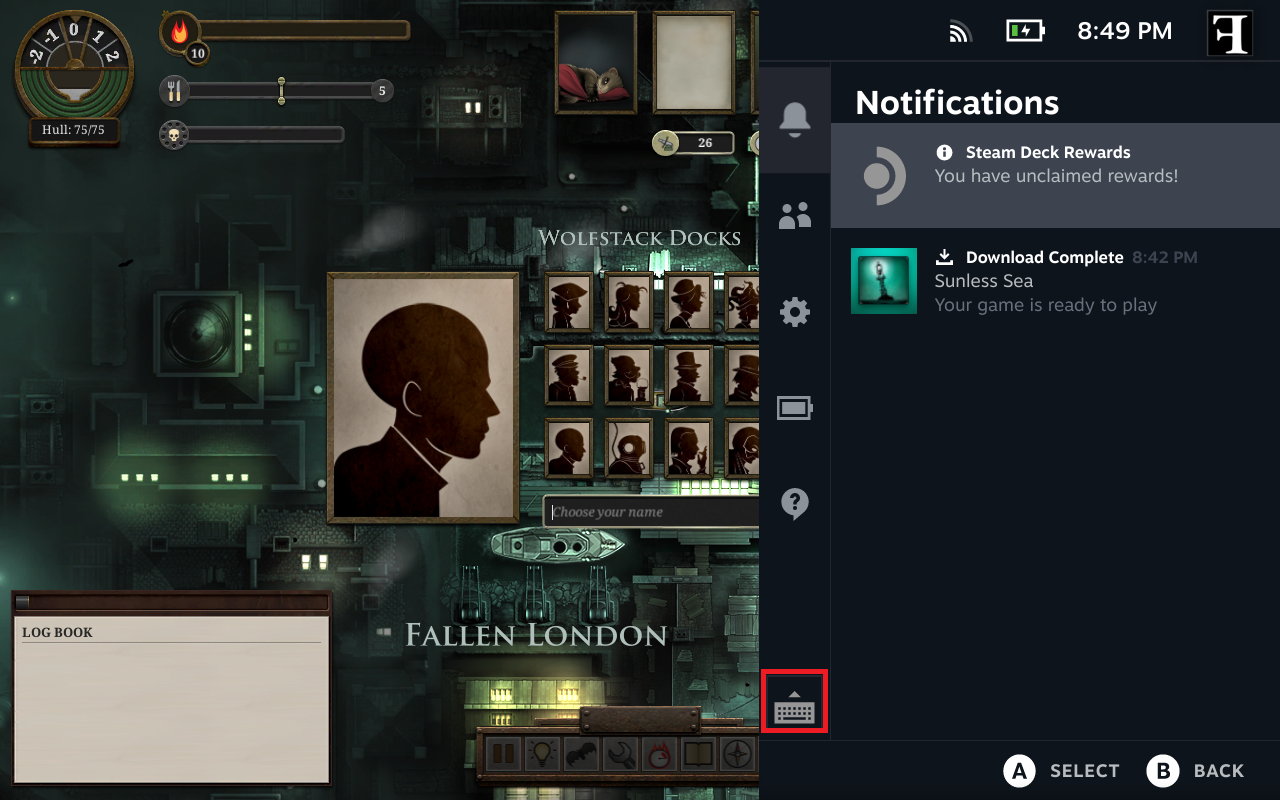
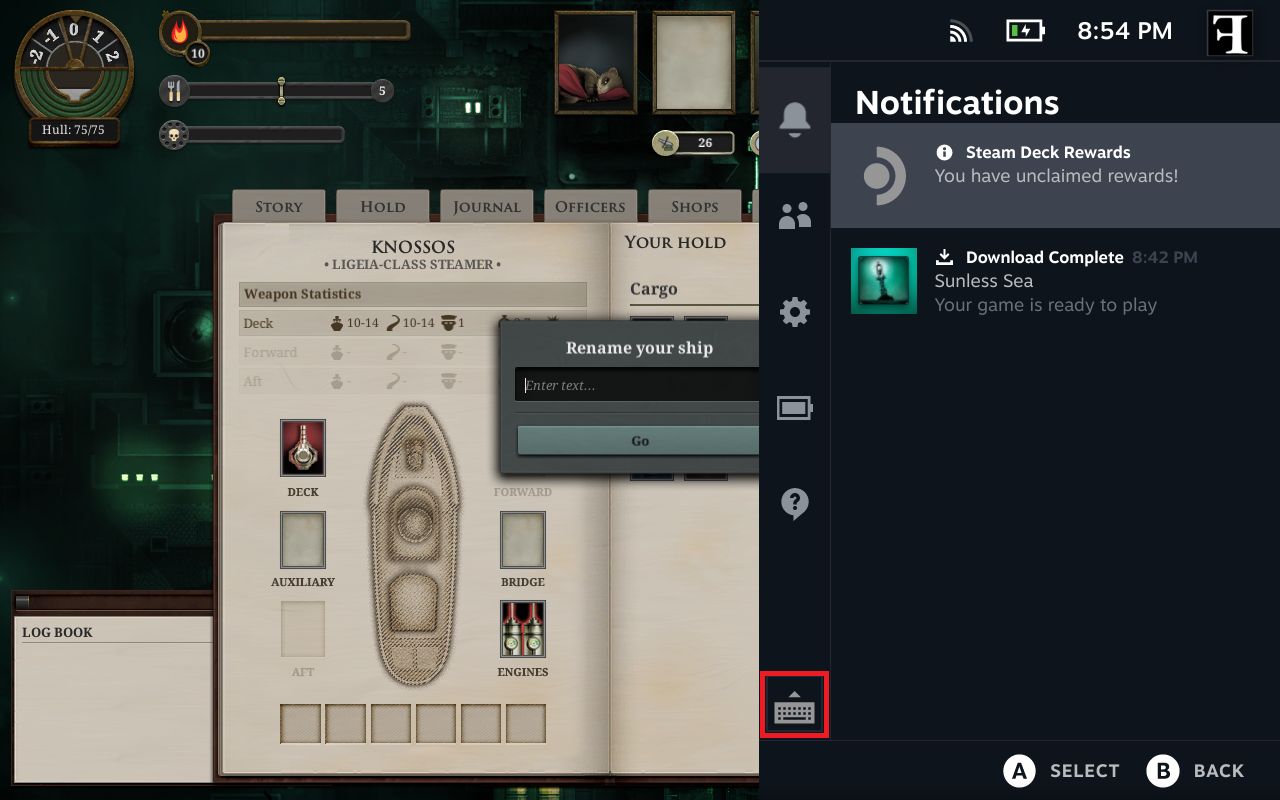
Thanks to failbetterfuzz for his great guide, all credit to his effort. you can also read the original guide from Steam Community. enjoy the game.

