You can replace the built-in AI drivers with your own- check out this guide to see how.
Getting started
First things first, you can only mod AI drivers that you have seen in a race. Ensure you’ve played a race on the difficulty you want to mod. This will generate the files you need to replace the drivers for that difficulty.
Once you’ve done that, you need to navigate to the folder that the AI driver mod files are in. The easiest way to get there is to paste this in your file explorer:
%AppData%\..\LocalLow\Original Fire Games\Karting Superstars\mods\racing-team
Alternatively, you can use the “Open Log Folder” button in the game’s settings menu. It’s in Settings → Extras:
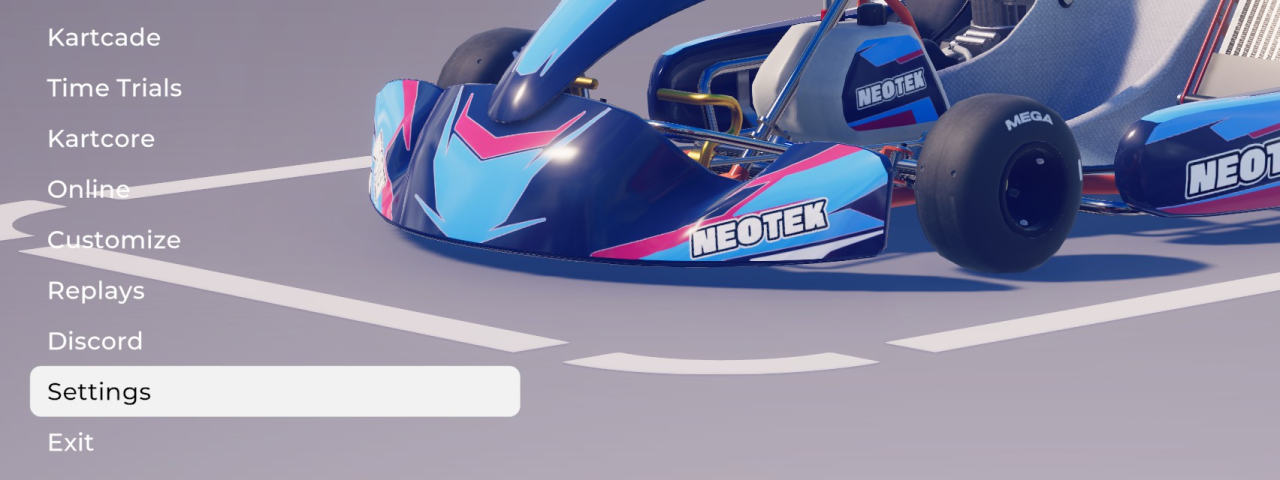
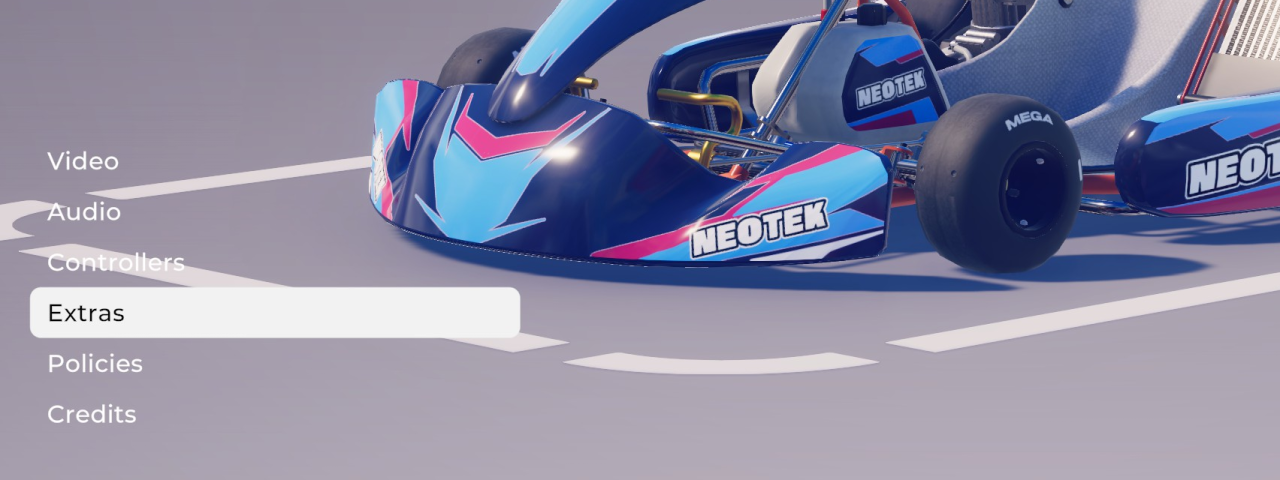
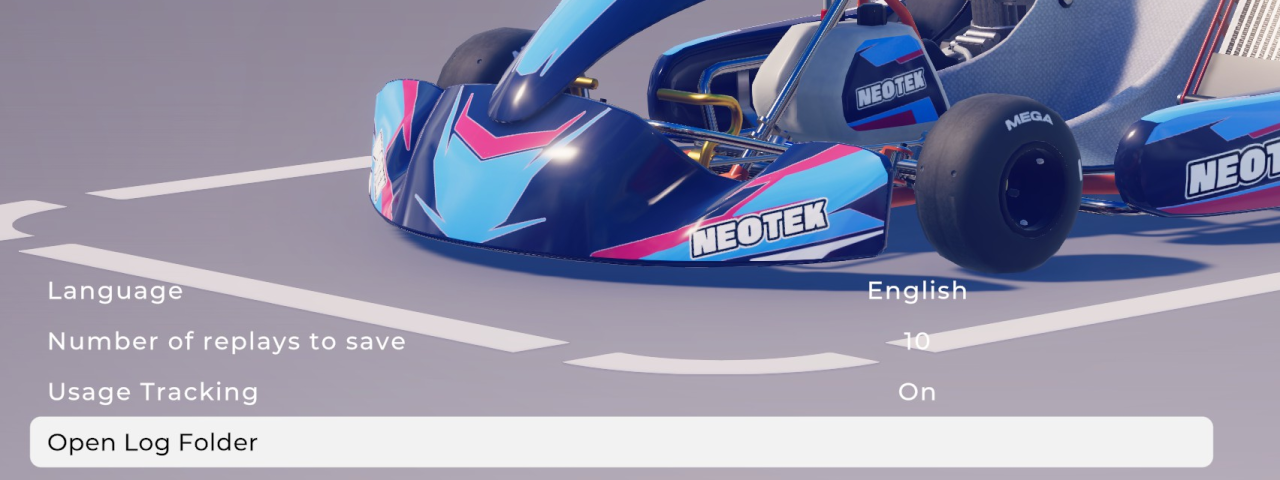
This will open the File Explorer with the log file selected. Ignore the log files. Instead, open the “mods” folder and the “racing-team” folder within it.
Regardless of how you get there, the racing-team folder should look like like this:
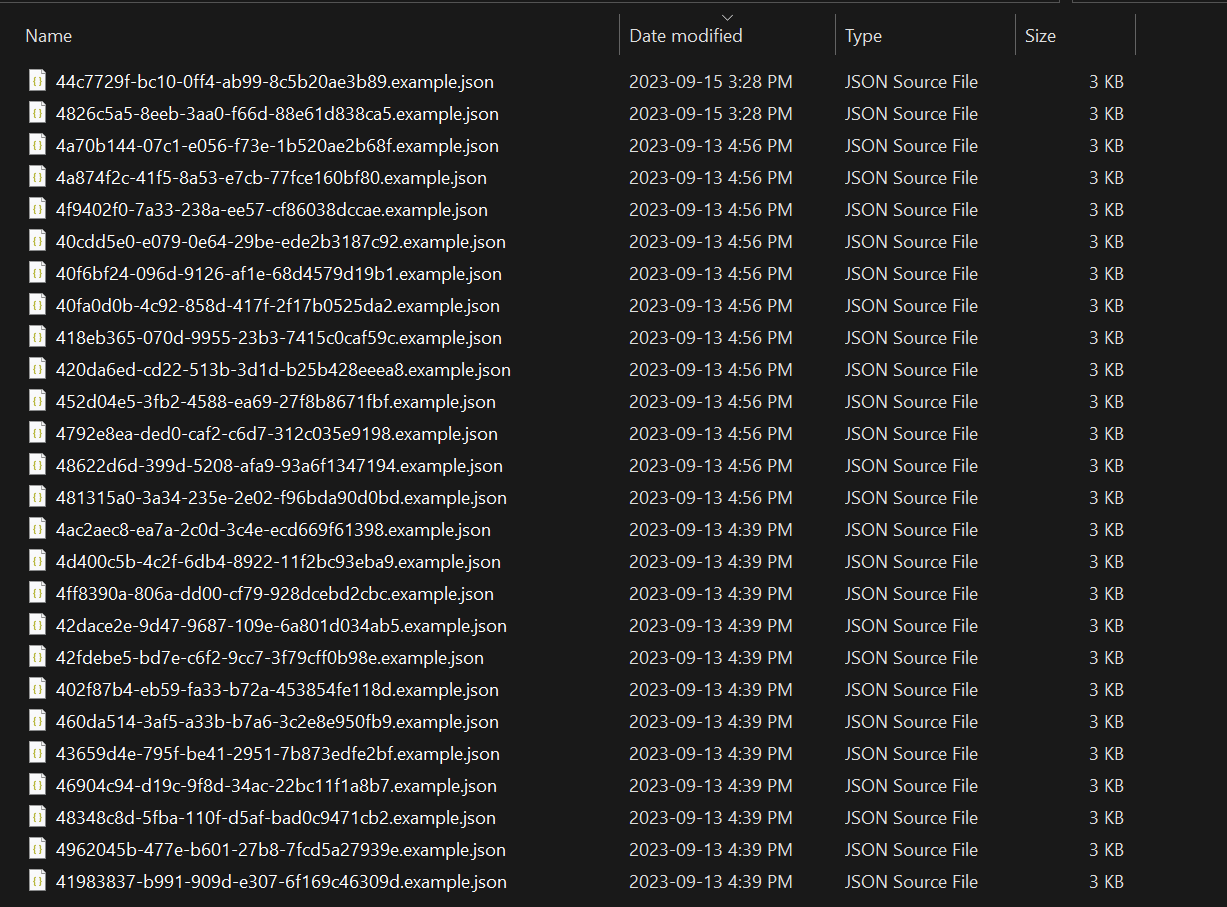
In the next section, I’ll explain what these files are and how to edit them.
Opening AI driver files and making a simple change
Go to your racing-team mods folder. Notice that the files the game generates end with .example.json (or just .example depending on your settings). The game will not load files which don’t exactly match an AI driver ID. To mod one, you’ll need to remove the .example from the name. For example,
4a70b144-07c1-e056-f73e-1b520ae2b68f.example.json
becomes
4a70b144-07c1-e056-f73e-1b520ae2b68f.json
Remove .example from a file’s name and then open it in a text editor of your choice. The first portion should look like this:
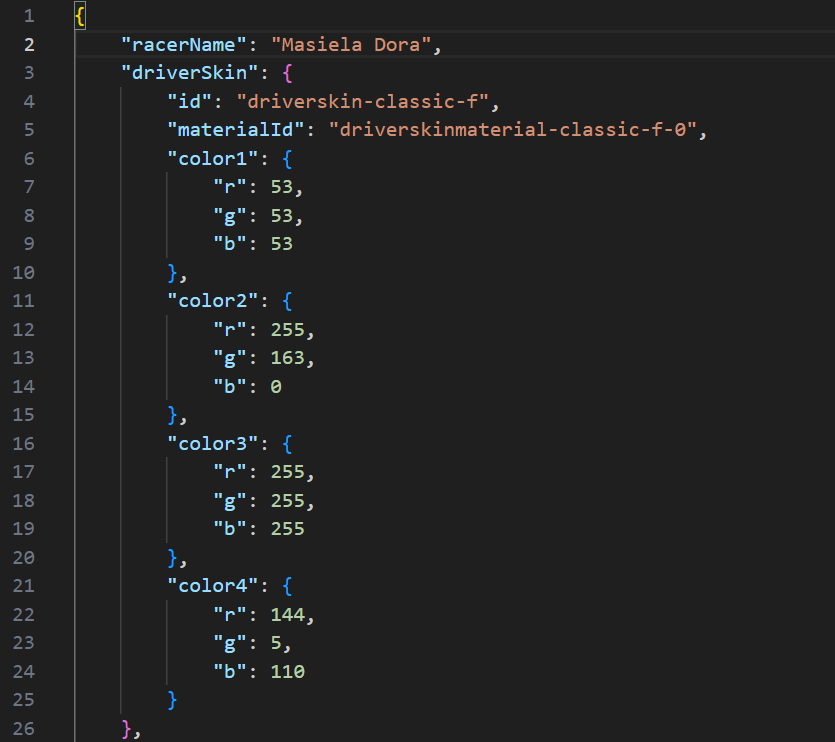
We can see that this file is for Masiela Dora, an amateur difficulty driver. If we change her name, save the file, and start a race with her in it, we’ll immediately see a change:
![]()
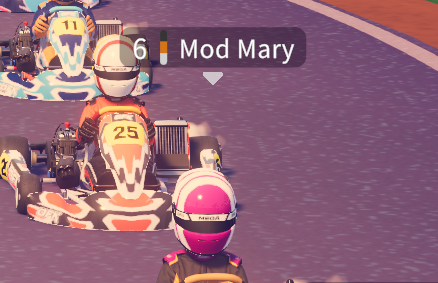
Important note: all AI difficulties have more than 11 drivers (except for Superstar). This means you might not see your modded driver if they weren’t randomly selected when the race started. Fully quit to the main menu and start a new Kartcore or Kartcade session to try again.
The game reloads AI driver mods every time you start a Kartcade or Kartcore session. You won’t need to restart the game after changing your mod file; just start a new Kartcade or Kartcore session to reload it.
In the next section, I’ll go into detail on the data you can change about an AI driver.
Customizing AI drivers (all valid values)
It’s important to understand what values are valid in each part of an AI driver mod file. Here is a list of requirements/possible values for each data type:
may be any string of any length, though the game can only render certain characters
Colors
must have RGB values from 0 to 255.
driverSkin.id
"driverskin-classic-f" "driverskin-classic-m"
driverSkin.materialId
must be "driverskinmaterial-classic-f-0" if id is "driverskin-classic-f" must be "driverskinmaterial-classic-m-0" if id is "driverskin-classic-m"
"helmet-0-modern-full-face"
helmet.materialId
"helmetmaterial-modern-full-face-0" is Vertical "helmetmaterial-modern-full-face-1" is Slant 1 "helmetmaterial-modern-full-face-2" is Slant 2 "helmetmaterial-modern-full-face-3" is Digital Devil "helmetmaterial-modern-full-face-4" is Whirlpool "helmetmaterial-modern-full-face-kanaan" is Tony Kanaan's helmet
helmet.visorId
"visor-acid-splash" "visor-black" "visor-clear-eyes-clear-skies" "visor-cold-violet" "visor-cool-foof" "visor-dark-foof" "visor-filmic" "visor-gold" "visor-hazardous-environments" "visor-lavender-days" "visor-piercing-red" "visor-royal" "visor-salmon-dreams" "visor-shallow-seas" "visor-silver" "visor-sky" "visor-spark" "visor-sunset-1" "visor-sunset-2" "visor-sunset-3" "visor-two-tone" "visor-wednesday" "visor-witchcraft"
idleAnimation
"driveranimation-idle-01" is Calm "driveranimation-idle-02" is Ready "driveranimation-idle-03" is Chill "driveranimation-idle-04" is Alert "driveranimation-idle-05" is Paparazzi "driveranimation-idle-07" is Relaxed "driveranimation-idle-08" is Twitch "driveranimation-idle-09" is Sleepy "driveranimation-idle-10" is Serious "driveranimation-idle-11" is Comfy "driveranimation-idle-13" is Challenger "driveranimation-idle-14" is Shift "driveranimation-idle-15" is Fashion "driveranimation-idle-16" is Warm Up "driveranimation-idle-17" is Daydreaming "driveranimation-idle-18" is Pugilist "driveranimation-idle-19" is Duelist "driveranimation-idle-20" is Punch-Drunk "driveranimation-idle-21" is Graceful Warrior "driveranimation-idle-22" is Energy Master "driveranimation-idle-23" is Light Fingers "driveranimation-idle-24" is Painful Joints "driveranimation-idle-25" is Salty "driveranimation-idle-27" is Rumba "driveranimation-idle-28" is Salsa "driveranimation-idle-29" is Samba "driveranimation-idle-30" is The Twist
celebrationAnimation
"driveranimation-celebration-01" is Win "driveranimation-celebration-02" is Joy "driveranimation-celebration-03" is Jump "driveranimation-celebration-04" is Wow! "driveranimation-celebration-05" is Bow "driveranimation-celebration-06" is Look! "driveranimation-celebration-07" is Cheers "driveranimation-celebration-08" is Style "driveranimation-celebration-09" is Heart "driveranimation-celebration-10" is Dance "driveranimation-celebration-12" is Challenge "driveranimation-celebration-13" is Formal "driveranimation-celebration-14" is Gymnast
vehicles
This is a list of vehicles. You can't define multiple vehicles with the same ID in the same driver. There's only one vehicle ID: "standard-kart".
vehicle materialIds
"vehiclematerial-standard-kart-0" is OFK "vehiclematerial-standard-kart-1" is Edge "vehiclematerial-standard-kart-2" is Neotek
This is a number from 0 to 99.
That’s everything! I hope you have a lovely time creating your own AI drivers.
Thanks to john-ofg for his excellent guide; all credit belongs to his effort. If this guide helps you, please support and rate it via Steam Community. Enjoy the game.

