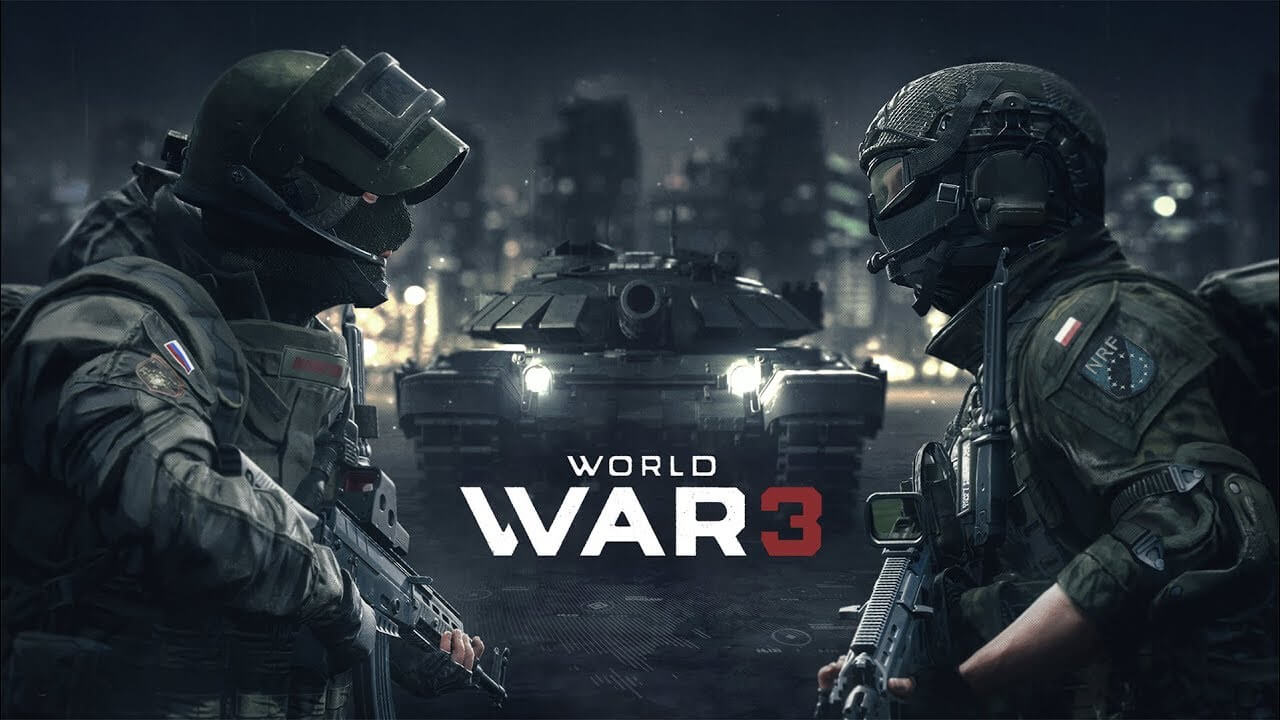Thats a yikes isnt it?
But luckily we can fix it!
Which are located here:
C:\Users\<Username>\AppData\Local\WW3\Saved\Config\WindowsClient
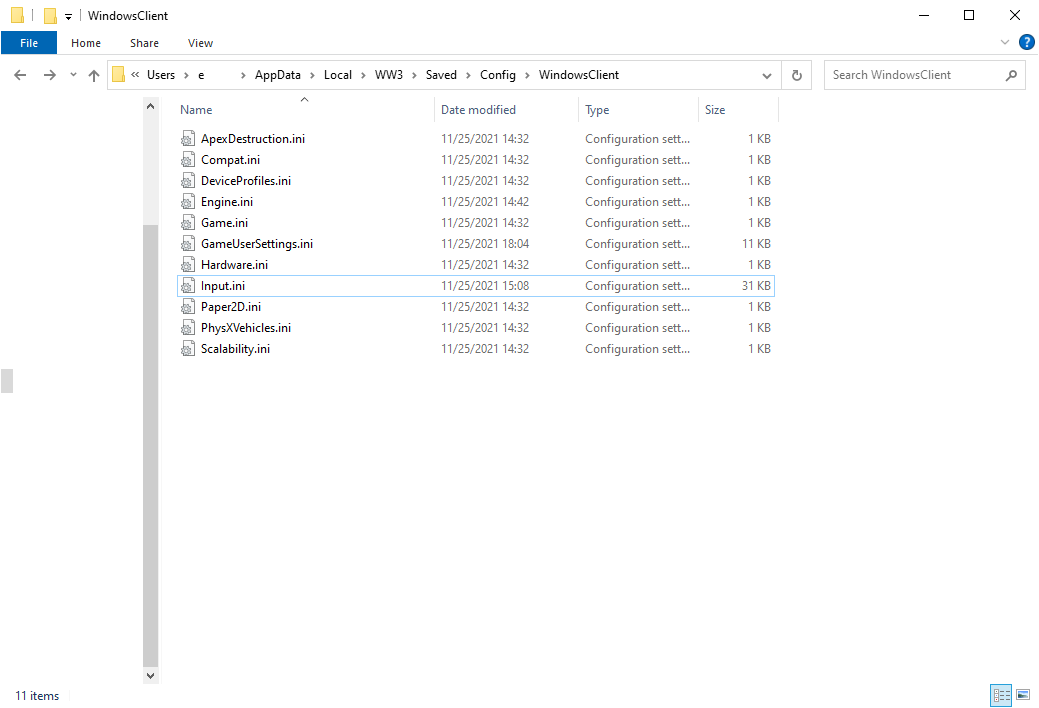 Once youre there, open GameUserSettings.ini with your notepad and in there we’ll search(F3) for “RawMouseInput”. It should look like this:
Once youre there, open GameUserSettings.ini with your notepad and in there we’ll search(F3) for “RawMouseInput”. It should look like this: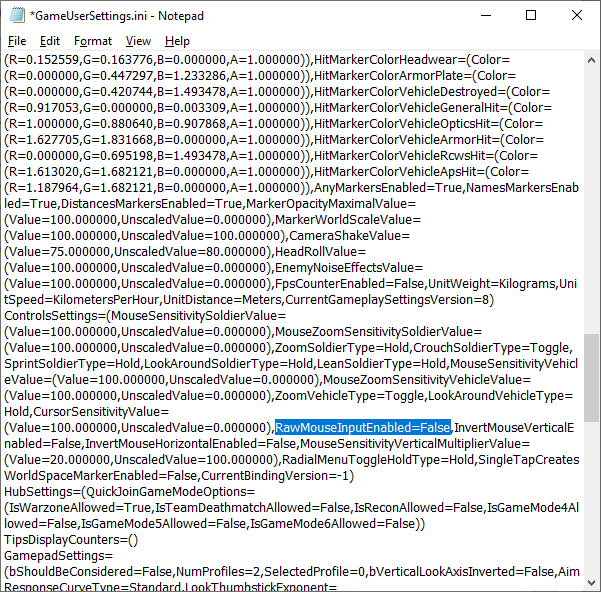
When you have that, change the False to True, behind that add a “,” and add “bEnableMouseSmoothing=False“.
Make sure there is a “,” after each command and no spaces. The line should read somethingxyz,RawMouseInputEnabled=True,bEnableMouseSmoothing=False,Invertxyz
Match it with my screenshot if youre confused!
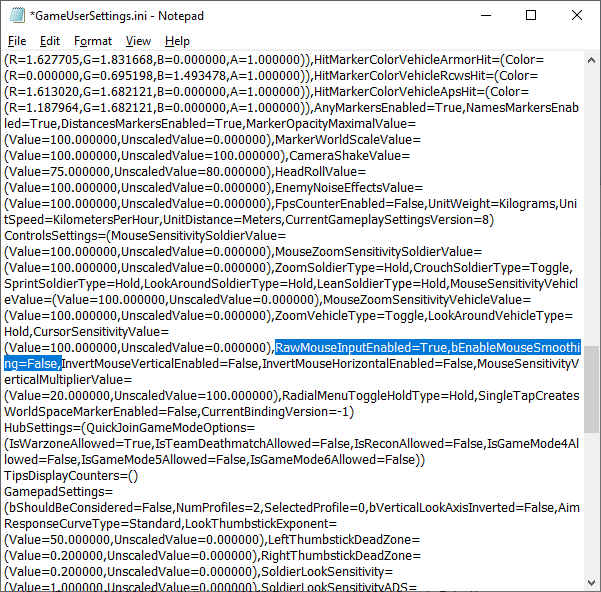
For good measure cause some versions of the Unreal Engine are a bit different and to make sure it works, we can also open input.ini from the same Folder and right beneath [/script/engine.inputsettings] we’ll add
RawMouseInputEnabled=True
bEnableMouseSmoothing=False
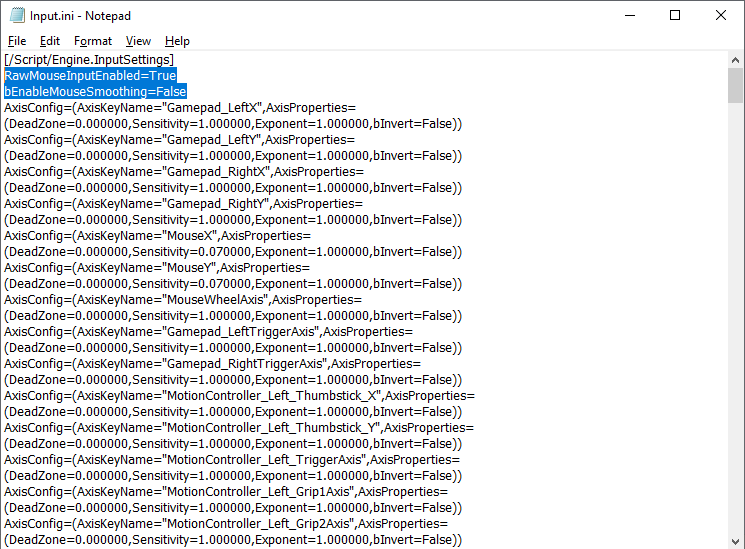
And thats it, enjoy the game with 0 mouse issues.
Also yes, this works on other Unreal Engine games too.
Thanks to eMiKo for his great guide, all credit to his effort. you can also read the original guide from Steam Community. enjoy the game.