This guide is made for those who are interested in adding their own customized sub-class, despite them having the same model. It’s not much that I can do, hope this helps! o7
How do you add your own class from an existing model?
This time I will be experimenting with some models, especially the C3 – a possible way to make some seaplane tender.
- shipname.png
- shipname_s.png
- shipname_data.txt
- shipname_model.txt
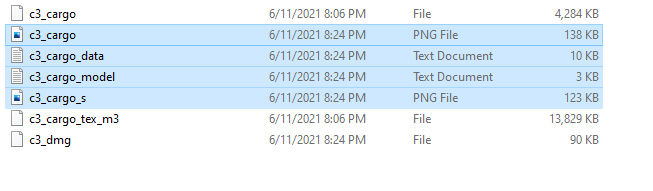 Highlighted files
Highlighted files
Preparation
In that folder, make sure to add
- language/english/unit/sea
- unit/sea

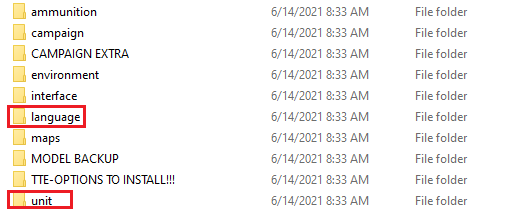
Since I’m using Baron’s TTE Mod, there’s many more in the override folder. But you really need the two circled/mentioned above
Step 1 – Copy, Paste, and Rename
Go to the default folder, find the default/unit/sea, and pick the basis of your custom class, in this case, I will be using the C3 Cargo.
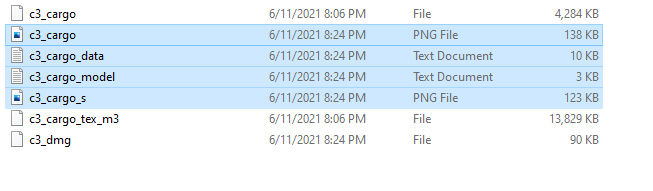
Press Ctrl + C (Copy) on the highlighted files. You don’t need the others or that will make the model disappear
Now once you copied these files, go to the override folder, and then to the unit/sea/ folder, and then create a new folder with the name of your custom sub-class, I’m using the name “Tangier” for this one
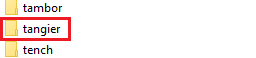
Inside the folder, you will see the files are still in the original names. Now make sure you rename the file names to the respective class names (if des moines, then des_moines_data.txt ; des_moines.png, etc.)
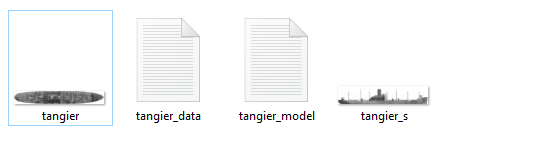
Step 2 – Tweaking the Data and Model
In this case, since I’m basing the ship from USS Tangier (AV-8), this is how it looks after the tweaking.
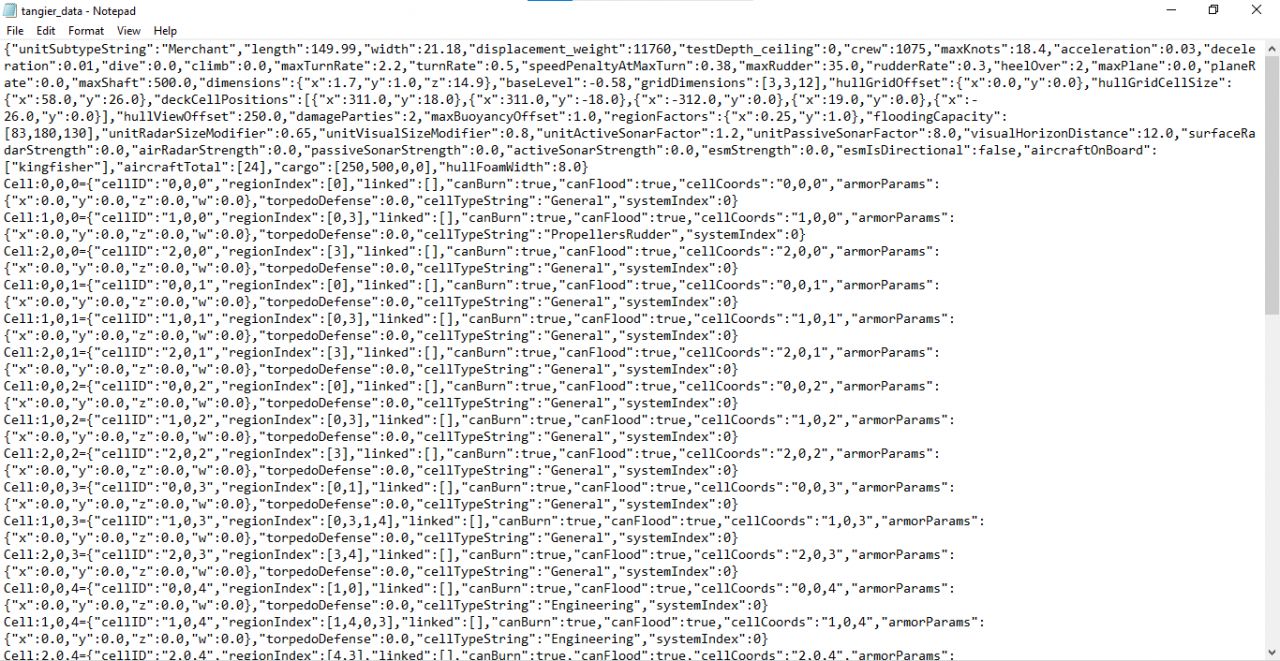 I reduced the cargo capacity and added “aircraftOnBoard”,”aircraftTotal”, and “cargo” to add more immersion that her purpose is mainly for seaplane tender. Now save the file, and going in to the next one.
I reduced the cargo capacity and added “aircraftOnBoard”,”aircraftTotal”, and “cargo” to add more immersion that her purpose is mainly for seaplane tender. Now save the file, and going in to the next one.
Moving on to the second part, now open the model.txt, and you’ll see many things that even myself don’t quite understand. Now what you need to do is add “equivalentModelPath”:”unit/sea/ship_name/”, according to the base model you are using.
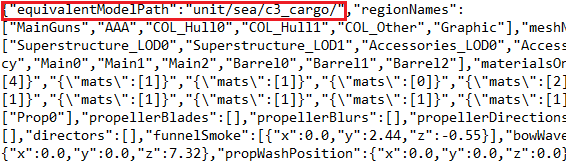
i.e
Kuma -> Nagara
Benson -> Gleaves
Kagero & Asashio -> Yugumo
Wakatake -> Momi
Step 3 – Adding the Class to the Game
So this is sometimes confusing. The next thing you need to do is go to the unit/sea/ folder and open the allUnitsList.txt. Add a line of your custom sub-class in the file to make it show up in the game. The date can be whatever you want, but since I am basing this off a real ship, I am using the exact date of the commissioning.

Make sure you also copied and pasted the allUnitsList from the default folder in the override unit/sea folder
Now moving on, go to language/english/unit/sea/ and make a new text document or copy paste it from an existing unit list. Rename it to you custom sub-class’ name, and change the class name in the text document, as well as the namesInClass and instancesInClass.

 Adding the class in the unit text
Adding the class in the unit text
If done properly, then this should happen

I highly suggest that you don’t touch anything else besides weapons and such that I will be showing you in the end of the guide
Step 4 – Custom Sub-Class in the Campaign?

Now if done correctly, the ship will show up in the campaign, and now you are ready to see your custom sub-class for action!
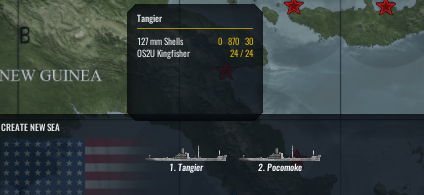
Extra – Changing Guns
I will grab one of my modified destroyer for this.

I know, I know, it’s a Mahan, but I’ve told you that I’m currently playing around with destroyers to represent Australian ones. Now how to do it?
You open the mountData at the unit/sea/ folder, copy one of the closest guns that fits your ship’s armament, in my case, the destroyer, and paste it as a new line, and change it to a reasonable gun, for example, this 4.7-inch QF gun.

Once you are done, make a copy of weapons.txt from the default folder in the language/english/dictionary/, open it, and add a line for your new gun. Make sure it is the same as the name in the mountData.txt file.
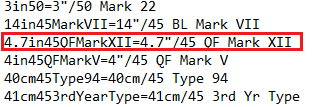
Now open the model.txt of your custom class, and you’ll find this
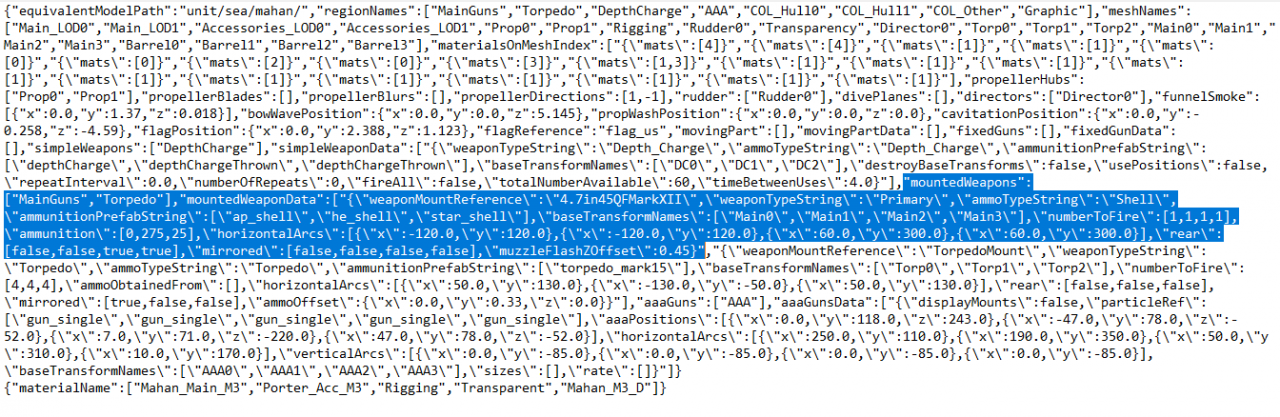
if you want to change the main gun and the secondaries, make sure you change the ones with the “MainGuns” and “SecondaryP” or “SecondaryS”.
If done correctly, then it will show up in the description section in the game. I repeat it will not change the model of the gun
Related Posts:
- War on the Sea: How to Fix Game Crashes in Win 7
- War on the Sea: Submarine and Anti-Submarine Warfare Guide
- War on the Sea: Beginners Guide (Campaign)
- War on the Sea: Keyboard Controls for Combat Mode


Hello there, i m thank you for you tutoriol, but i already do until step 3 and the ship new already show in list ship when we choose that in campaign but when i add that ship to the team, and when i try in tactical it make loading stuck, so i think any mistake in my do, do you now where im mistake? thank you
Ich habs auch probiert, ich bin der Meinung es fehlt einiges, bei mir hat sich keine Kanonen auf wundersame weiße eingefügt. Es fehlt die Beschreibung WIE und WO ich bei einer Schiffsklasse die Kanonen einfügen muß. Zum Beispiel warum sollte ich eine neue Kanone kreieren wenn doch genügend vorhanden in der Beschreibung. Wichtig scheint auch zu sein, das es schon Haupt und Sekundär Bewaffnungen gibt, diese aber pro Schiff beschränkt sind auf 4 Stück. Wenn ich mehr einfüge verschwindet das Schiff.