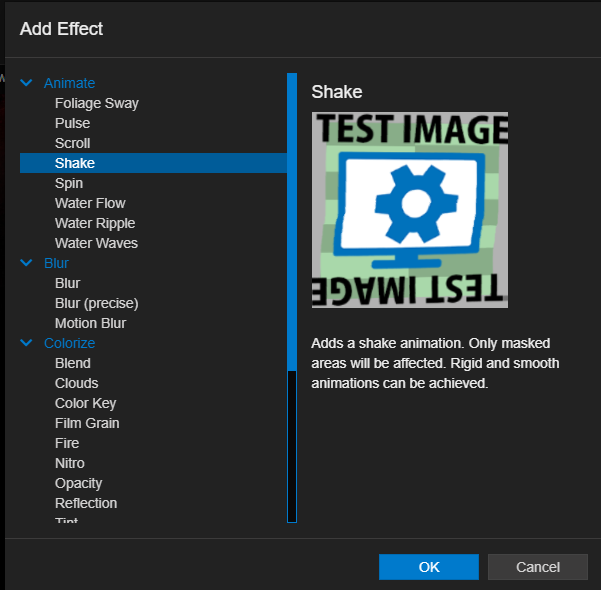*Note: All the screenshot are from the Lightshot, you can click the links to look the images.
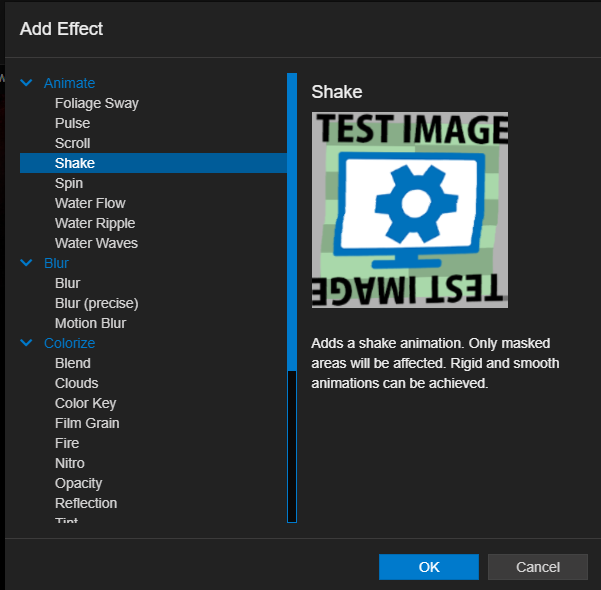
STEP 1 GIVING SHAPE
- 1 : You need open Paint 3D and create new project with transparent canvas.
- 2 : You need Change The pixels to w:250 h:250.
- 3 : You need add a rectangle like this.: http://prntscr.com/mb8s1x (You can add colorful rectangles too.)
STEP 2 ADDING SOUNDBARS TO WALLPAPER ENGINE
- 4 : Click Add Asset Button like this.: http://prntscr.com/mb8usn
- 5 : Select the İmage Layer Option in the Renderables Section.
- 6 : Choose Your Soundbar Image (png.-jpeg…)
STEP 3 ADDING EFFECTS
- 7 : Click Your Soundbar Image at the left Section.eg: http://prntscr.com/mb8wrp
- 8 : Choose the Add option at the Effects Section:eg: http://prntscr.com/mb8x5h
- 9 : Then Add the Shake effect at the Animate Section. eg: http://prntscr.com/mb8ymn
Shake Effect
✪ Choose *Center* (My Advise is the Center.):eg: http://prntscr.com/mb9hoz
- 1 : Press Paint Option in the Textures Section at The Shake Direction
- 2 : Maximize *Value and Size* like this:http://prntscr.com/mb91s2
- 3 : Pull the Mouse Pointer upwards with a fine Sensitivity provided that it is a straight line.
Audio Responsible Shake Effect
- 1 : Choose A Diffrent Frequency For Each Soundbars 1 to 15. (but choose the same frequency for one soundbar like this:http://prntscr.com/mb98tf
- 2 : Set *0.20000000298023224*Audio exponent like this: http://prntscr.com/mb9am7
- 3 : Set *1* The Strength like this: http://prntscr.com/mb99wy
STEP 4 (FINAL STEP) ALIGNING SOUNDBARS
Like This: http://prntscr.com/mb95n4
- X: You Need use Red Arrow For change it. eg: http://prntscr.com/mb9fu5
- Y: Your Choice (Advise : 150 for a normal exp.) eg: http://prntscr.com/mb9gbx
- Z: 0
This guide was written by ✪ EvilDayz
Related Posts:
- Wallpaper Engine: How To Unlock The ”Press Any Key” Achievement
- Wallpaper Engine: How to Fix Infinite Circle Issue (Android Mobile)