Change the resolution settings for the in-game camera for better pictures!
Locate your VRChat Data Folder
This is the data folder, which is usually found in the app data section of the user profile. To get there follow these steps:
1. Hold the Windows key and Press R This should bring up a run box in the bottom left corner of your screen.
2. Type %appdata% in the text field and then press ok. This will open a folder with 3 separate folders called Local, LocalLow and Roaming.
2.5 If you press ok and end up in the roaming folder just back out of it to get to the 3 main folders,
3. Open the LocalLow folder, then find and open the vrchat folder.
You are now inside the VRChat data folder.
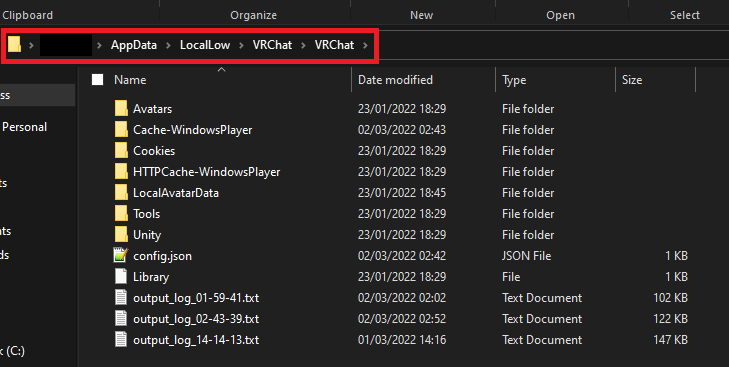
The Folder should look like this with the file path highlighted in red.
Creating a config file
1. Right click and create a new text document and call it “config” all with lower case text.
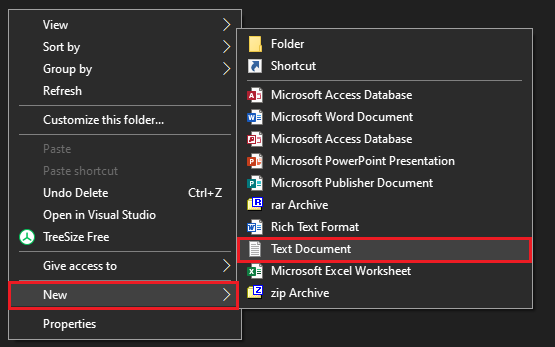
2. Open the text document and paste the following text into it:
{
“camera_res_height”: 2160,
“camera_res_width”: 3840,
“screenshot_res_height”: 2160,
“screenshot_res_width”: 3840
}
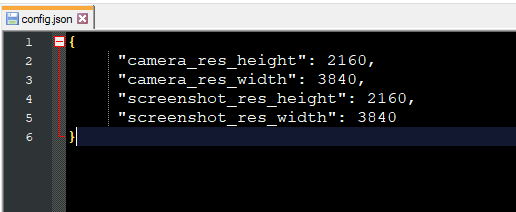
3. This is the resolution for 4k, you can make the resolution whatever size you like.
4. Once you have pasted this save the document and close it, next change the file extension from a .txt to a .json so the complete file name should be: “config.json”
5. if you have done everything right your pictures should now be a higher resolution, Enjoy!
How to view File Extensions
1. At the top of your window there are 4 tabs, click on the view tab
2. Then towards the right of the options there are 3 check boxes
3. Enable file name extensions and now you should be able to change them.

Thanks to Angelic Fluffy for his great guide, all credit to his effort. you can also read the original guide from Steam Community. enjoy the game.

