This guide is to be able to play multiplayer with your friends. I will cover 2 popular methods. One is safer but for larger games you might want to use the other method I will put in.
Step 1: The Two Methods
Before you can do anything, you have to decide which method you want to use. There are two methods to playing Victoria 2 multiplayer. You can either use a third-party software or you can port-forward. Using a third-party software is much safer but for games bigger than at least 5 players, you should go with port-forwarding. The third-party software takes little to no effort while the port-forwarding takes a little while longer but lasts and doesn’t have to rely on a software. I will explain both methods so you can just skip to whatever method you like.
Step 2: Third-Party Software
The first method I will be explaining is third-party software. There is two softwares I trust, one is called Radmin (https://www.radmin-vpn.com/) and the other one is called Hamachi (https://www.vpn.net/). They both work the same and should help you. First, go to the website I have linked after the names of the software. Download the software and follow the steps. You will know when you have completed the steps when a menu pops up that looks like the menu to the right. 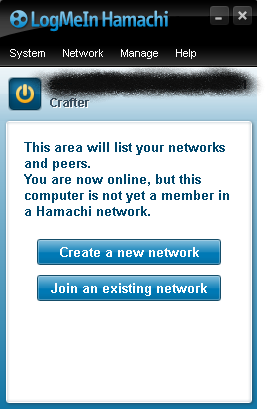 First, you are going to need to make sure the power button is either yellow (Hamachi) or blue (Radmin). Next you are going to click on “Network” then “Create a new network”. Next you will type in a Network ID which is like a name, just make it simple like “Victoria 2 bois” and type in a password. You do need a password. Next, your friends will click on “Network” then “Join an existing network”. They will type in the Network ID and password. To the right of the power button there will be an IP, right click on the IP and click “Copy !Pv44 address” or on Radmin it will just say “Copy IP”. You will send this IP to your friend(s). Next, launch up Victoria 2 either vanilla or with any mods. First, you will need to see if your friend has the same checksum as you. At the bottom left corner of your screen, it will say “V2 v3.04 (WNVU)”. The checksum is those four letters. So if you load up any mod, the checksum can change but it must be the same as your friend, you shouldn’t have any issues with checksums unless you have edited game files. Anyway, next you must click on “Multiplayer” then go to the top of that menu screen and change the name from “Player” to whatever you want. Make sure your friend does the same thing. Then you must click on “Host”, don’t worry about the name, and click on “Host”. Now you have the game up, when you have done this, tell your friend the game is up, (s)he will click on “Multiplayer” then “Join Internet Game”. Then they will type in that IP you sent them and they will click join. If you have everything correct it should work.
First, you are going to need to make sure the power button is either yellow (Hamachi) or blue (Radmin). Next you are going to click on “Network” then “Create a new network”. Next you will type in a Network ID which is like a name, just make it simple like “Victoria 2 bois” and type in a password. You do need a password. Next, your friends will click on “Network” then “Join an existing network”. They will type in the Network ID and password. To the right of the power button there will be an IP, right click on the IP and click “Copy !Pv44 address” or on Radmin it will just say “Copy IP”. You will send this IP to your friend(s). Next, launch up Victoria 2 either vanilla or with any mods. First, you will need to see if your friend has the same checksum as you. At the bottom left corner of your screen, it will say “V2 v3.04 (WNVU)”. The checksum is those four letters. So if you load up any mod, the checksum can change but it must be the same as your friend, you shouldn’t have any issues with checksums unless you have edited game files. Anyway, next you must click on “Multiplayer” then go to the top of that menu screen and change the name from “Player” to whatever you want. Make sure your friend does the same thing. Then you must click on “Host”, don’t worry about the name, and click on “Host”. Now you have the game up, when you have done this, tell your friend the game is up, (s)he will click on “Multiplayer” then “Join Internet Game”. Then they will type in that IP you sent them and they will click join. If you have everything correct it should work.
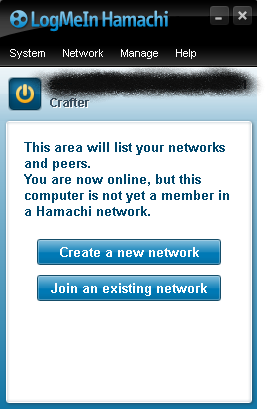 First, you are going to need to make sure the power button is either yellow (Hamachi) or blue (Radmin). Next you are going to click on “Network” then “Create a new network”. Next you will type in a Network ID which is like a name, just make it simple like “Victoria 2 bois” and type in a password. You do need a password. Next, your friends will click on “Network” then “Join an existing network”. They will type in the Network ID and password. To the right of the power button there will be an IP, right click on the IP and click “Copy !Pv44 address” or on Radmin it will just say “Copy IP”. You will send this IP to your friend(s). Next, launch up Victoria 2 either vanilla or with any mods. First, you will need to see if your friend has the same checksum as you. At the bottom left corner of your screen, it will say “V2 v3.04 (WNVU)”. The checksum is those four letters. So if you load up any mod, the checksum can change but it must be the same as your friend, you shouldn’t have any issues with checksums unless you have edited game files. Anyway, next you must click on “Multiplayer” then go to the top of that menu screen and change the name from “Player” to whatever you want. Make sure your friend does the same thing. Then you must click on “Host”, don’t worry about the name, and click on “Host”. Now you have the game up, when you have done this, tell your friend the game is up, (s)he will click on “Multiplayer” then “Join Internet Game”. Then they will type in that IP you sent them and they will click join. If you have everything correct it should work.
First, you are going to need to make sure the power button is either yellow (Hamachi) or blue (Radmin). Next you are going to click on “Network” then “Create a new network”. Next you will type in a Network ID which is like a name, just make it simple like “Victoria 2 bois” and type in a password. You do need a password. Next, your friends will click on “Network” then “Join an existing network”. They will type in the Network ID and password. To the right of the power button there will be an IP, right click on the IP and click “Copy !Pv44 address” or on Radmin it will just say “Copy IP”. You will send this IP to your friend(s). Next, launch up Victoria 2 either vanilla or with any mods. First, you will need to see if your friend has the same checksum as you. At the bottom left corner of your screen, it will say “V2 v3.04 (WNVU)”. The checksum is those four letters. So if you load up any mod, the checksum can change but it must be the same as your friend, you shouldn’t have any issues with checksums unless you have edited game files. Anyway, next you must click on “Multiplayer” then go to the top of that menu screen and change the name from “Player” to whatever you want. Make sure your friend does the same thing. Then you must click on “Host”, don’t worry about the name, and click on “Host”. Now you have the game up, when you have done this, tell your friend the game is up, (s)he will click on “Multiplayer” then “Join Internet Game”. Then they will type in that IP you sent them and they will click join. If you have everything correct it should work.Step 3: Port Forwarding
The second method is called port forwarding. This method is mainly used for bigger games with probably more than 5 friends. Now first you must hit the Windows Key and the R key at the same time on your keyboard. A menu shown in the image to the right will appear.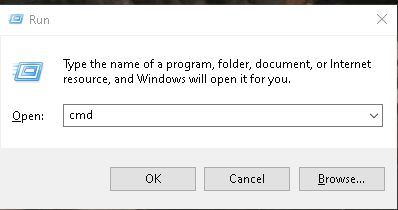 Then you must type in “cmd” just like that. Another screen will pop up, you will then want to type in “ipconfig” in that command console. You then want to look for the connection your computer is looking for a look for the two things, the IPv4 Address and the Default Gateway. They both should be in the same format but shouldn’t be the exact same. Copy those or remember those if you can and open up a browser. You will want to type into the top search bar “https://(default gateway)” then hit enter. It might bring you to a screen saying it is not private and not safe, just find the option that says to continue or proceed to the site. Now you should arrive at a login thing. This is how to long into your router settings. The menu and how it looks will depend on your internet provider. Now, some internet providers might be different so I would look up “how to login to my router (internet provider)”. For example, “how to login to my router spectrum”. Now the username and password is why you need to look this up. If your family has changed it, ask another family member or roommate for the username and password. Otherwise, if you are using Spectrum, the username and password will both be “admin”. Don’t worry about being hacked, people can’t access your router without your default gateway, and you can also change the username and password when you login. Now, find the option where it says Port Forwarding. In Spectrum you must go to the Advanced, then Access Control, then Port Forwarding. Now, you must find a menu that will be shown in another image.
Then you must type in “cmd” just like that. Another screen will pop up, you will then want to type in “ipconfig” in that command console. You then want to look for the connection your computer is looking for a look for the two things, the IPv4 Address and the Default Gateway. They both should be in the same format but shouldn’t be the exact same. Copy those or remember those if you can and open up a browser. You will want to type into the top search bar “https://(default gateway)” then hit enter. It might bring you to a screen saying it is not private and not safe, just find the option that says to continue or proceed to the site. Now you should arrive at a login thing. This is how to long into your router settings. The menu and how it looks will depend on your internet provider. Now, some internet providers might be different so I would look up “how to login to my router (internet provider)”. For example, “how to login to my router spectrum”. Now the username and password is why you need to look this up. If your family has changed it, ask another family member or roommate for the username and password. Otherwise, if you are using Spectrum, the username and password will both be “admin”. Don’t worry about being hacked, people can’t access your router without your default gateway, and you can also change the username and password when you login. Now, find the option where it says Port Forwarding. In Spectrum you must go to the Advanced, then Access Control, then Port Forwarding. Now, you must find a menu that will be shown in another image. 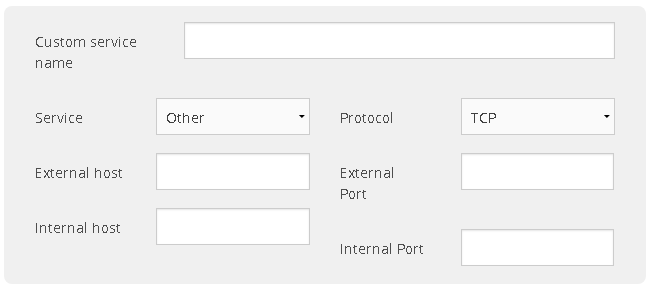 Now, first, type into the Custom service name “Victoria 2”. This doesn’t change anything but makes it easier to find later on. Now, the Service option won’t matter so go to the Protocol option, there select the option that says TCP – UDP or the option that includes both of those. Next go to External host and Internal host. For External Host, if you only want to host to one person or one computer then you would put their IP there but why would you do that when you can just kick them. Anyways, go down to Internal Host and put your IPv4 Address. Then go to External Port and Internal Port. In the External Port place you want to put “1631-1640” just like that. In the Internal Port option you want to put “1631”.
Now, first, type into the Custom service name “Victoria 2”. This doesn’t change anything but makes it easier to find later on. Now, the Service option won’t matter so go to the Protocol option, there select the option that says TCP – UDP or the option that includes both of those. Next go to External host and Internal host. For External Host, if you only want to host to one person or one computer then you would put their IP there but why would you do that when you can just kick them. Anyways, go down to Internal Host and put your IPv4 Address. Then go to External Port and Internal Port. In the External Port place you want to put “1631-1640” just like that. In the Internal Port option you want to put “1631”. 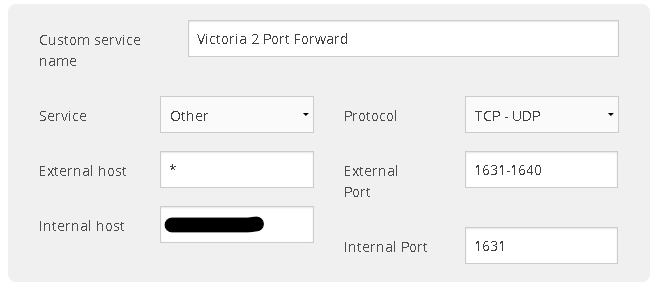 Now, click add and then go to the website https://www.ipchicken.com/. Copy the IP address from there and privately send this to the players, remember, DO NOT POST THIS IP PUBLICLY. People are able to DDOS you meaning they will shut down your internet for a time being making you unable to host games and people are unable to connect. But be smart and you can stay safe. Now, go to Victoria 2, and follow the hosting steps from the above step.
Now, click add and then go to the website https://www.ipchicken.com/. Copy the IP address from there and privately send this to the players, remember, DO NOT POST THIS IP PUBLICLY. People are able to DDOS you meaning they will shut down your internet for a time being making you unable to host games and people are unable to connect. But be smart and you can stay safe. Now, go to Victoria 2, and follow the hosting steps from the above step.
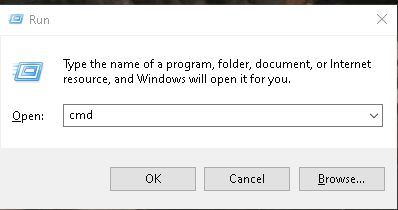 Then you must type in “cmd” just like that. Another screen will pop up, you will then want to type in “ipconfig” in that command console. You then want to look for the connection your computer is looking for a look for the two things, the IPv4 Address and the Default Gateway. They both should be in the same format but shouldn’t be the exact same. Copy those or remember those if you can and open up a browser. You will want to type into the top search bar “https://(default gateway)” then hit enter. It might bring you to a screen saying it is not private and not safe, just find the option that says to continue or proceed to the site. Now you should arrive at a login thing. This is how to long into your router settings. The menu and how it looks will depend on your internet provider. Now, some internet providers might be different so I would look up “how to login to my router (internet provider)”. For example, “how to login to my router spectrum”. Now the username and password is why you need to look this up. If your family has changed it, ask another family member or roommate for the username and password. Otherwise, if you are using Spectrum, the username and password will both be “admin”. Don’t worry about being hacked, people can’t access your router without your default gateway, and you can also change the username and password when you login. Now, find the option where it says Port Forwarding. In Spectrum you must go to the Advanced, then Access Control, then Port Forwarding. Now, you must find a menu that will be shown in another image.
Then you must type in “cmd” just like that. Another screen will pop up, you will then want to type in “ipconfig” in that command console. You then want to look for the connection your computer is looking for a look for the two things, the IPv4 Address and the Default Gateway. They both should be in the same format but shouldn’t be the exact same. Copy those or remember those if you can and open up a browser. You will want to type into the top search bar “https://(default gateway)” then hit enter. It might bring you to a screen saying it is not private and not safe, just find the option that says to continue or proceed to the site. Now you should arrive at a login thing. This is how to long into your router settings. The menu and how it looks will depend on your internet provider. Now, some internet providers might be different so I would look up “how to login to my router (internet provider)”. For example, “how to login to my router spectrum”. Now the username and password is why you need to look this up. If your family has changed it, ask another family member or roommate for the username and password. Otherwise, if you are using Spectrum, the username and password will both be “admin”. Don’t worry about being hacked, people can’t access your router without your default gateway, and you can also change the username and password when you login. Now, find the option where it says Port Forwarding. In Spectrum you must go to the Advanced, then Access Control, then Port Forwarding. Now, you must find a menu that will be shown in another image. 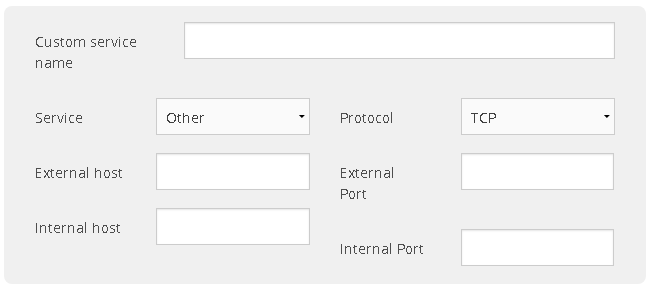 Now, first, type into the Custom service name “Victoria 2”. This doesn’t change anything but makes it easier to find later on. Now, the Service option won’t matter so go to the Protocol option, there select the option that says TCP – UDP or the option that includes both of those. Next go to External host and Internal host. For External Host, if you only want to host to one person or one computer then you would put their IP there but why would you do that when you can just kick them. Anyways, go down to Internal Host and put your IPv4 Address. Then go to External Port and Internal Port. In the External Port place you want to put “1631-1640” just like that. In the Internal Port option you want to put “1631”.
Now, first, type into the Custom service name “Victoria 2”. This doesn’t change anything but makes it easier to find later on. Now, the Service option won’t matter so go to the Protocol option, there select the option that says TCP – UDP or the option that includes both of those. Next go to External host and Internal host. For External Host, if you only want to host to one person or one computer then you would put their IP there but why would you do that when you can just kick them. Anyways, go down to Internal Host and put your IPv4 Address. Then go to External Port and Internal Port. In the External Port place you want to put “1631-1640” just like that. In the Internal Port option you want to put “1631”. 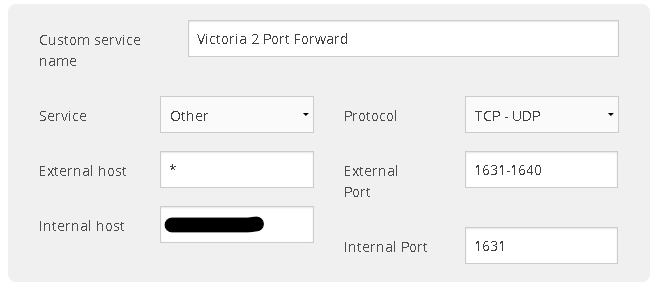 Now, click add and then go to the website https://www.ipchicken.com/. Copy the IP address from there and privately send this to the players, remember, DO NOT POST THIS IP PUBLICLY. People are able to DDOS you meaning they will shut down your internet for a time being making you unable to host games and people are unable to connect. But be smart and you can stay safe. Now, go to Victoria 2, and follow the hosting steps from the above step.
Now, click add and then go to the website https://www.ipchicken.com/. Copy the IP address from there and privately send this to the players, remember, DO NOT POST THIS IP PUBLICLY. People are able to DDOS you meaning they will shut down your internet for a time being making you unable to host games and people are unable to connect. But be smart and you can stay safe. Now, go to Victoria 2, and follow the hosting steps from the above step.
Hosting Tips
Some tips about hosting Victoria 2 games. Victoria 2 isn’t supported by Paradox anymore so be patient with it. If you have any problems please message me on Steam or add me on Discord (Crafter#9804). Now, when in the lobby, DO NOT RANDOMLY SWITCH NATIONS RAPIDLY. This will cause desyncs causing you to rehost the game. Always tell your players to tab into the game before starting as if they aren’t they will be stuck in the lobby and you will have to rehost then. Another thing, do not click the Abandon Game button while loading, if you have to rehost then go ahead but if everyone is loading, don’t click it. The last thing, DO NOT OPEN NEWSPAPAERS. They will also cause desyncs. Okay now some things you gotta know. Victoria 2 MP isn’t that stable. So if you keep rehosting and it keeps desyncing just be patient and keep trying. It is annoying and your players will be frustrated. Remember, you don’t have to continue today. If you are having trouble today, maybe restart your PC and play tomorrow. There is no issue if you have to play a different day. Anyway, have a great day and remember if you need help please contact me using the above discord name or just contact me through Steam.
By Crafter

