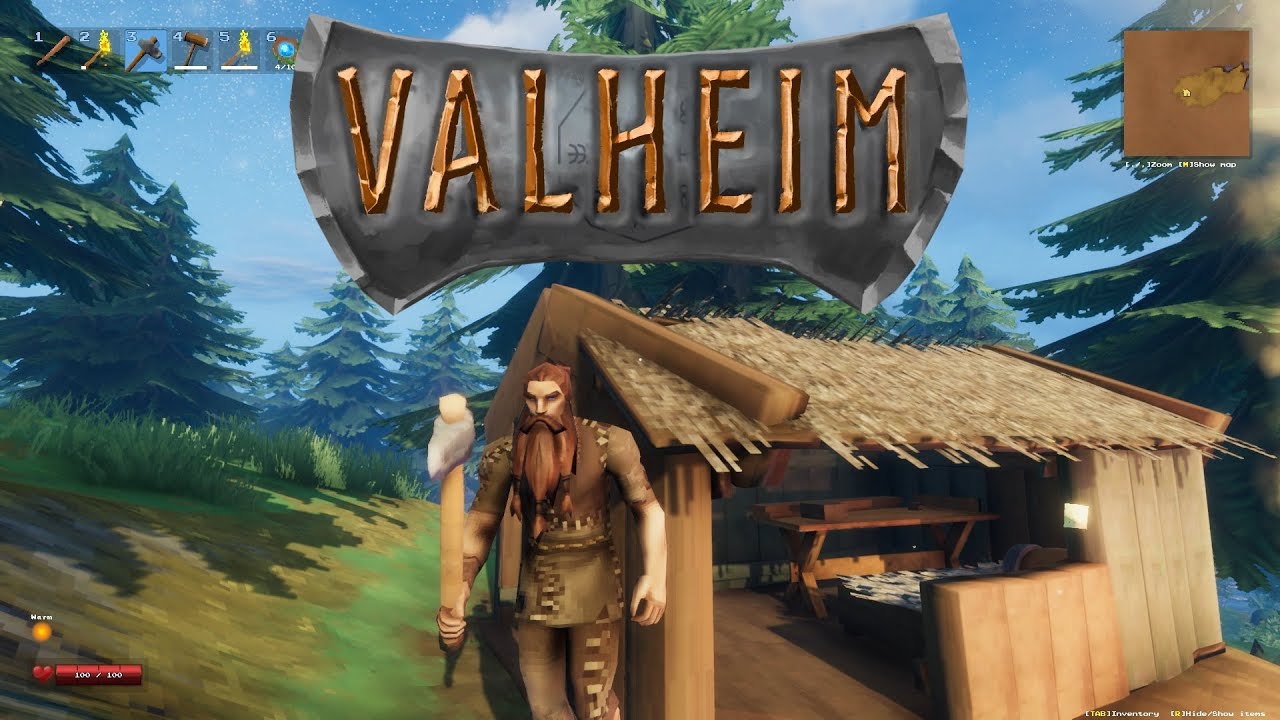This guide shows you what is required to get your very own Valheim dedicated server up and running. Not too much is known about Valheim right now due to just being released and i will update this guide as more is known. If you see any errors, please let me know and i will update them here in the guide.
Follow the guide here on how to use STEAMCMD.
Download SteamCMD for Windows: https://steamcdn-a.akamaihd.net/client/installer/steamcmd.zip
Once you have STEAMCMD, run the following command:
steamcmd +login anonymous +force_install_dir C:\valheimserver +app_update 896660 validate +exit
Note: You can adjust the +force_install_dir parameter to the directory you want to download the server to.
This will then download the entire game, Once completed, it’s time to setup the server configuration.
The best method for a self-hosted solution is to use the provided .batch file
Inside myserver\ folder where you downloaded the game files, create a bat file e.g. start.bat
Inside the .bat file enter in this:
start /high valheim_server -nographics -batchmode -name “SERVER NAME” -port 2456 -world “CHANGEME” -password “PASSWORD”
Change parameters as required e.g.Change theport to the ports you want to use ( You will have to portforward/open them )
Change name to what you want your server name to be.
Change password to what you want.
Inside the folder you set with steamcmd to install the files above, use the myserver\ folder where you downloaded the game files, Run Start.bat.
Please note some port-forwarding may be required, by default the server will use port 2456 and 2457, each server should use unique ports and runs a separate process. You should unblock these port in your firewall\router.
If setting up your own server is too much work for you, then please consider renting a server from Citadel Servers[citadelservers.com] – They setup everything for you and offer over 20 locations worldwide, i would highly recommend them
Related Posts:
- Valheim: Dedicated Linux Server Guide
- Valheim: How to Create & Manage a Server With Game Server Manager
- Valheim: Better Object Pickup Notification (How to Install PickupDisplay Mod)
- Valheim: How to Fix Rubber Banding & Skipping During Multiplayer
- Valheim: How to Set High Fantasy Preset