Guide to easily quicksave and restore your progress anytime.
Introduction
Some of you might also be annoyed by loosing all the progress due to a bug or dumb siituation, so I decided to create a batch file to create quicksaves and share it with you.
Preparations
In order to make quicksaves possible, we have to turn off cloud savegames in steam first.
-
Download your current Savegames from cloud
https://store.steampowered.com/account/remotestorageapp/?appid=1226510
Ensure to download at least the session you want AND the Game.TSS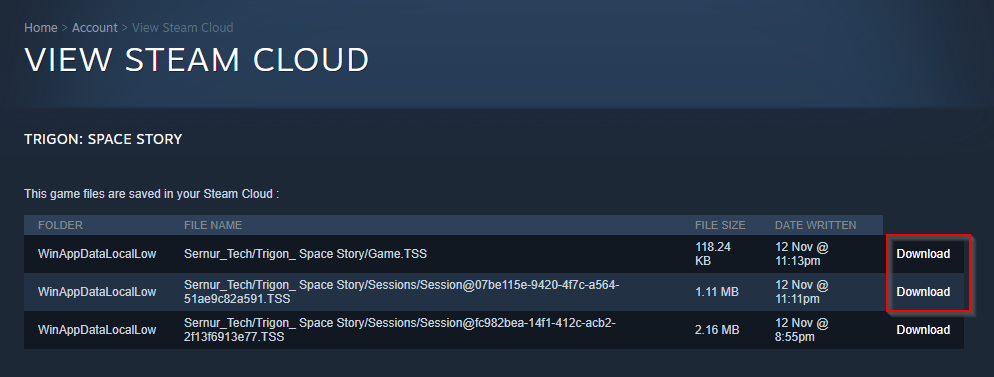
-
Disable steam cloud for TrigonRightclick the game in your library, select properties
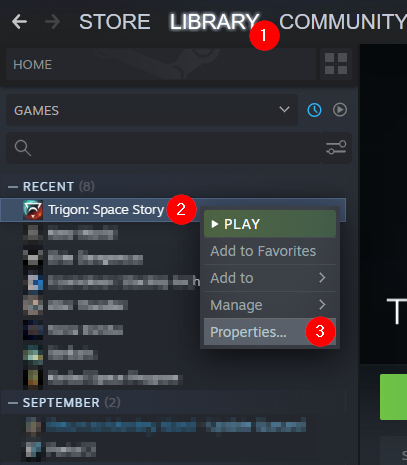 Uncheck the option to keep the savegames in Steam cloud
Uncheck the option to keep the savegames in Steam cloud
-
Rename the downloaded filesGet rid of the long prefix in the filenames

-
Copy the contents in the corresponding foldersUsually, its:
– for the Game.TSS
%AppData%\LocalLow\Sernur_Tech\Trigon_ Space Story
– for the [email protected]
%AppData%\LocalLow\Sernur_Tech\Trigon_ Space Story\Sessions
Create the Quicksave.cmd
Create the following Quicksave.cmd in any folder you can reach easily to double click:
@ECHO OFF
:: Small batch to create quicksaves for Trigon: Space Story
:: Be sure to turn off cloud saves @Steam first
:: Author: Ghash
setlocal ENABLEDELAYEDEXPANSION
:: Configuration
SET MAX_QS_FILES=5
SET SESSIONS_DIR=%Appdata%\..\LocalLow\Sernur_Tech\Trigon_ Space Story\Sessions
Set QUICKSAVES_DIR=%SESSIONS_DIR%\QuickSaves
SET SAVEGAME_PATTERN="Session@.*[-].*[-].*[-].*[-][^QS]*\.TSS"
SET QUICKSAVEGAME_PATTERN="Session@.*[-].*[-].*[-].*[-].*_QS_[0-9]*\.BAK"
:: Get filename of latest savegame
FOR /F "DELIMS=" %%a IN ('DIR /B /A-D /O-D /TW "%SESSIONS_DIR%\Session*.TSS" ^| FINDSTR /E /R %SAVEGAME_PATTERN% ') DO (
SET SAVEGAME=%%a
ECHO Found Savegame: %SAVEGAME%
GOTO CreateQSFolder
)
GOTO NoSaveGameFound
:: Create folder for new quicksave
:CreateQSFolder
SET QSFOLDER_NAME=%date:~6,4%%date:~3,2%%date:~0,2%_%time:~0,2%%time:~3,2%%time:~6,2%
SET TARGET_FOLDER=%QUICKSAVES_DIR%\%QSFOLDER_NAME%
ECHO Create QuickSave %TARGET_FOLDER%
mkdir "%TARGET_FOLDER%"
:: Copy contents
copy "%SESSIONS_DIR%\%SAVEGAME%" "%TARGET_FOLDER%"
copy "%SESSIONS_DIR%\..\Game.TSS" "%TARGET_FOLDER%"
ECHO done
:: Cleanup quicksaves
:CleanupQSFolder
SET DEL_COUNTER=0
FOR /F "DELIMS=" %%a IN ('DIR /B /AD /O-N /TW "%QUICKSAVES_DIR%"') DO (
SET /A DEL_COUNTER+=1
IF [!DEL_COUNTER!] GTR [%MAX_QS_FILES%] (
ECHO Old savegame will be deleted: %%a
RMDIR /S /Q "%QUICKSAVES_DIR%\%%a"
ECHO done
)
)
:: Success, end script
GOTO :END
:NoSaveGameFound
ECHO "Quicksave failed: No Savegame was found :/"
pause
:END
endlocal
To Create a Quicksavem simple double click on the batch file
What it does?
- It tries to find the newest session under %SESSIONS_DIR%
- copy it in a new subfolder %QUICKSAVES_DIR%\[DATE]
- copy also the game settings under %SESSIONS_DIR%\..\Game.TSS to that dir
- delete the oldest Quicksaves in the %QUICKSAVES_DIR% up to %MAX_QS_FILES% folders
Restore Savegame
Follow these steps to restore a savegame
- Close the game
- Goto your Quicksave folder which you want to restore
usually: %Appdata%\..\LocalLow\Sernur_Tech\Trigon_ Space Story\Sessions\Quicksave\ - Copy the [email protected] to your Sessions folder, overwrite it!
usually: %Appdata%\..\LocalLow\Sernur_Tech\Trigon_ Space Story\Sessions\ - Copy the Game.TSS to your Trigon folder, overwrite it!
usually: %Appdata%\..\LocalLow\Sernur_Tech\Trigon_ Space Story\ - Start the game, continue 🙂
Thanks to Ghash for his great guide, all credit to his effort. you can also read the original guide from Steam Community. enjoy the game.

