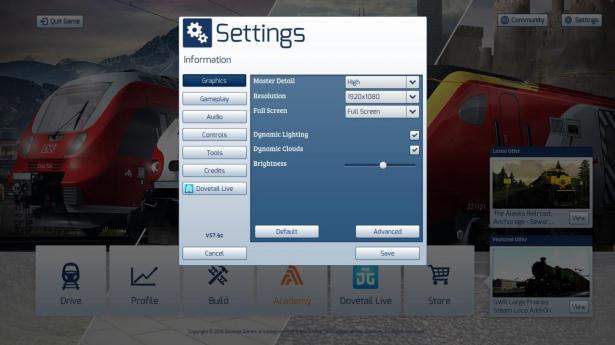Train Simulator 2019 is a simulation game released in 2018. Here is the graphics setting of the game below
TS19 Graphics Settings
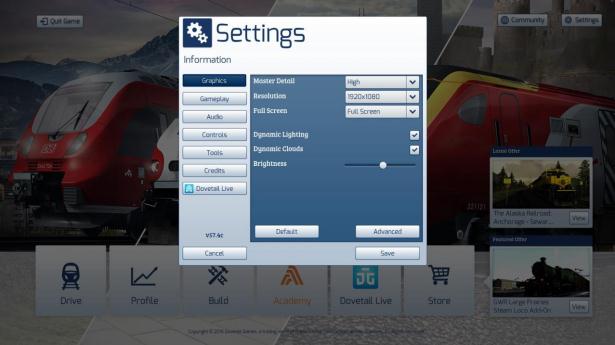
Use the Graphics screen to configure how the game looks. When first installed, Train Simulator tries to set graphics appropriate to available hardware. The following options are provided to allow adjustment to that configuration:
Master Detail
This quickly sets the options based on performance. To set an individual feature, click on the Advanced button below.
Resolution
Set the screen resolution to be used. This cannot be set larger than the computer is already operating at. Note that higher resolutions require more processing power and can lead to a drop in performance. Note that Train Simulator will restart after changes to the screen resolution.
Full Screen
Switch between Windowed, Full Screen and Borderless modes.
Dynamic Lighting
This enables dynamic shadow and lighting effects which significantly enhance the appearance of the game.
Brightness
Change display brightness – only available in Full Screen mode.
Advanced
Customise the graphical options individually rather than using the Master Detail option above. Default Restore the graphics settings to default values chosen at installation.
Advanced Graphics Settings
Master Detail
This sets the options based on performance of available hardware.
Anti-Aliasing
Defines how smooth geometry appears. Higher combinations require significantly more hardware to run efficiently.
Texture Filtering
Defines how crisp textures appear. Higher settings require significantly more hardware to run efficiently.
Scenery Quality
The complexity and quality of models and textures display.
Scenery Density
The amount of scenery displayed.
View Distance
The distance out to which scenery is displayed.
Shadow Quality
The sharpness of shadows cast by objects.
Water Quality
The clarity of reflections displayed in water.
Procedural Flora
Toggles the display of automatically generated grass near the camera.
Adaptive Bloom
Toggles light intensity when moving from areas of darkness into areas of brightness or vice versa. Depth of Field Toggles a blur effect of distant scenery to simulate focus.
Head Light Flares
Toggles a sparkle effect generated by train headlights
TS19 Gameplay Settings
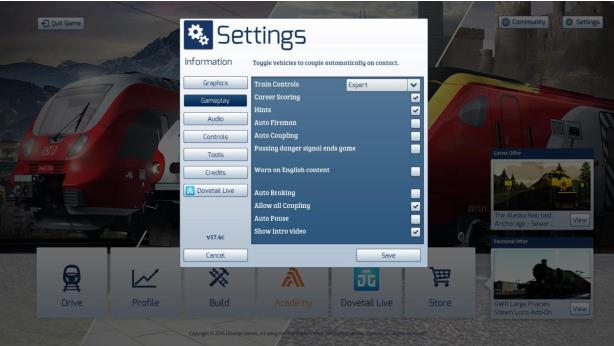
The Gameplay screen configures how the simulation itself operates.
Train Controls
Select from Expert or Simple methods of train control.
Career Scoring
Toggles performance monitoring and scoring of Career Scenarios
Hints
Toggles the display of text when the mouse is over an interactive item.
Auto Coupling
Toggle vehicles to couple automatically on contact.
Auto Fireman
Toggle computer controlled Fireman operation.
Passing Danger Signal ends game
If a signal is passed when it is Red, the scenario will be automatically ended.
Warn on English content
Displays a message if the scenario chosen is not translated into the language being used.
Auto Braking
Toggle brakes to apply if train exceeds designated speed limit
Allow all Coupling
Toggle ability to allow any coupling type, to connect with any other.
Auto Pause
Pauses gameplay while message boxes are displayed on screen.
Show Intro Movie
Toggle display of the intro movie when Train Simulator starts.
TS19 Audio Settings
Master Volume
This controls the overall volume of audio in Train Simulator.
Ambient Volume
This controls the background audio when driving trains.
Menu Music
Toggle playing of music in the Front End Menu System.
Enable EFX
Toggle application of reverb effects while driving. This affects such things as echo in tunnels, and the reflection of sound through cuttings or passing over bridges.
TS19 Controls Settings
Control Input
Allows for automatic detection of the Xbox 360 Controller if one is connected. If set to Mouse/Keyboard, any connected controller will be ignored.
Sensitivity
Affects the response time of control inputs from the chosen device.
Vibration
Toggles vibration of the Xbox 360 Controller.
Invert Y-Axis
Affects the vertical direction of movement applied by the Xbox 360 Controller. Forward for up, backward for down, or vice versa.
TS19 Tools Settings
Manuals
Available only if Train Simulator is running in Windowed Mode. This button opens the folder in which additional DLC related manuals are installed.
Clear Cache
If installing non-official content, this option forces Train Simulator to recheck what content installed.
Reset Progress
This option will delete the complete progress obtained by the player. While no purchased or installed content will be lost, any scenario completion, Experience Points, Medals or Achievements will be reset.
Google Maps
This controls the display of Google Maps in the World Editor.
Related Posts:
- Train Simulator 2019 – How to Control for PC
- Train Simulator 2019 System Requirements For 32&64-Bit
- Train Simulator 2019 Game Controller For XboxOne