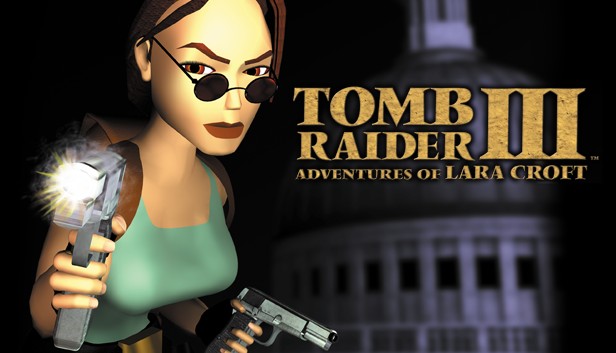Thought I might as well make a full guide on how to get Tomb Raider 3 working smoothly (as possible) on modern PCs as I have not found any good guides on steam.
Step 1: Launch Setup
First Step is to configure your resolution in the game’s launch setup. To open your launch setup, just open TR3 through your Steam library and it should give you the option to launch either the game or launch setup (if you don’t see launch setup here, Type “-setup” in the games launch option in properties, though you most likely won’t need to do this). Once this is open, change your resolution to whatever your monitor is. Now all there is to do is open the game and load into any level and then quit the game. BE SURE NOT TO ALT F4 OUT OF THE GAME OR YOUR RESOLUTION WILL NOT SAVE, rather, exit out of the game through the main menu like usual. After this you can close out of the game any way you please. NOTE: this guide will be for standard 1920*1080 resolution.
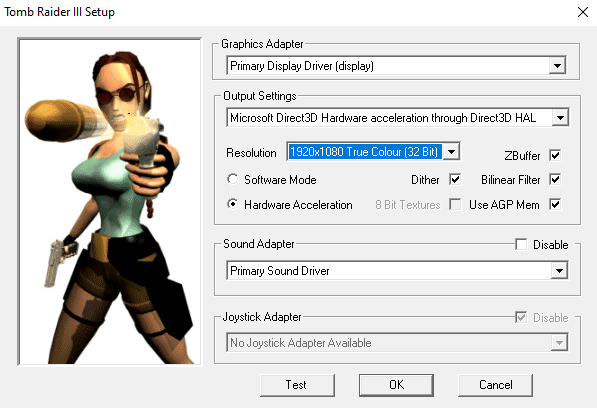
Step 2: Widescreen Patch
Now we’ll be installing the TR2-3-4 Widescreen Patch[tombraiders.net]. MAKE SURE TO DOWNLOAD THE ADVANCED VERSION OF THE PATCH. Once installed, open the patch and insert the options shown in the picture below (FOV and camera distance can be tweaked to your liking, this is just what I found to look best). Once you’ve checked the Widescreen Fix option and specified aspect ratio, all that’s left to do is click Go! . From here all you have to do now is navigate to your TR3 folder and double clicked on the .exe . NOTE: this step isn’t totally required, but is highly recommended.
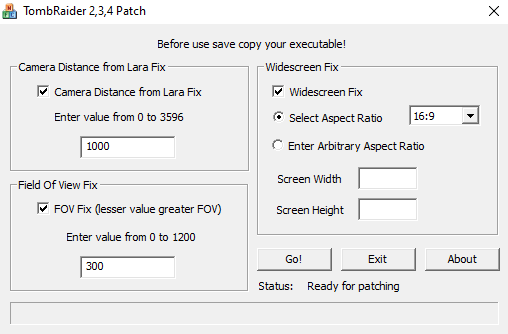
Thanks to Business Clown for his great guide, all credit to his effort. you can also read the original guide from Steam Community. enjoy the game.