This guide will teach you how to configure resolutions that are different from those offered by the in game settings menu.
Configure custom resolution for Ultrawide Screen support
NOTE: If you don’t know of what the Registry Editor is, probably you shouldn’t mess with it. Be sure to know what you are doing before following the next steps.
Step 2: Go to “Computer\HKEY_CURRENT_USER\SOFTWARE\FLAZM\Time Loader“.
Now you should see the following registries:

Step 3: Change the registries for Width and Height according to your needs. Note that you can use the option “Decimal” in the screen below, so you don’t have to convert your resolution number into Hex.
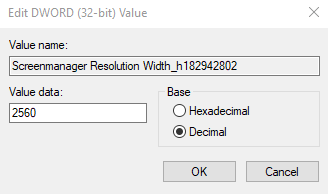
Step 4: Close the Windows Registry Editor and start the game.
NOTES:
1) After changing the resolution in the registry DO NOT change it again in the ingame settings menu, otherwise you’ll have to repeat the steps above.
2) The game screen actually uses all of your widescreen during the game, giving more visual area than a regular screen. The image is not stretched to fill the screen.
3) The ingame menus actually seem to stretch a little bit, but is totally usable.
4) It’s a shame that a PC game in 2021 does not support Ultrawide screens out from the box and the players have to do this.
Thanks to Alessandro Mattos for his great guide, all credit to his effort. you can also read the original guide from Steam Community. enjoy the game.

