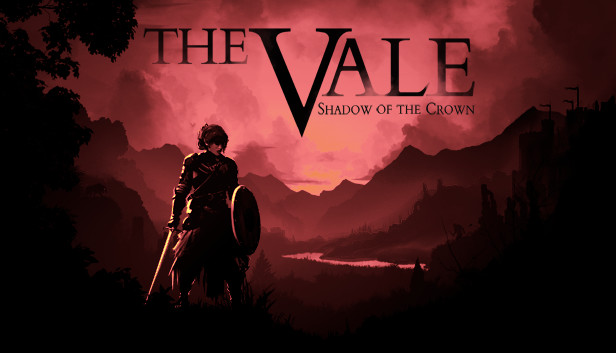Although The Vale should be pretty intuitive to pick up for most players from the start, there are some points worth mentioning before playing. Whether you are a sighted gamer who has never played an audiogame without any gameplay visuals before, a visually impaired gamer who is accustomed to audiogames, or a visually impaired player who is only just starting with gaming, you should find some useful information in this document to help you get started with The Vale.
Introduction
Although The Vale should be pretty intuitive to pick up for most players from the start, there are some points worth mentioning before playing. Whether you are a sighted gamer who has never played an audiogame without any gameplay visuals before, a visually impaired gamer who is accustomed to audiogames, or a visually impaired player who is only just starting with gaming, you should find some useful information in this document to help you get started with The Vale.
Don’t forget that this game is unique in several regards. It’s not just another audiogame aimed exclusively at the blind, nor is it a typical videogame. In fact, it was created by sighted developers with previous experience working in large-scale mainstream studios but without any past experience with audiogames, except for research done in the early stages of the game’s development.
This game attempts to bridge the gap between the two gaming communities to bring them closer together. It’s a videogame without visuals, played by sound alone, aimed at everyone interested. It’s perfectly accessible to the blind because of its meticulous sound design and because all textual information is voiced, and it’s perfectly playable even for sighted players who are in for some fresh challenge and novelty that has not really been fully explored before.
General Advice
- If you are a screen reader user, you don’t need to use it for this game because everything is self-voiced (see above). JAWS users will encounter an unresponsive keyboard if JAWS is still in memory and you try to use the game. You can keep it running or put it to sleep for the Vale window. For best results, we just recommend to turn off keyboard echo if you intend to play with the keyboard, as well as to pass all keys through if you are a JAWS user. If you intend to play with a controller, you don’t need to care about your screen reader at all in any way. As long as the controller is connected, it’s available as soon as the game is launched. You can even connect it at any point in-game and the game will recognize it.
- The game saves automatically whenever progress is made or something important happens, as well as after every battle, so you don’t need to worry about saving manually. There is only one save slot, so starting a new game will clear your previous save.
- There is no need for a learn game sounds sort of menu that experienced audiogame players might be used to and might expect. All the sounds in the game are intuitive and self-explanatory, and the game explains important events and concepts directly in the story via interactive in-game tutorials.
- There is a way to check the correct placement of your headset within the Options menu and Sound settings sub-menu. The Options menu is available from the main menu as well as at any time in-game.
- If you play with the keyboard, press escape at any time to pause the game and bring up the Options menu.
- If you play with a controller, press the Start/Options button to do this.
- Although the game is linear, there is definitely room for exploration. Thus, don’t be afraid to roam beyond where the game leads you by the hand. Exploration does pay off.
Equipment actually makes a noticeable difference, especially considering that enemies also have different equipment. At any time, you can bring up the Character menu to check on the detailed stats of your equipment as well as your coin total and skills that you learn over time, or to use the travel map. - If you play with the keyboard, press tab at any time, except when the game is already paused or in a tutorial, to bring up the Character menu.
- If you play with a PlayStation controller, press the Select/Create/Share button to do this.
- If you play with a Xbox controller, press the Back/Menu button to do this.
- The game uses full 360 degree movement and turning, and makes heavy use of binaural audio to convey the environment around you in stunningly detailed audio imagery. Pay close attention to where every sound is coming from. To reach the source of a sound that you are looking for, try to keep it as close to the center of your stereo field as possible while approaching it. Turning around on the spot just to take in the full soundscape can also help significantly. Likewise, don’t forget you can turn even while walking, which should help you fine-tune your direction gradually and naturally. For best results, it’s recommended to play with quality stereo headphones.
- In the Options menu (see above), you can also review the controls for either the keyboard or the controller at any time. Here, you can also assign the voiced instructions for controls to mention either the keyboard or the controller, even if you are actually using the other input method to play.
- If you are sighted and find the game too difficult, the number of sounds playing simultaneously overwhelming, or if you generally feel distracted and find it hard to focus while playing, try playing with your eyes closed. Although it might feel uncomfortable and insecure at first, being used to watching the visuals as the primary way of playing a computer game in the first place, looking at the screen is not necessary at all in order to be able to play The Vale successfully. If you try to avoid it for a while, you may actually find out that looking at it is in fact the distraction in this game.
- If you have played many audiogames before, don’t be surprised that you can’t just hit buttons as quickly as possible and expect instantaneous responses. Walking and combat in The Vale are carefully timed and react with a specific delay which is there for a reason. Imagine walking in real life – you also need to lift your foot, actually move it and then finally put it down, etc. This is standard in most videogames. Thus, it’s best to keep holding the buttons down to walk or sidestep.
- The game offers more gameplay time and replay value than you might think based on your first completed play-through. Try playing on the harder difficulties, changing your equipment around for each play-through, looking for other places and quests you may have missed, talking to the same people multiple times, and taking other options in the parts where you need to make a story choice.
- You may be used to audiogames or videogames for a long time, both, or neither type of games at all. Both styles of games have established some kind of commonly expected standards and conventions over the years. However, The Vale is neither a pure audiogame nor a pure videogame – it offers some elements of both worlds and lies somewhere in between. Try to approach it with an open mind and no expectations whatsoever, as though you have never played a computer game before.
Controls
Although the controls are simple, there are only a few buttons used, and the game explains all the controls either gradually via tutorials or on demand in the Options menu, there are still a few useful things to know to make the experience even more pleasant, especially for seasoned gamers.
- To confirm a choice in a menu with the keyboard, you can also use enter, not just the space bar, although this possibility is not included in the narrated control instructions.
- When backing out of a menu, both alt keys work, not just the left one.
- When playing with a controller, you can also use the D-pad (the tactile arrow keys on the controller) to move in menus besides just the left stick.
- To confirm a menu choice, you can also use the X/cross button on a PlayStation controller – or the A button on a Xbox controller respectively -, not just the right trigger.
- To back out of a menu, you can also use the circle button on a PlayStation controller or the X button on a Xbox controller respectively besides just the left trigger.
- To walk more slowly and quietly with the keyboard, when sneaking around enemies or in other places where you need to walk carefully, you can use either alt or the left shift key.
Thanks to Robo-Z for his great guide, all credit to his effort. you can also read the original guide from Steam Community. enjoy the game.