Unlock the UE dev console with a simple launch parameter, play with different UE cvars & other fun things
UE dev console
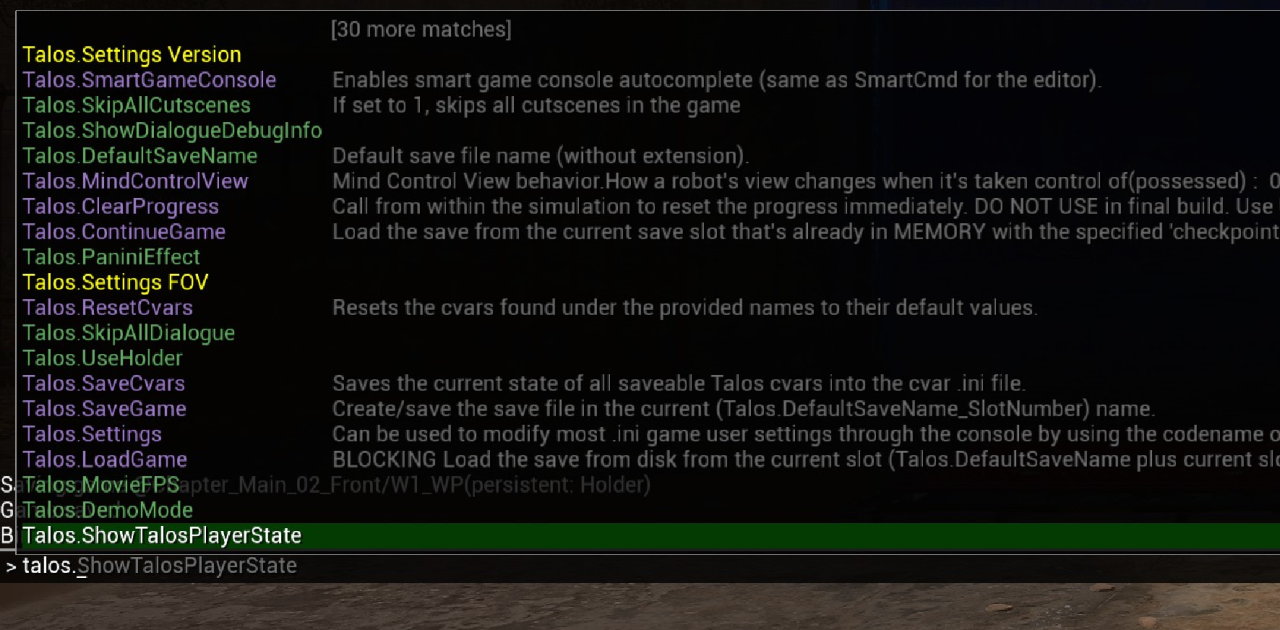
If you’re like me the dev console in Talos 1 was always neat to poke through, was a little sad that it didn’t seem included in Talos 2.
Looks like that’s not actually the case, you can enable the dev console with a simple launch parameter, should come in very useful for those who like to tweak their INI files to perfection, since you can test your changes at runtime 🙂
Before continuing I’d recommend backing up your savegame first, you can find that by pressing WinKey+R and entering “%localappdata%\Talos2” without quotes, then press enter.
After backing up your save folder somewhere, to enable the console just right click game on Steam, go to properties, and inside the launch options box insert the following
-WhatWouldAthenaDo Destroy
Now when you next launch the game you should see a new “Load Checkpoint” option when you try to load the save, and after loading into a save it’ll show “Cheats Enabled” on the top-right.
You can now press your keyboards Tilde key (left of number 1) to open the console, from there you can tweak a ton of different UE5 settings, graphics related cvars, special Talos-related settings, etc.
(note that I’m not sure how this might affect achievements, wouldn’t try progressing the game while using this in case they don’t unlock, just use this for tweaking/testing stuff)
Thanks to Havoc for his excellent guide; all credit belongs to his effort. If this guide helps you, please support and rate it via Steam Community. Enjoy the game.
Related Posts:
- The Talos Principle 2: How to Skip the Intro
- The Talos Principle 2: 100% Achievement Guide
- The Talos Principle 2: All Terminal Hex Translations
- The Talos Principle 2: Gold Puzzle Solutions and Teleports
- The Talos Principle 2: Museum Sigil Puzzle Solutions

