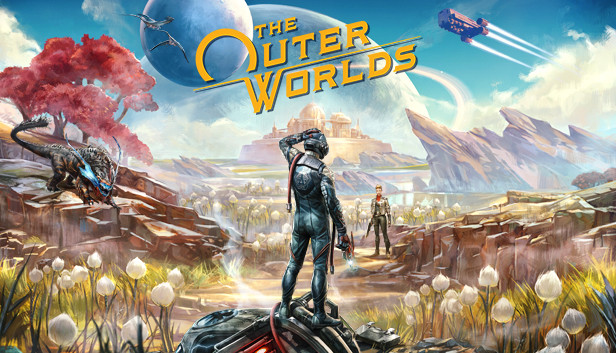The Outer Worlds doesn’t support fullscreen ultrawide resolutions, only windowed fullscreen.
Increasing FOV surely helps, but here’s some values to change to be able to play the game in fullscreen mode with an ultrawide monitor.
Go to %LOCALAPPDATA%\Indiana\Saved\Config\WindowsNoEditor and edit the following values in the GameUserSettings.ini file:
FullscreenMode=0
LastConfirmedFullscreenMode=0
PreferredFullscreenMode=0
ResolutionSizeX=3440
ResolutionSizeY=1440
DesiredScreenWidth=3440
DesiredScreenHeight=1440
I also changed the FOV to 110 that seems to be a good value for me at this resolution:
CustomFieldOfView=110.000000
And then, if you want, you can add this string in the Engine.ini file to remove the blurry chromatic aberration:
[SystemSettings] r.SceneColorFringeQuality=0
If you change any settings in-game, these files will be overwritten, so you have to make them read-only, and remember to not open the settings menu or you’ll be stuck in a loop if you say “No” to the request of applying the new settings.
Related Posts:
- The Outer Worlds: How to Change FOV for Widescreen Monitors
- The Outer Worlds: How to Import Saves & Achievements to Steam
- The Outer Worlds: How to Disable Mouse Acceleration
- The Outer Worlds: 100% Achievement Guide