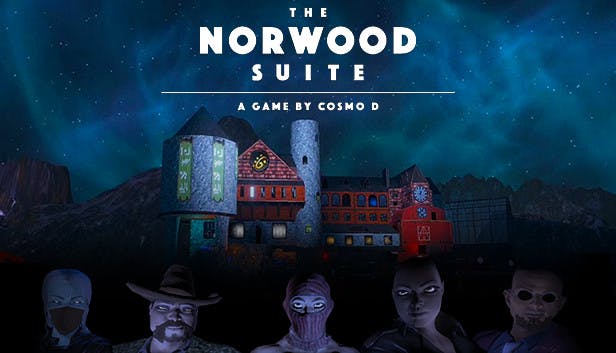Here is a simple guide on how to increase FOV in The Norwood Suite game.
Preview
Before

After

Installation
– download BepInEx x64 from GitHub [github.com]
– download my plugin from GitHub [github.com]
– extract BepInEx in the game folder
– extract my plugin in the game folder
– launch the game
– press ALT+F4 after some seconds (to let BepInEx to generate the config file)
– open the file “The Norwood Suite\BepInEx\config\BepInEx.cfg”
– change Type = Application to Type = Camera
– launch the game
– done
– download my plugin from GitHub [github.com]
– extract BepInEx in the game folder
– extract my plugin in the game folder
– launch the game
– press ALT+F4 after some seconds (to let BepInEx to generate the config file)
– open the file “The Norwood Suite\BepInEx\config\BepInEx.cfg”
– change Type = Application to Type = Camera
– launch the game
– done
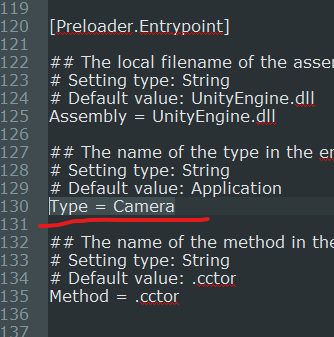
You should have this in your game folder
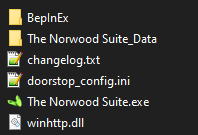
And this inside the BepInEx folder

Extra: setting your custom fov value
You can set a custom fov value in the file “BepInEx\config\dev.lone.TheNorthwoodSuite_FovChanger.cfg”.
Like this
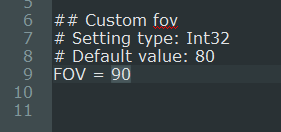
By BRUH