If you are unable to set the fullscreen resolution to your monitor’s native resolution, and you have DPI scaling enabled, read this guide.
THE IDOLM@STER STARLIT SEASON DPI Scaling Resolution Lock Workaround
Right click StarlitSeason.exe, and select Properties.
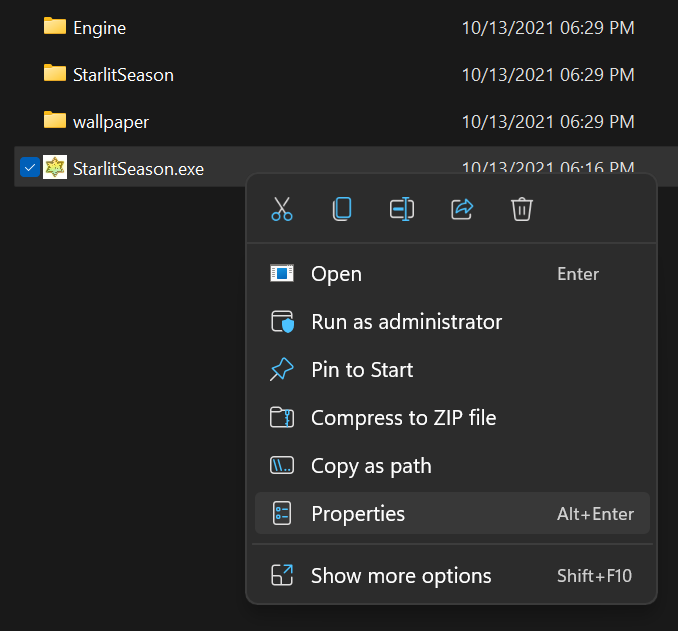
Navigate to the compatibility tab, and click “Change high DPI settings.”
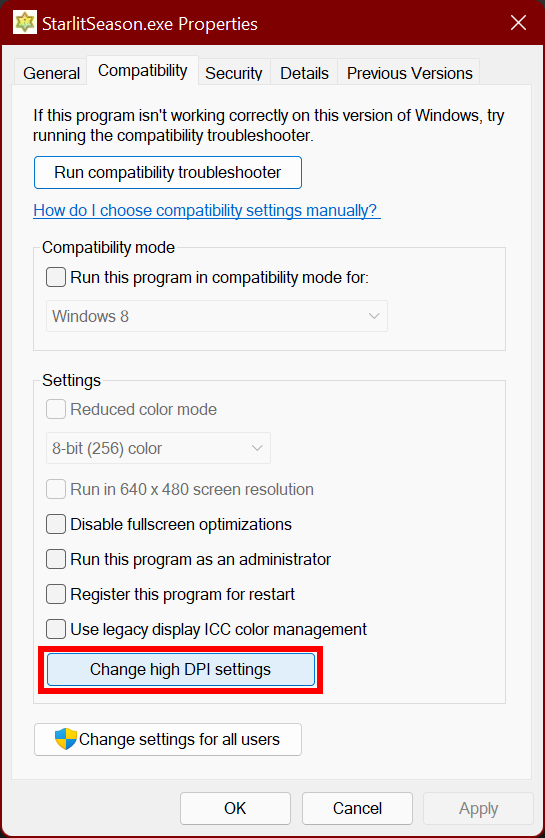
In the new window that pops up, under “High DPI scaling override,” check the box “Override high DPI scaling behavior,” and set it to Application.
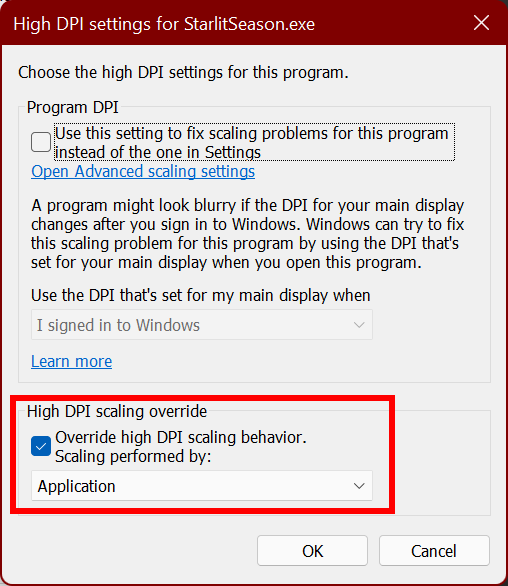
Click OK, close the properties dialogue, and re-launch the game.
Navigate to Option > グラフィック
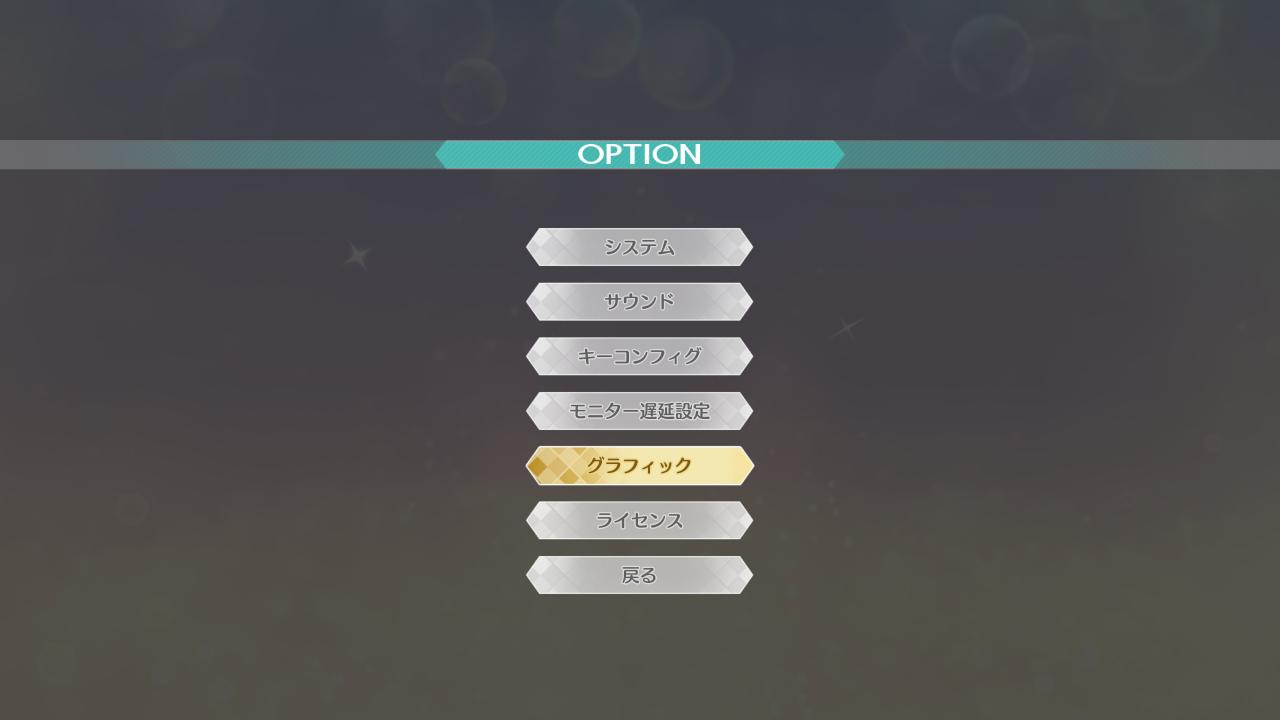
Under スクリーンモード, if you have borderless fullscreen already set (仮想フルスクリーン), you should see your monitor’s native resolution already set. If you want to confirm that its working, set スクリーンモード to ウィンドウ (windowed), and you should be able to choose your monitor’s native resolution.
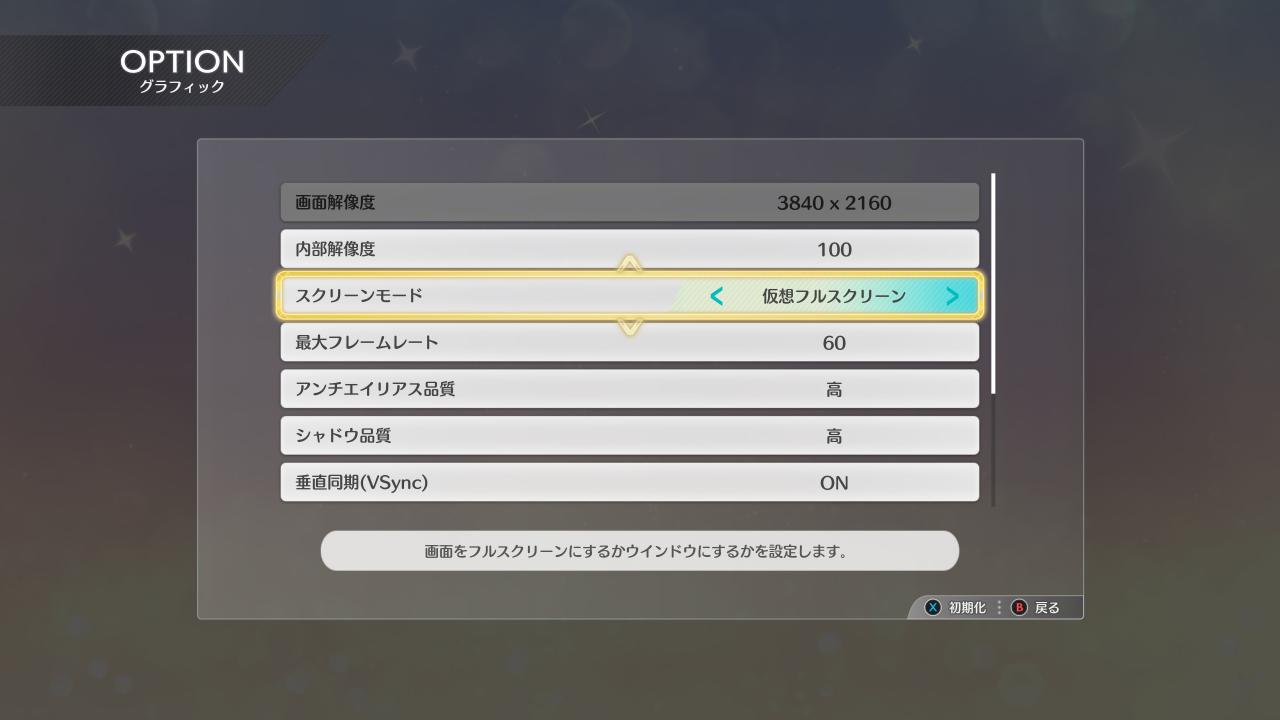
If done correctly, you should now be able to enjoy Starlit Season in higher resolutions.

Remarks
This option might be re-enabled in a future update, but right now it is not known if this is a bug or if the option was deliberately removed from the game.
Thanks to NamelessGentJP for his great guide, all credit to his effort. you can also read the original guide from Steam Community. enjoy the game.

