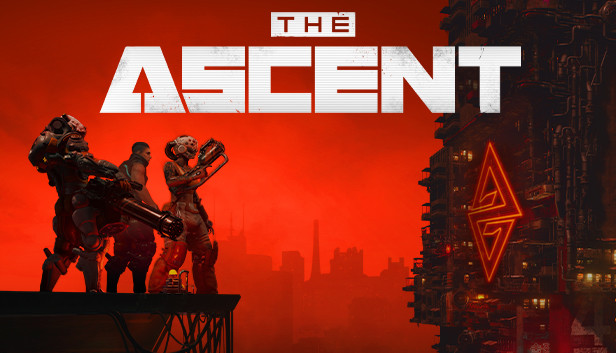For anyone gaming on any sort of Utlrawide and suffering from the game being too zoomed in. I finally have a fix for you that does not involve downloading unsigned executables, making AV exceptions or turning off your Windows Defender.
All you need is the official Universal Unreal Engine 4 Unlocker and one command in the console to achieve greater FOV and make the game playable again.
NOTE: This only works on the STEAM version of the game. Gamepass version is not supported.
What you need?
- This only works on the STEAM version of the game. This method will not work on the Gamepass version.
- You need to go and download Universal Unreal Engine 4 Unlocker from here[framedsc.github.io].
Injecting UUU into TheAscent’s process
- Load up the game like you usually do and start your story.
- Alt-Tab out of the game
- Launch the UUU by running UuuClient.exe
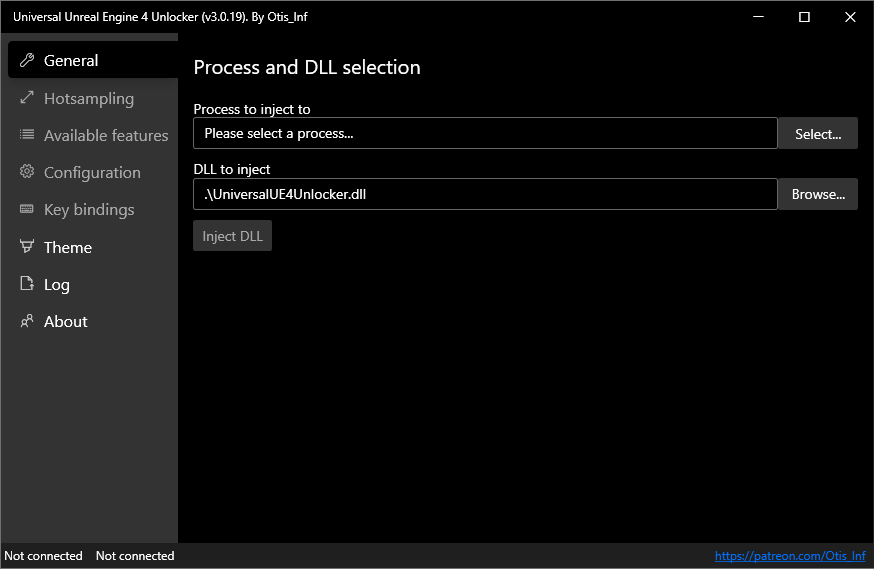
- Next to the In Process to inject to: field. Hit the Select button
- You should see the game in that list of processes:
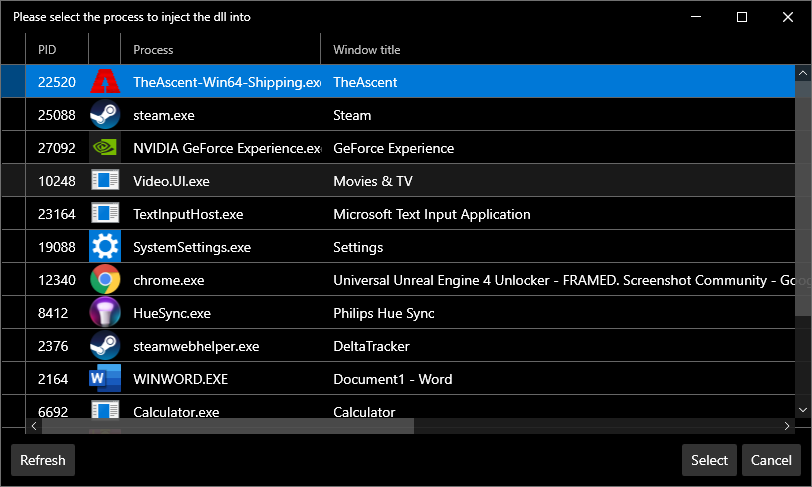
- Select TheAscent-Win64-Shipping.exe and click Inject DLL
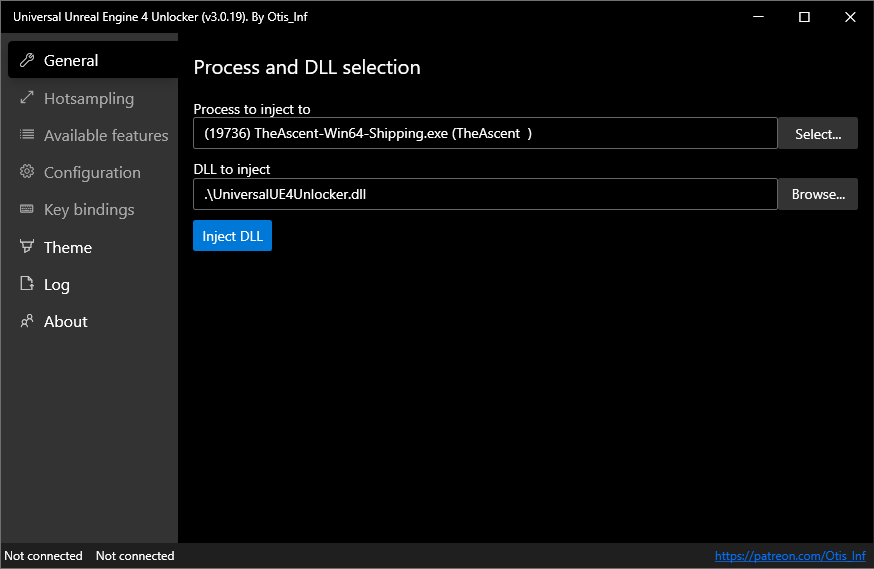
- You should see the UUU Window change with more options and the icon of the game should appear to the left of the panel showing that it is indeed injected:
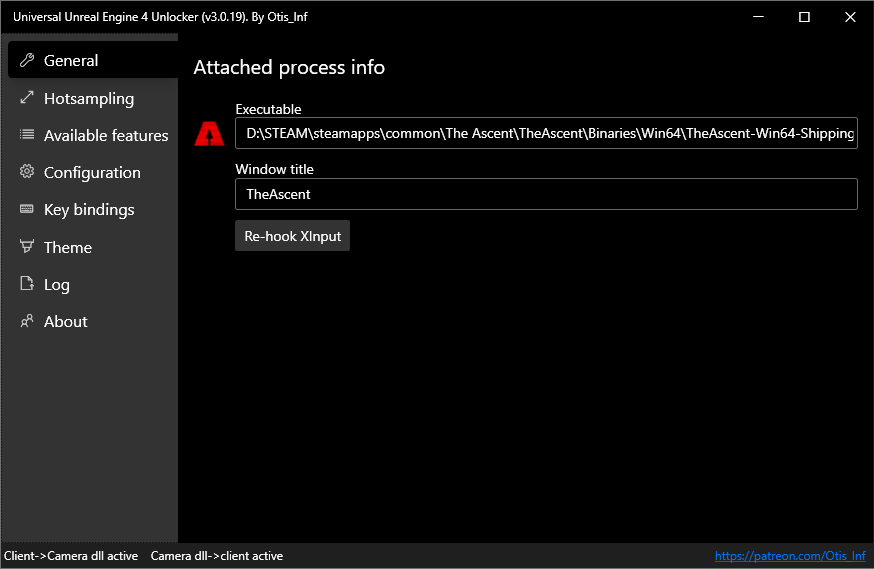
- Now you simply go back to the game, and press the ~ key on your keyboard to open the console.
- Type fov 80 or whatever number you desire and hit ENTER.
- Enjoy the game 🙂
Thanks to Shaz for his great guide, all credit to his effort. you can also read the original guide from Steam Community. enjoy the game.
Related Posts:
- The Ascent: How to Change the Language (Outside of the Game)
- The Ascent: How to Copy your Game Pass save to Steam
- The Ascent: Snooze and Black ICE Achievements Guide
- The Ascent: How to Dsiable the Intros