In this guide I will explain to you how you can change the language outside of the game.
How to change the language
Method 1:
Right Click on the Icon on Steam and go to Properties – under launch options you type one of those lines
-culture=”en”
-culture=”en-GB”
-culture=”de”
-culture=”pl”
-culture=”ja”
-culture=”ko”
-culture=”zh-hans”
-culture=”pl”
-culture=”ja”
-culture=”ko”
-culture=”zh-hans”
Method 2:
You have to edit this file with a text editor after launching the game one time (edit while game is closed:
C:\Users\{YourUser}\AppData\Local\TheAscent\Saved\Config\WindowsNoEditor\GameUserSettings.ini
Add at the bottom add if not there and saveguard the file – eventually you have to turn on overwriting protection:
[Internationalization]
Culture=”en”
Thanks to mrorange for his great guide, all credit to his effort. you can also read the original guide from Steam Community. enjoy the game.
Related Posts:
- The Ascent: How to Dsiable the Intros
- The Ascent: How to Copy your Game Pass save to Steam
- The Ascent: Ultrawide Monitors FOV Fix (Steam Version)
- The Ascent: Snooze and Black ICE Achievements Guide

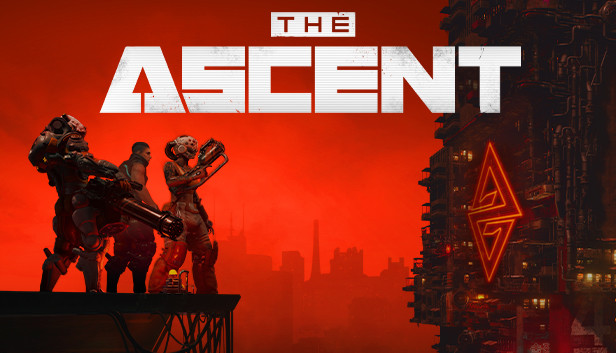
How to do it in the Windows Store if playing with Gamepass? Its a different story.
But i managed to do it anyways. Maybe there are finer procedures, but this is it.
1. Go to your install directory of the game. You can’t access it directly, because its owned by the TrustedInstaller. You have to gain the possession of the Folder (for example c:\WindowsApps) via the security tab (Right click the folder WindowsApps > Security) and define the possession for your user.
2. Make a very easy batch script with the EXE of the application and the needed line. For example:
C:\WindowsApps\CurveDigital.TheAscent_2.0.1.0_x64__1ezqdnbhnc70m\TheAscent\Binaries\WinGDK\TheAscent-WinGDK-Shipping.exe -culture=”en-GB”
The link may vary depending on the version of the game and the folder. If you are an advanced user you will know.
If you start the game with tha batch script, it will start in the language you want.