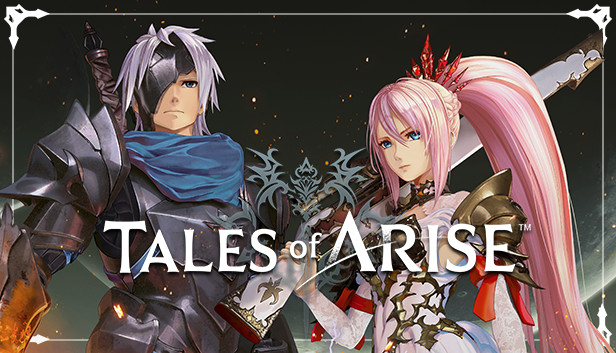This is a texture injector tool that lets you use your own images (as regular DDS/jpg/png files) for the eye and hair textures for each of the following characters: Alphen/Dohalim/Kisara/Law/Rinwell/Shionne.
Pictures:

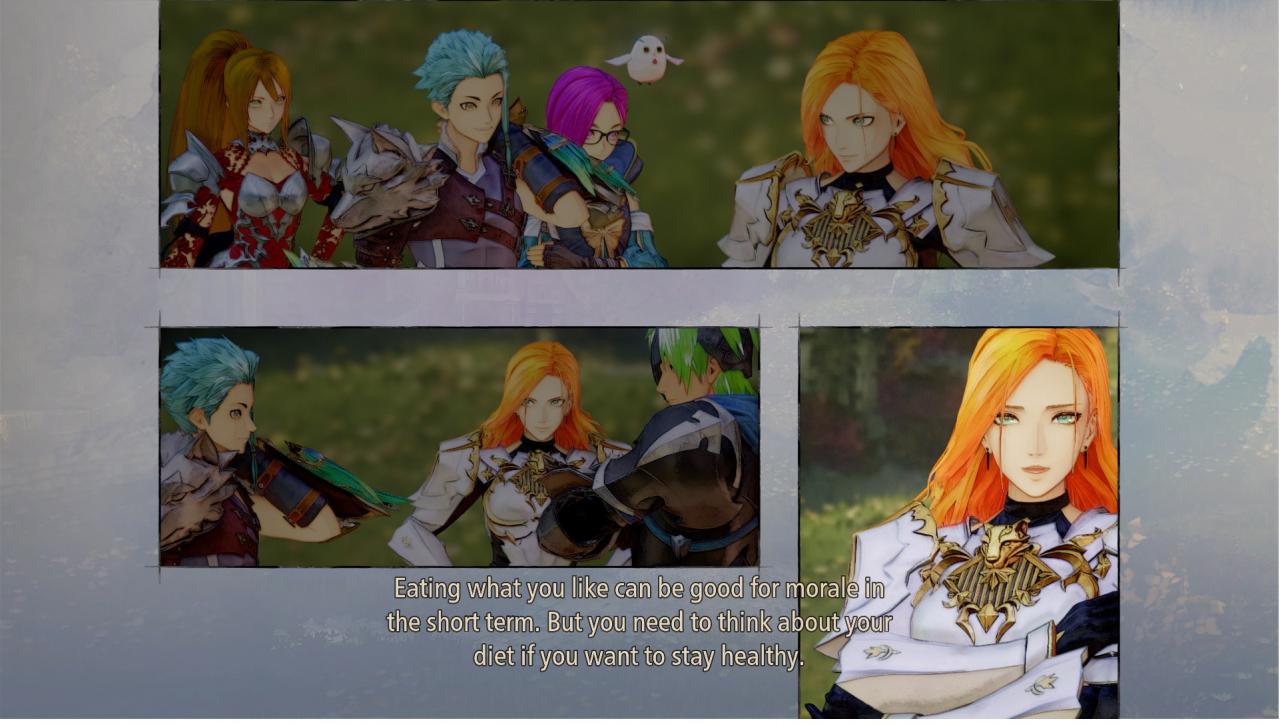
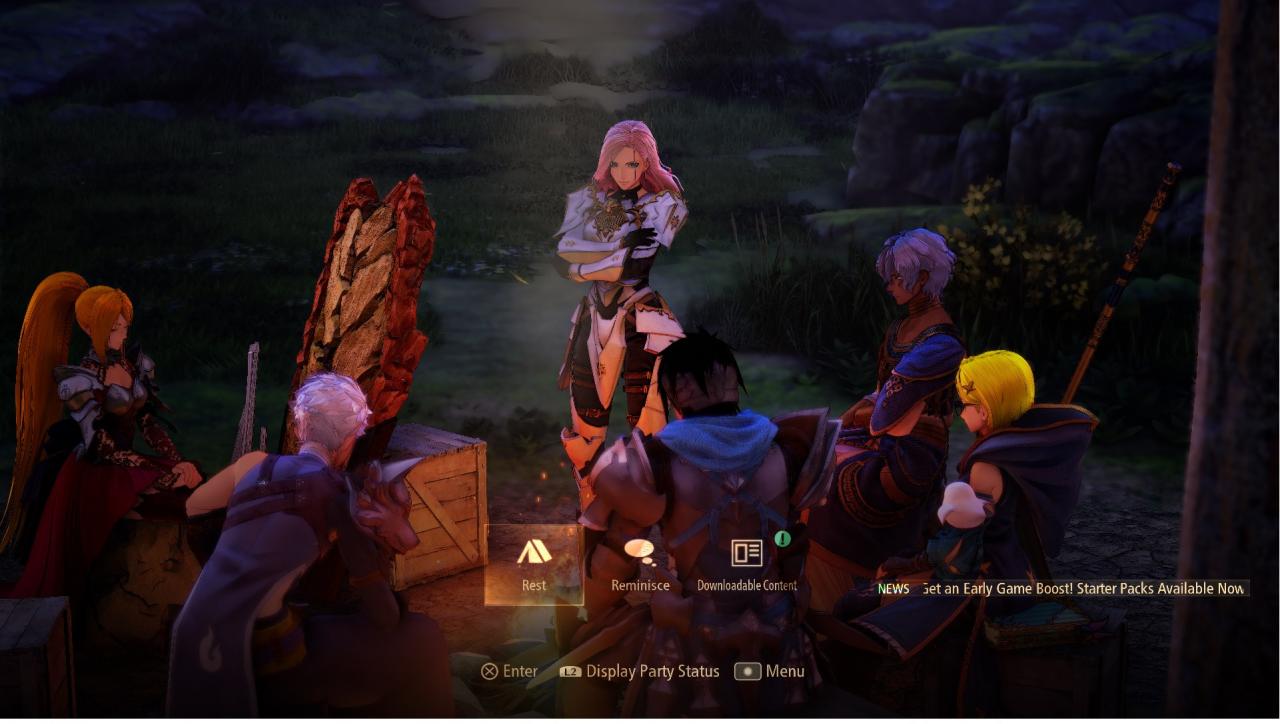

Link:
To Install:
How to use:
If you want to change it to inject a different image type (png, jpg), go into the character ini folder (ex: ReplacementTextures\Alphen\AlphenTextureOverride.ini) and change the ResourceReplaceTexture at the top from a .dds file to a different image extension. Make sure the file name listed in ResourceReplaceTexture matches the name of the texture you want to inject in.
How to disable texture replacement for certain characters:
This is what the include statements initially look like:
include = ReplacementTextures\Rinwell\RinwellTextureOverride.ini
include = ReplacementTextures\Shionne\ShionneTextureOverride.ini
include = ReplacementTextures\Alphen\AlphenTextureOverride.ini
include = ReplacementTextures\Law\LawTextureOverride.ini
include = ReplacementTextures\Kisara\KisaraTextureOverride.ini
include= ReplacementTextures\Dohalim\DohalimTextureOverride.ini
Notes:
- If you want to use this with the hud mod, move the include statements from the d3dx.ini file and place them in the same spot in the d3dx.ini file that was for the hud mod. Then cut/copy the entire ReplacementTextures folder and place that in the same place where the exe or ShaderFixes folder is.
- To get the right injected textures to show up in the right place, you may have to get the game camera up close to the character’s face so it loads in the highest LOD textures, which is what the injection tool mainly overrides. You only need to do this once after you load in the game since the highest LOD versions typically stay active.
- When editing a texture and looking at it in-game, you may find that the image looks faded out/brighter than what you expected it to be, make sure to darken the image to actually get the in-game result to match more closely to what you wanted.
- Created and tested on Nvidia hardware.
To Uninstall:
Thanks to Kou153 for his great guide, all credit to his effort. you can also read the original guide from Steam Community. enjoy the game.
Related Posts:
- Tales of Arise: How to Fix UltraWide Monitors
- Tales of Arise: HUD Toggle Tool (How to Download & Install)
- Tales of Arise: All Skits List (Updated 320/320)
- Tales of Arise: How to Set up the Character in Combat
- Tales of Arise: DLC Exclusive Titles and Skills