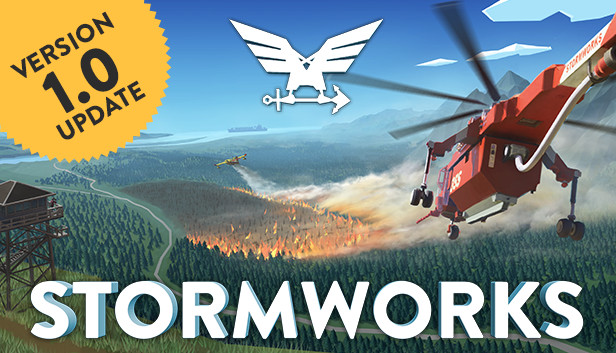In this short Guide i will walk you thru how to use the selection tool in game to load modules on the back of vehicles.
You can find this helpful tool second from the right on the top hot bar. marked with a doted outline of a square.

The use of the selection tool is required unless stated other wise.
In order to get started with the tool first
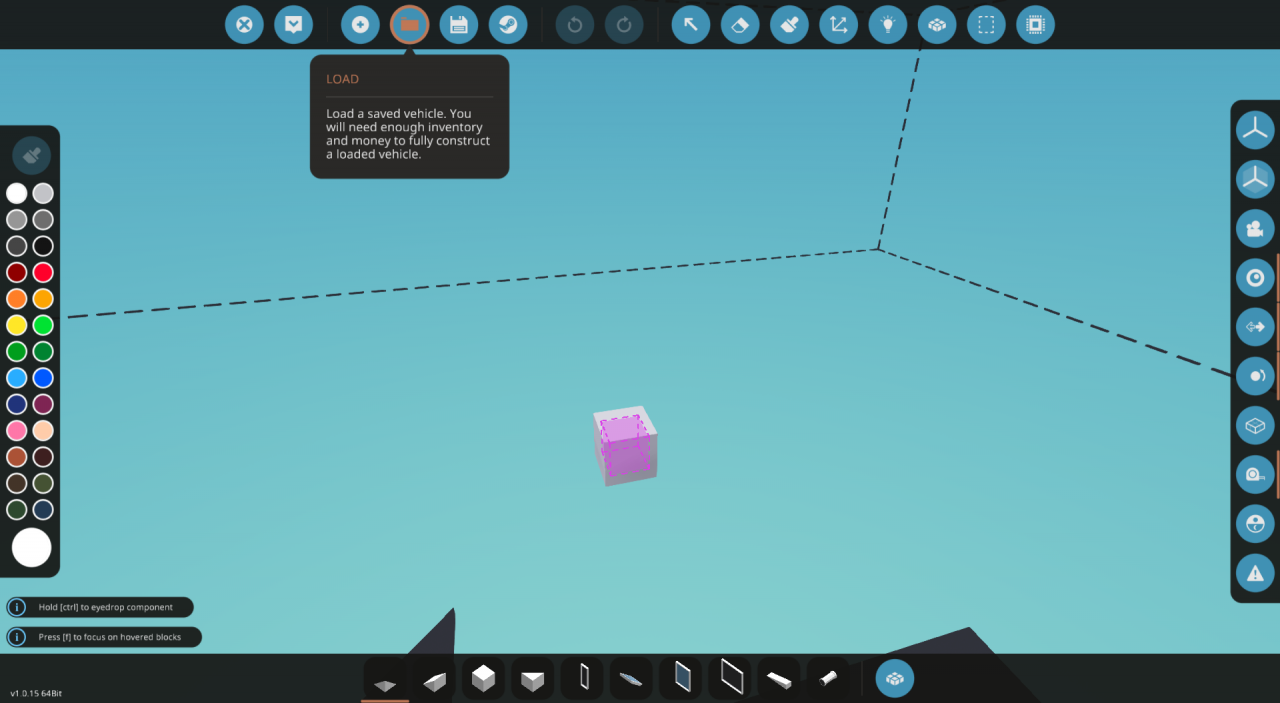
Load in what ever creation your using ether made by your self of others from the workshop. Feel free to move it around if you want.

and left click it. this will ghost the currently loaded blocks. Don’t weary their still there.
On the right you will now have a second hot bar, the only button you have to worry about right now is the
button on the very bottom.
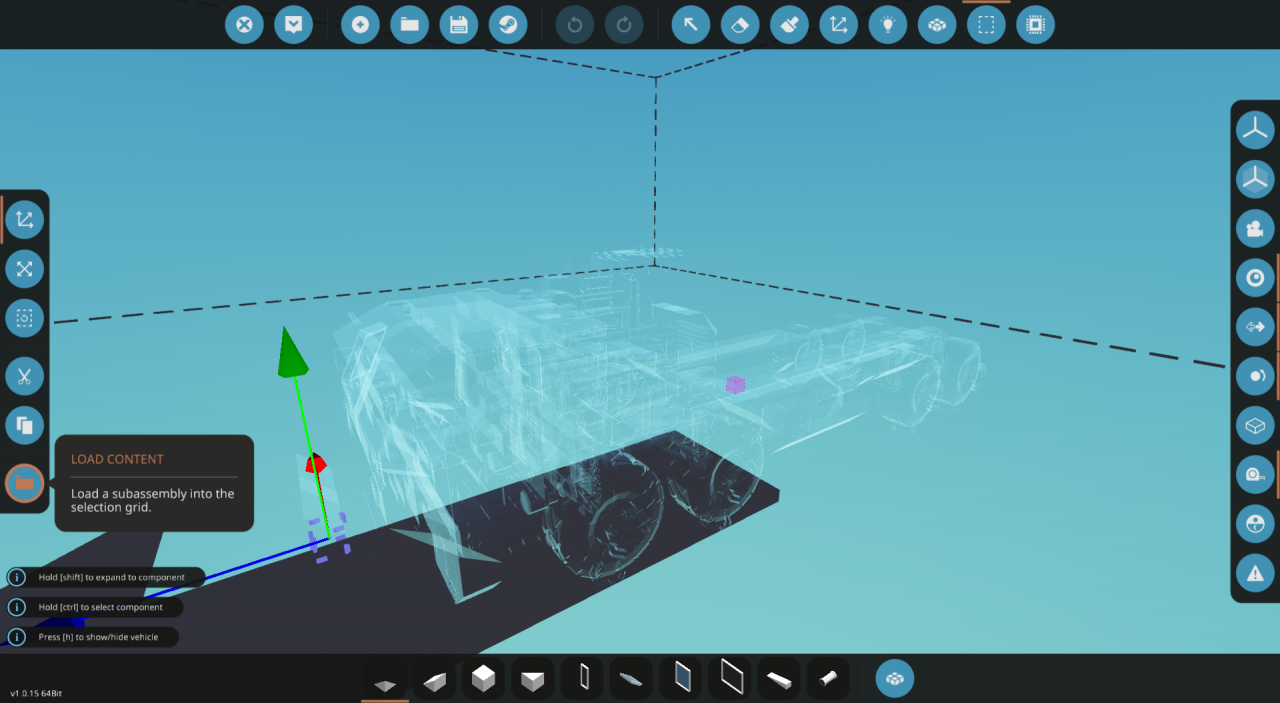
This menu is identical to the one normally used to load in Vehicles. Find what ever module or craft you want to load in ether in saved or in the workshop tab and load it like you normally would.
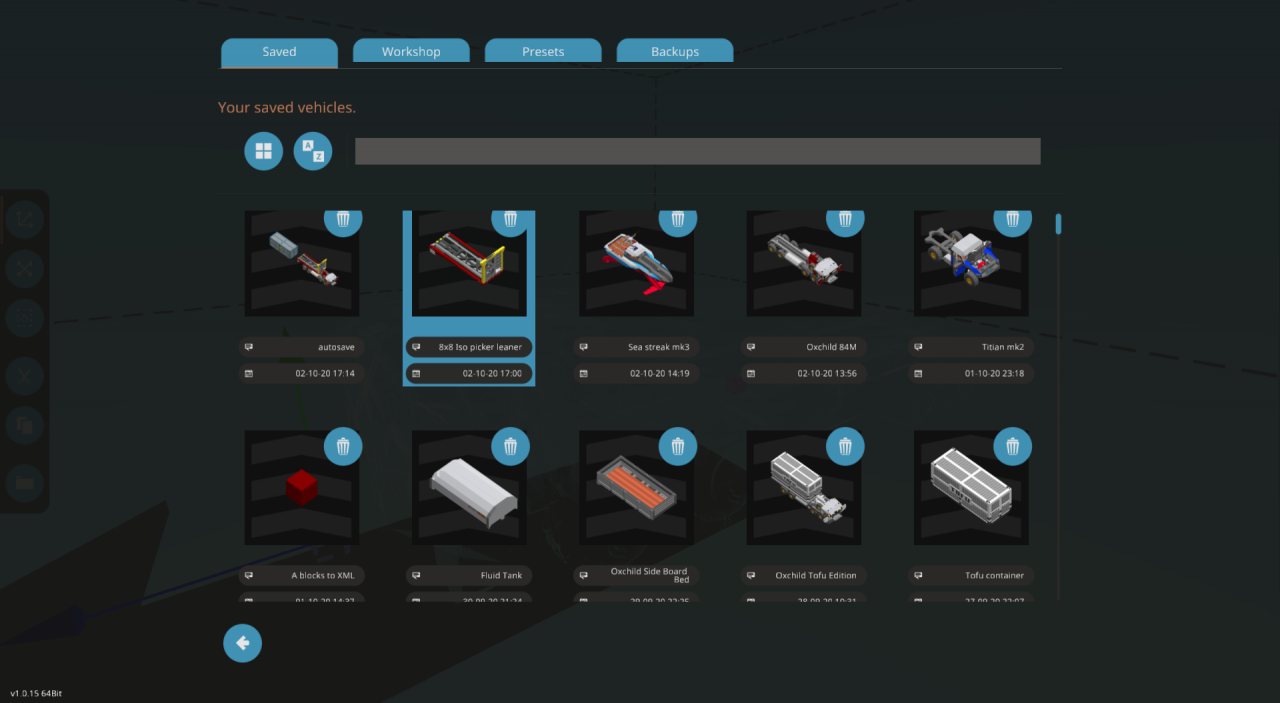
Now with your blocked loaded in you might think your done… your not, this is only a preview of the vehicle and
Navigate to the hot bar on the side again and

Congrats you can now spawn your vehicle and go have fun! its that simple.
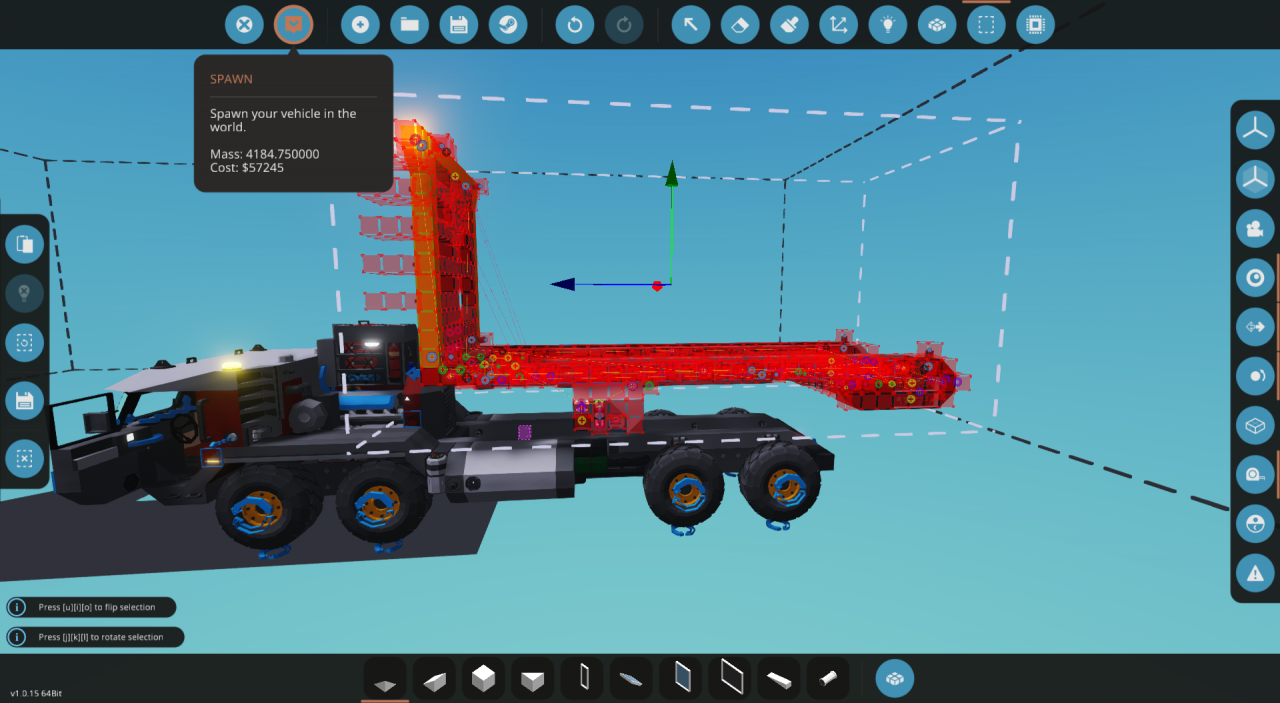
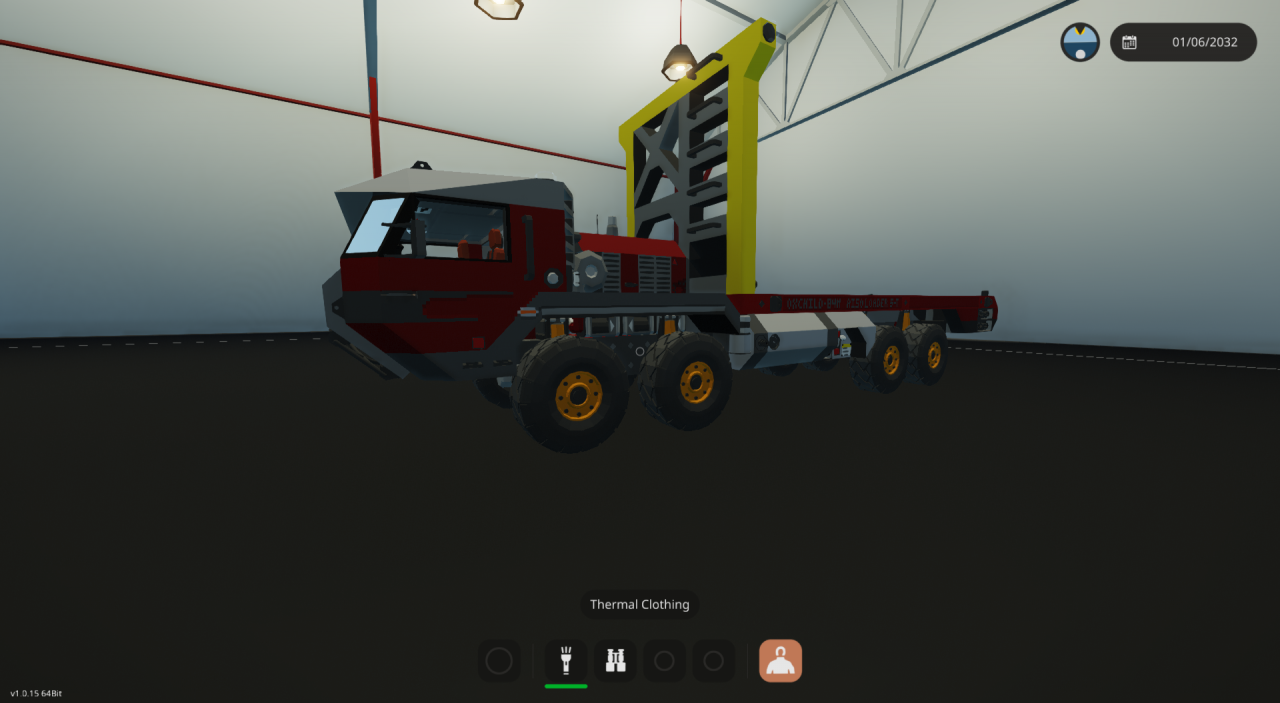
think of it like copying and pasting from your clipboard, if ya don’t put something else in there you’ll just be pasting the same thing over and over.
Select the Selection Tool again, while in the editor,
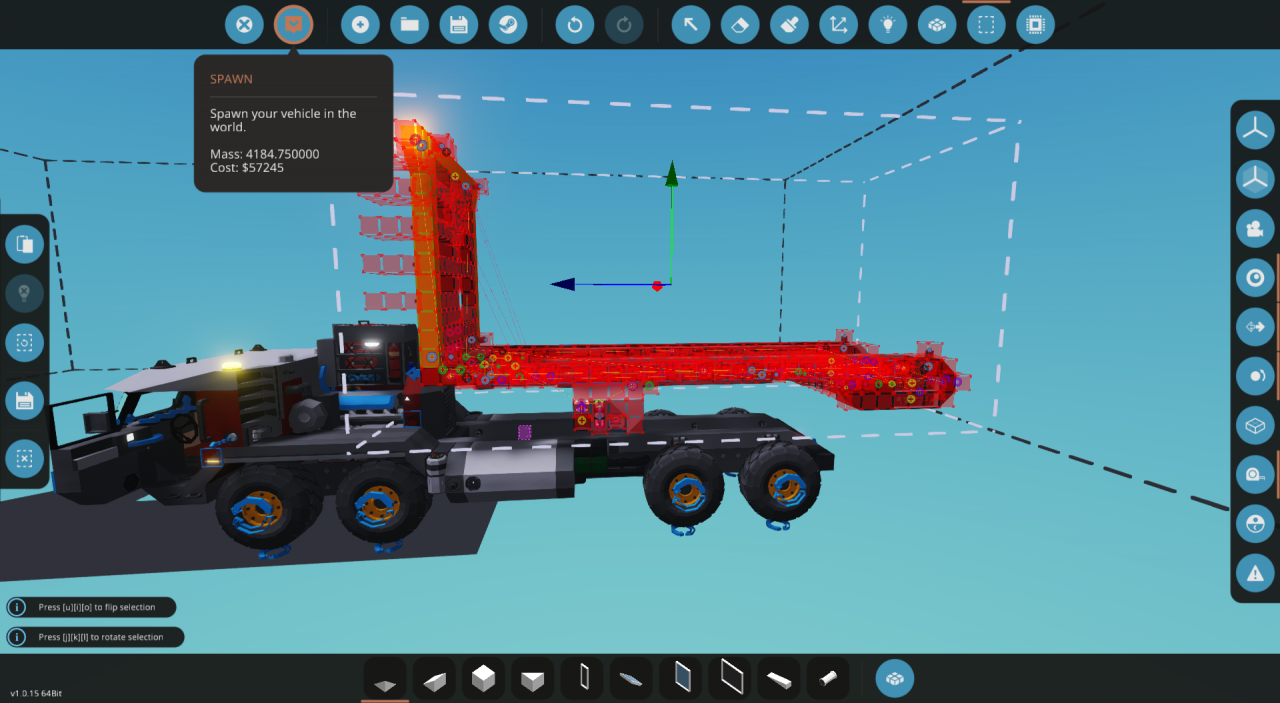
Related Posts:
- Stormworks Build and Rescue: How to Spawn Workshop Creations through a Mission
- Stormworks: Build and Rescue – How to Add New Cargo Terminals, Types, and Loads to the Logistics System (V1.0)
- Stormworks Build and Rescue: How to make an Anchor
- Stormworks Build and Rescue: Types of AI Enemy Vehicles (DLC)
- Stormworks Build and Rescue: Ka50 Helicopter Launch and Operation Manuals