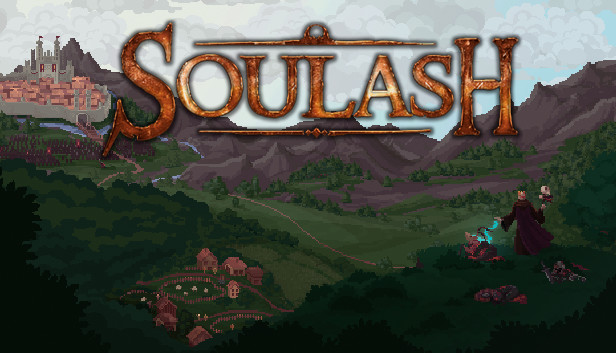Soulash v1.0 is now available on Steam and Itch, with the long-awaited graphics mod, Steam Workshop, Leaderboards, and Achievements! here is a simple guide on how to cheat with all cheat codes available so far.
Soulash All Cheat Codes
heal – heals your character to max
exp 100 – adds 100 exp for your character, try to avoid adding more exp than you need for the next level, if you advance more than once you will lose ability selection.
teleport x,y,z – teleport your character to a selected position. With debugging set, you should see a hovered position at the bottom right corner of your screen.
spawn 21 or spawn 300 20 – the first number is the id of the entity you wish to spawn nearby. It can be an enemy or item. The second number indicates the count. If it’s a stackable item, it will spawn in the same spot – useful to spawn some resources for crafting, while enemies will spawn in random positions nearby. To quickly find out which entity id you need to spawn something, you can go to your install directory for Soulash/data/mods/core/entities and search entity by name. The first number in the filename is the id you need.
set_stat strength 100 – sets specific stat value to the number you want. Works for strength, endurance, dexterity, intelligence, willpower. Can be useful to test crafting affixes or artifacts, as intelligence affects the chance of rolling magic items.
recipe 100 – teaches you the recipe to craft an item of index 100. See spawn above to figure out how to grab the index you need. Must be craftable.
thirst 100 – Adds value to the thirst bar, can be negative.
hunger 100 – Adds value to the hunger bar, can be negative.
time 100 – Adds a number of turns. Can be useful to move through the time of day.
How to Enable Debug or Mod
Cheat Console to be able to test things quicker and enabled it for everyone as it can be an invaluable tool for modding as well.
To access the console you need to first enable debugging. To do this, go to `C:\Users\{your_user}\AppData\Roaming\WizardsOfTheCode\Soulash\data\user_settings.json` and add the property “debug”: “for_sure”, as seen in an example below (make sure to test the file on jsonlint.com if something crashes):
{
"debug": "for_sure",
"gameplay": {
"animations": {
"on_death": 54
},
"autoequip": true,
"camera_shake": true
},
[... rest of the file]
}
Be aware that debugging may impact performance as it logs all of the AI actions into files.
After it’s set, start the game. Then after your save is loaded, press ` – backtick above tab on QWERTY keyboards. You can close the console with the same key.
Thanks to vitokin for his great guide, all credit to his effort. you can also read the original guide from Steam Community. enjoy the game.