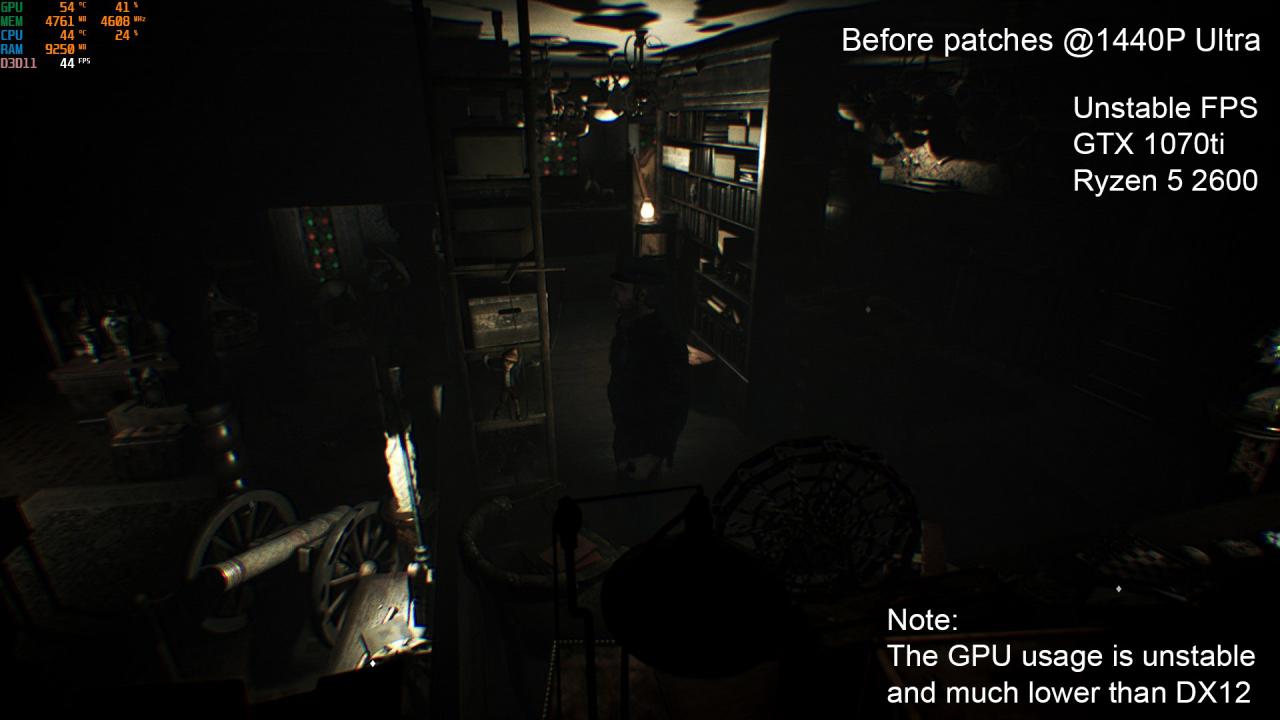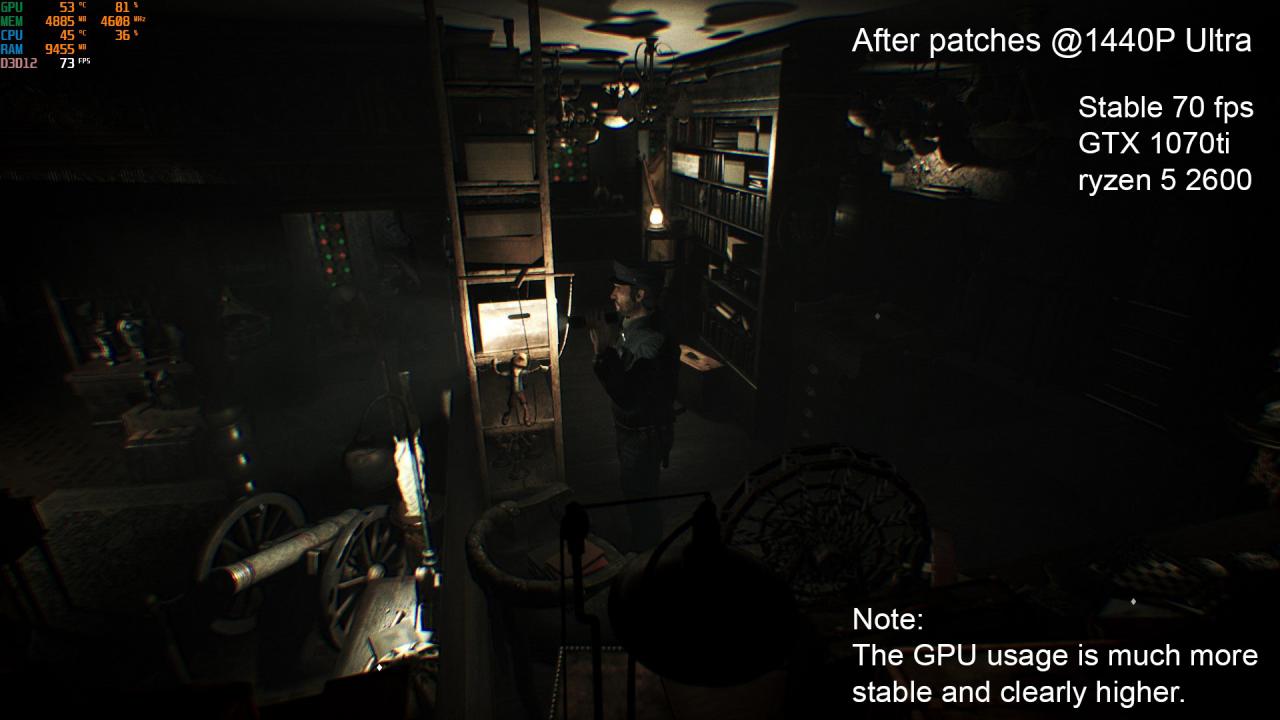Here’s how to fix that:
Step 1:
In Windows, search for “%appdata%” You’re now in the “Roaming” Folder, we don’t wish to be here, go 1 step up from the current folder into “appdata\local”
Step 2:
Locate “SongOfHorror” In Local.
Step 3:
Locate the following: Saved –> Config –> WindowsNoEditor
Step 4:
Open “ GameUserSettings.ini ” in a text editor (I recommend just using notepad)
Step 5:
Locate “FrameRateLimit” Within the config folder and change it to the desired amount.
(Make sure to avoid non-decimal numbers to avoid any issues. Ex: 120❌ 120.0✔️)
Step 6:
Save the file and exit out of it.
2: Right click the game and open “properties”
3: Navigate to “Launch options”
4: Paste the following arguments into the box:
-USEALLAVAILABLECORES -d3d12 -high
This will do the following:
-USEALLAVAILABLECORES
- force the game to use all the cores of your CPU.
-d3d12 - force renders the game in D3D12 (DX12) instead of D3D11 (DX11) Allowing for higher GPU usage and FPS.
-high - set the priority of the process to “High”, this will allow the game to use more resources than normal.
The game MIGHT take slightly longer to start / load in assets with these fixes due to force using DX12. However, in my experience this is very minimal and 100% worth the FPS boost.