There is currently an issue with deleting unwanted game saves. If a game save that you delete was already uploaded to Steam Cloud, it will be restored the next time you launch the game or click the Load button in the main menu. The issue will occur even if you turn off Steam Cloud synchronization. This guide is a detailed step-by-step workaround.
Deleting game saves from PC
If you want to keep one or few of your game saves, you should continue following this part of the guide.
Note: Character presets will not be deleted.
1. Launch the game, delete all unwanted game saves from the main menu, and exit the game.
2. Press Win+R, copy and paste %appdata%\..\locallow, and hit Enter.
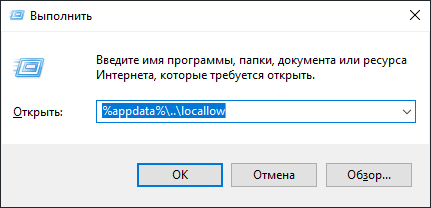
3. Navigate to L2 Games – She Will Punish Them.
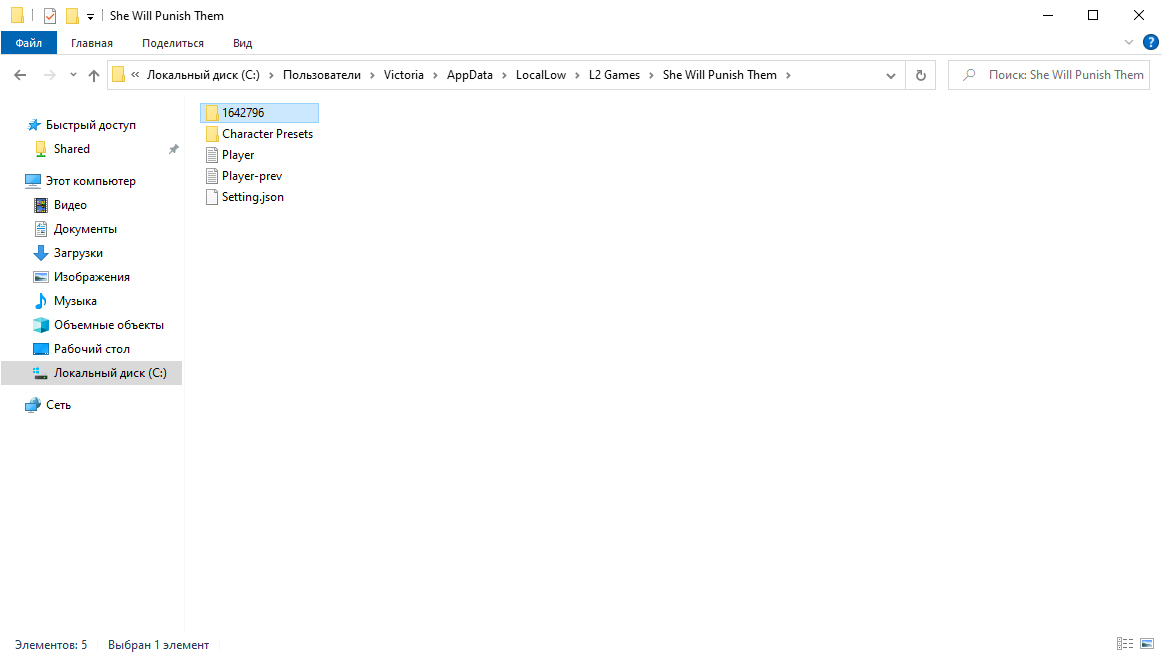
In this folder you will see one or several folders with IDs as names. These are the game saves that you would want to keep.
4. Note the IDs of the folders somewhere.
I also recommend doing a backup of these folders just in case you do something wrong.
Deleting game saves from Steam Cloud
1. Navigate to your Steam folder, for me it’s C:\Games\Steam.
2. Open the userdata folder.
3. Open the folder with your user ID.
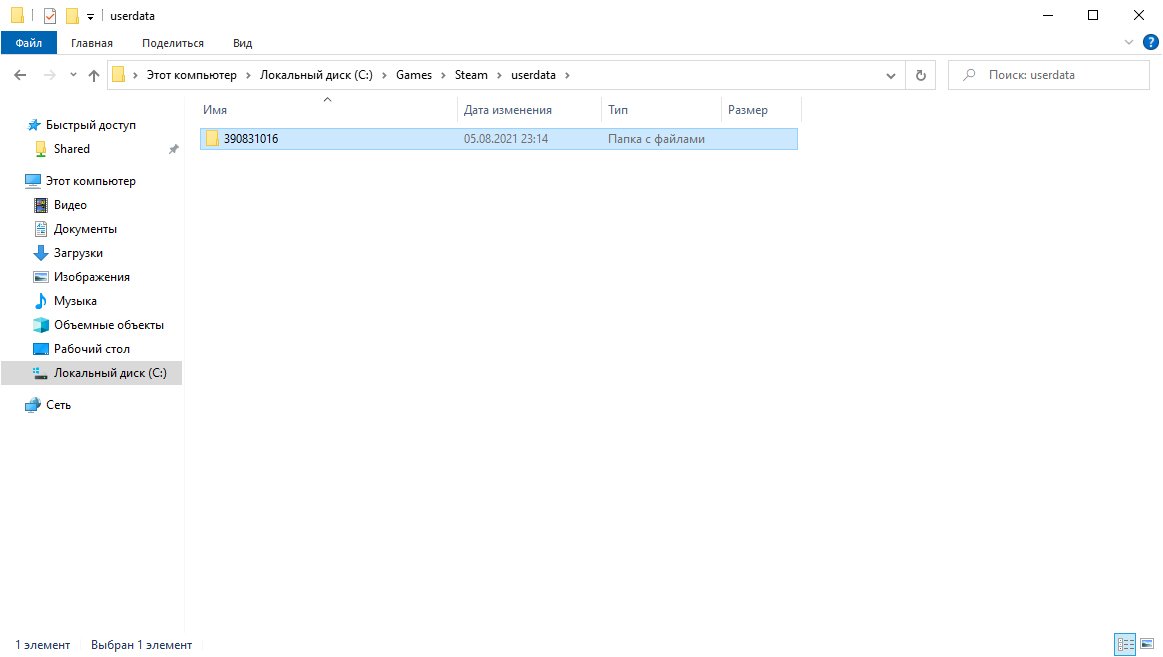
If you had several Steam accounts logged in to on your PC, there will be several user folders. To find out which one is yours, go to the Friends tab in Steam and click Add a Friend. Your Friend Code is the user ID you are looking for.
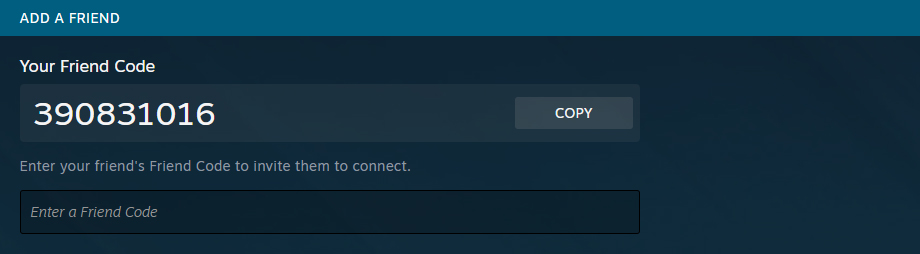
4. Open the 1213740 (this is the game’s ID) folder.
5. Delete the remotecache.vdf file.
6. Open the remote folder.
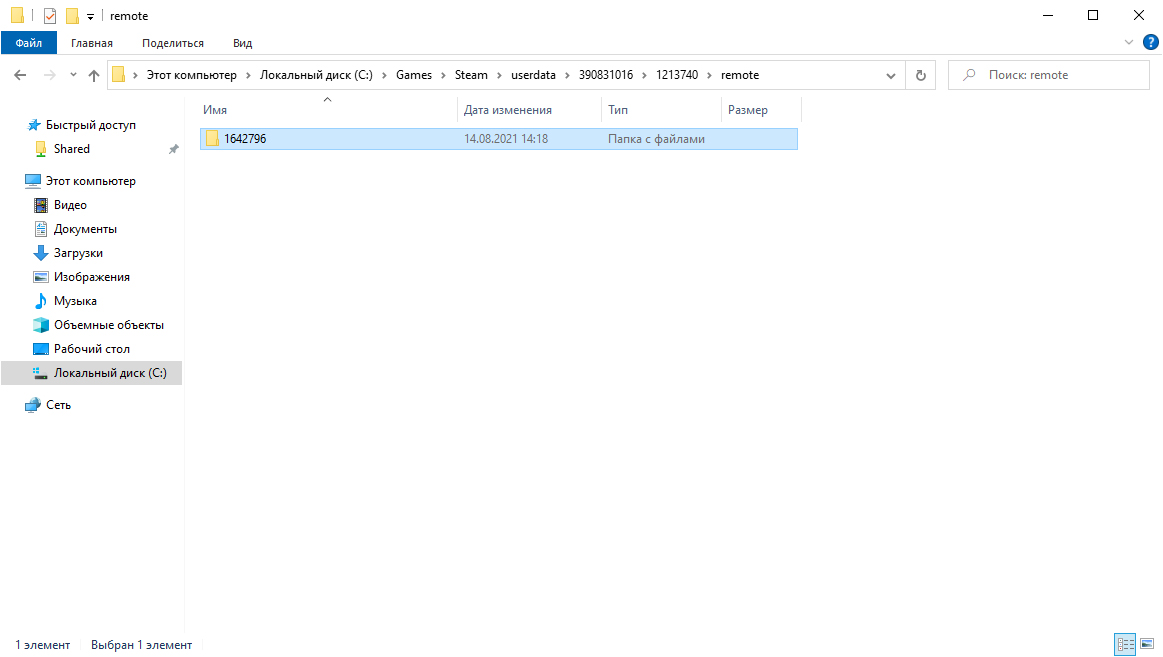
This folder keeps the game saves which correspond to the ones that are stored in the Steam Cloud.
7. Download this empty game save[drive.google.com] and replace the content of the unwanted game saves folders with the files from the archive.
Remember the folder IDs that you noted in the first part of the guide? Do not edit anything in folders with these IDs as you do not want to mess them up.
When you are done, do not close the folders as you will need to return here again.
8. Relaunch the Steam client.
9. Launch She Will Punish Them. DO NOT SELECT ANYTHING IN THE CLOUD SYNC CONFLICT WINDOW YET!
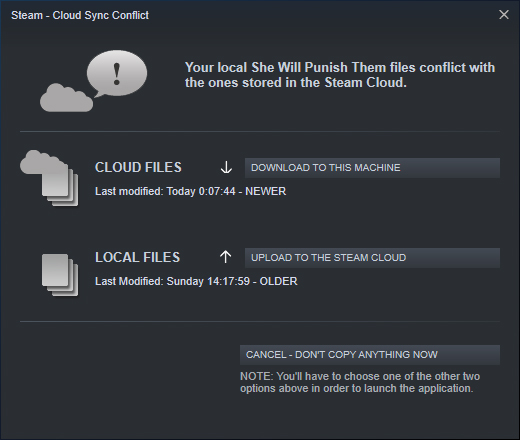
10. Delete the remotecache.vdf file from the 1213740 folder again and delete all the folders with game saves (except the ones you want to keep) from the remote folder.
11. Choose the Upload to the Steam Cloud option in the Cloud Sync Conflict window.
Done!
Thanks to V for his great guide, all credit to his effort. you can also read the original guide from Steam Community. enjoy the game.
Related Posts:
- She Will Punish Them Cheats Guide (How to Enable & Custom)
- She Will Punish Them: How to Switch to Old game Version
- She Will Punish Them: Tentative Suggestion For An Alternative Levelling Path
- She Will Punish Them: Optimal Skill Leveling Path: Post-update (Normal Difficulty)
- She Will Punish Them: Companion Guide (How to Find & Use)

