In case your graphics card is pushing too many frames per second in this old game for you, you might want to limit the FPS of the game in order to save on compute resources, unnecessary wear and energy. Unfortunately there is no such option in the in-game menu. But there is still a native way to having a FPS limiter!
First option: set temporarily via console
- open the console in game via: [CTRL] + [~], or [CTRL] + [^] (depending on keyboard layout; the key left of the [1] and beneath [ESC])
- type in
:R_LimitFPS 60
if you want to limit to 60 FPS and press [ENTER]
- close console with the same keyboard combination from 1)
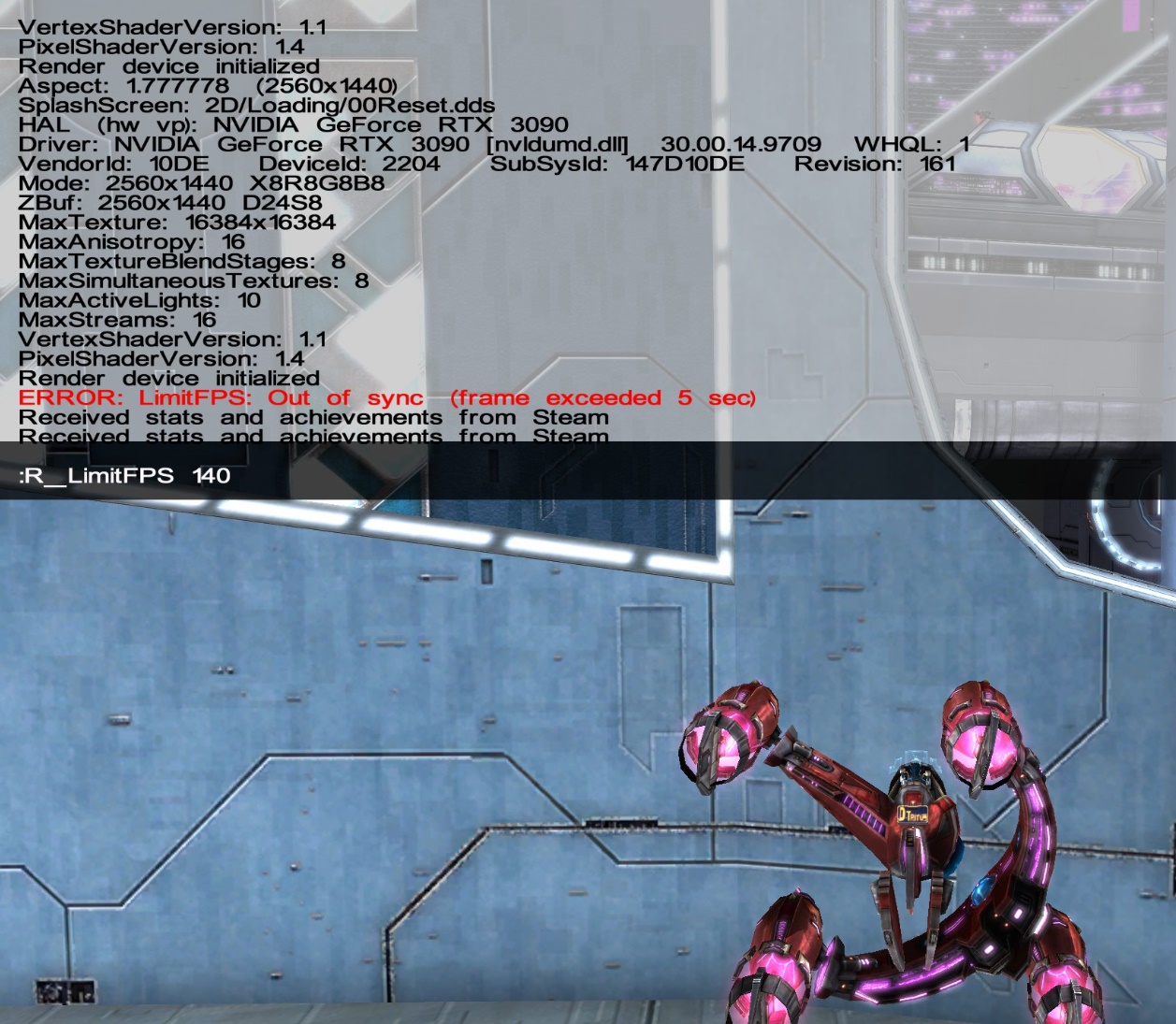
Second option: set permanently in Scrap.cfg file
- open your Windows user folder and from there navigate here
...\Documents\MercurySteam\Scrapland\76561198041364637
- open the file Scrap.cfg with notepad or a similar text editor
- in line 18 (or thereabouts) there should be the variable
R_LimitFPS = 0.0
- change the number to whatever FPS limit you want. I set mine to 140.000000 as I use a 144 Hz monitor
- if there is no such variable you can add a line with the variable definition yourself, as seen in the screenshot below
- save the file and close it. Restart the game and profit 🙂
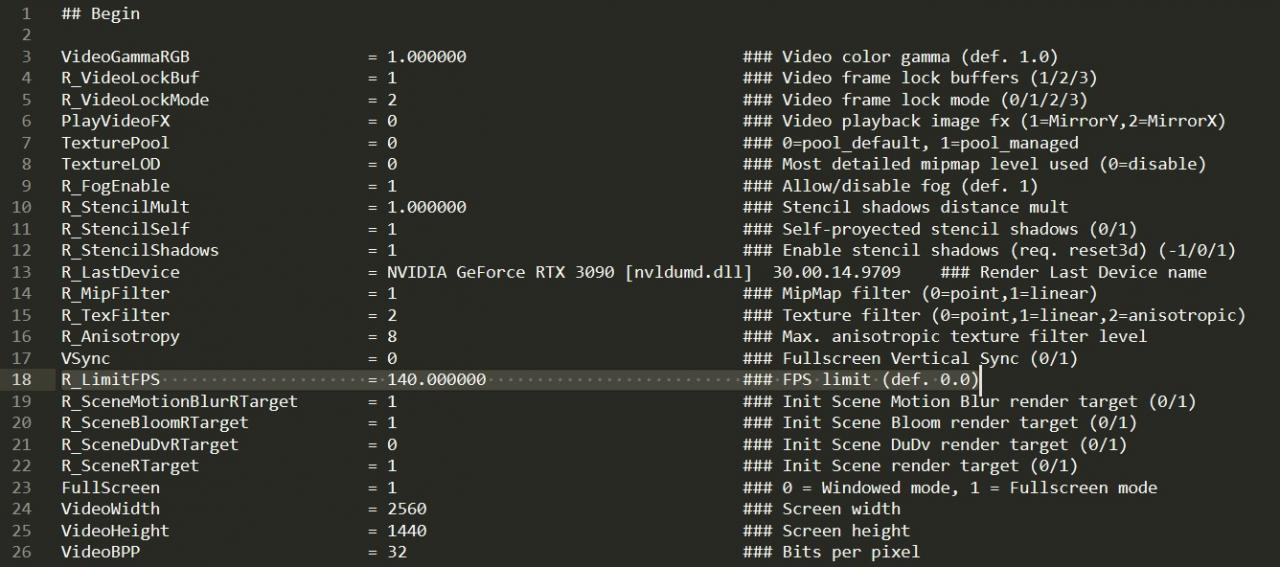
Thanks to NeoNavras for his great guide, all credit to his effort. you can also read the original guide from Steam Community. enjoy the game.

