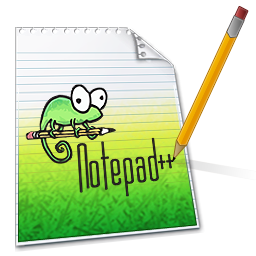Here is a guide to help those struggling with remapping the keybinds !
Navigate to AppData\Roaming\Axolot Games\Scrap Mechanic\User\User_[numbers]
( Save a COPY of your Keybinds.Json file before you begin in case you make a mistake )
Find the file named keybinds.json and right click on it…then chose “Edit with Notepad++”
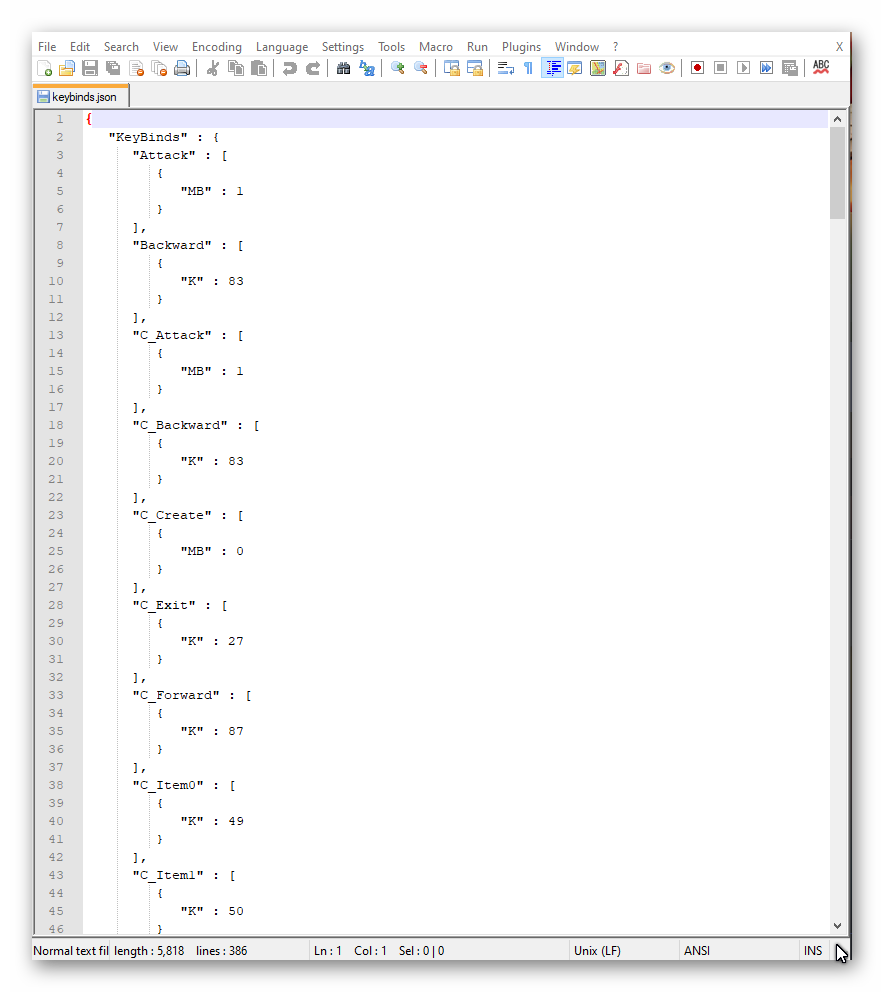
You will notice that “Attack” is set to “MB” : 1
MB=Mouse Button
MB : 0 = Left Mouse Button
MB : 1 = Right Mouse Button
MB : 2 = Mouse Button #3
MB : 3 = Mouse Button #4
MB : 4 = Mouse Button #5
The tool tips within the game will not change with your keybinds
The game will still be telling you to Left Click something that you have changed to Right Click
Next you will notice that “Backwards” is set to “K” : 83
“K” = Key Value ( from the chart I showed you in the previous section )
Looking at the Key Value chart we can see that Key Value 83 coincides with “S” on the keyboard
So using the chart of Key Values you can go thru the JSON FILE and change the “K” values to the appropriate number that coincides with the physical key on the keyboard.
If you want to have 2 separate keys assigned to do the same thing then you would do something like this..
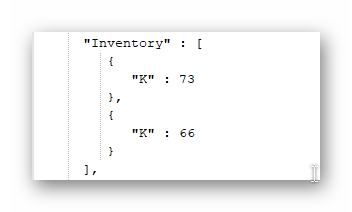
This example assigns the keys I (73) and B (66) to Inventory
What if you need simultaneous key presses such as Alt+Z
Then you would change your file to something like this
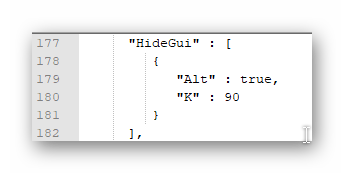
This example assigns Alt and Z combination to “HideGui”
If you wanted to use Shift+Z to “HideGui” then you would simply replace the word Alt with the word Shift in the example.
Launch Your Scrap Mechanic Game !
Enjoy Your New Keybinds ! !
If you select “Default” keybinds within the game then the game will use the default keybinds (while playing) However when you launch the game the next time it will NOT load the default keybinds from your last session….it will instead load your custom keybind values from the JSON File.
I hope this helps someone who has struggled with these #$%^ Keybinds.
I am left handed gamer so it was a real nightmare for me trying to get the game to switch the Mouse Buttons. I almost returned the game out of frustration with the keybinds but I really wanted to play this game….so I set out to find a solution.
Related Posts:
- Scrap Mechanic: How to enable Console Commands
- Scrap Mechanic: How to Make or Change Crafting Recipes
- Scrap Mechanic: How to Easily Adjust Crude Oil Yield
- Scrap Mechanic: How to Cheat on Survival Mode
- Scrap Mechanic: How to Change Tapebot Damage