A guide for how to add workshop character support (images to the backboard) to the Pokémon Stadium stage by Team NeRVe!
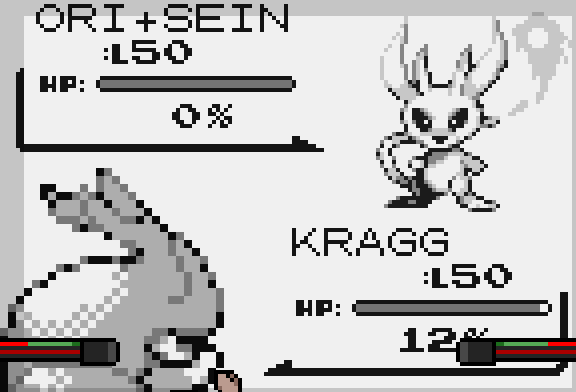
You will need a front sprite and a back sprite. In addition, you can customize the name that appears, as it very often cuts off the full name.
The palettes you have access to are as follows (please ignore colour being misspelled):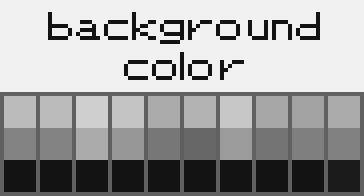
Make sure to colour pick exactly, especially the first colour, as that one is equal to the background. The way this works, is you pick one colour palette, then use that for your character. Do not mix between multiple palettes. To save space, if you wish, you can make instances of the background colour transparent, as the background will fill in the gaps.
ALL SPRITES ARE IN 1×1 PIXEL RESOLUTION AND AUTOMATICALLY RESIZED IN GAME.
This means that even the backsprite, which is 2x size in game, is 1x size in the actual files. In Rivals, you may expect to make sprites at 2x resolution, but in this case, please make all of your sprites at 1x resolution.
A good resource for examples of all the Pokémon sprites is here[www.spriters-resource.com]
There are a few compatibilities that are already included. If you are the creator of one of these, going through this guide will overwrite the automatic compatibility and replace it with your version, for names and for images. Here is a list of the automatic compatibilities:
- All of Base Cast
- Lode & Puul
- Hime
- Fox
- Olympia
- Gatekeeper
- Falco
- Hana
- Big Yoshi
- Dartha
- Joshua & Batit
- Zerra
- Jaunted
- Hodan
- Lyca
- Felicia
- Tenru
- Wall-E
- Blake
The size limit for your sprite is 56×56 pixels. The file itself should be exactly that size – however your sprite itself does not need to be that size. If you make a sprite that is smaller (which is totally fine – in fact, you should very rarely be getting close to the limit), just put it in the middle, and add borders to make the sprite equal to 56×56 pixels.
This is an example of a very large sprite: 
This is an example of a very small sprite: 
Note that both are 56×56 pixels, but one is in the middle. This is how you should make your sprites. Furthermore, also note that they are in 1×1 pixel resolution. Your sprites should look exactly like this. (Though, you can make the whitest white colour transparency to save on file size).
To add this image to your game, simply put the variable pkmn_stadium_front_img in your init,gml file, then reference it to the sprite you made.
The size limit for your sprite is 32×32 pixels. The file itself should be exactly that size – however your sprite itself does not need to be that size. If you make a sprite that is smaller, make it align to the bottom of the sprite, and add borders to make the sprite equal to 32×32 pixels.
This is an example of a sprite: ![]()
IMPORTANT NOTE: Do not draw in the top two rows of the sprite (pictured in red): ![]() These two rows overlap with the health bar on the top section. You can use the two columns on the right, however.
These two rows overlap with the health bar on the top section. You can use the two columns on the right, however.
This is how you should make your sprites. Furthermore, also note that they are in 1×1 pixel resolution. Your sprites should look exactly like this. (Though, you can make the whitest white colour transparency to save on file size). They will automatically upscale in game, you do not need to upscale the sprites.
To add this image to your game, simply put the variable pkmn_stadium_back_img in your init,gml file, then reference it to the sprite you made.

Names can only contain certain characters, namely:
Those last two characters are accessed by \ and | respectively.
If a name contains a character not on the list, it will default to a space.
By default, the name grabs the name you have listed for your actual character and tries to interpret it as close as possible, while perserving character capacity by removing spaces, and replacing ‘and’ with ‘+’.
You can have a maximum capacity of 9 characters, or else your name will be cut off like this.
This matches with the maximum size on the back-facing sprite’s name slot.
When you override, the automatic space deletion, and the automatic ‘and’ detection are removed, and it will instead read exactly what you wrote (where it can).
You cannot override the 9 character limit, however, and it will still cut the name off if it exceeds 9 characters.
To override the automatic name, simply add pkmn_stadium_name_override to your init.gml file.
Related Posts:
- Rivals of Aether: How to Obtain the Custom Characters
- Rivals of Aether: Abyss Mode List
- Rivals of Aether: Dark/Evil Themed Skin Color Codes





