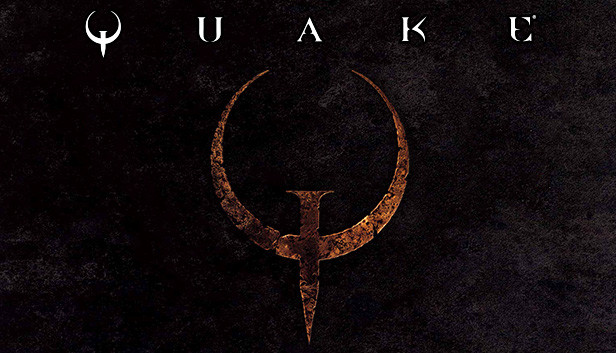In this guide I will show you how to install the mod “X-Men: The Ravages of Apocalypse” along with the music, this method works with the source port Quakespasm.
Download and unzip
Once downloaded, we will have to extract it to compile it with the music and then install it.
1. Extract the “.zip” in some place where we can locate the extracted folder called “xmen” (where the mod is located), preferably you can do it on the desktop.
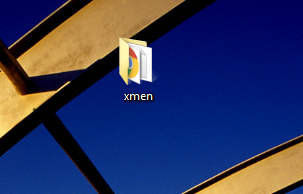
Music
We will download the music from the following link [www.quaddicted.com] (it is a direct download).
2. Now we will extract the files in a folder inside the mod, it is important that this folder has the name “music” so that Quakespasm recognizes it.
3. Once done, we must rename the files, notice that all the files have the name “track00X.ogg” but Quakespasm only detects the files with a single zero, leaving this way: “track0X.ogg”, just rename all the files deleting a zero of the name.
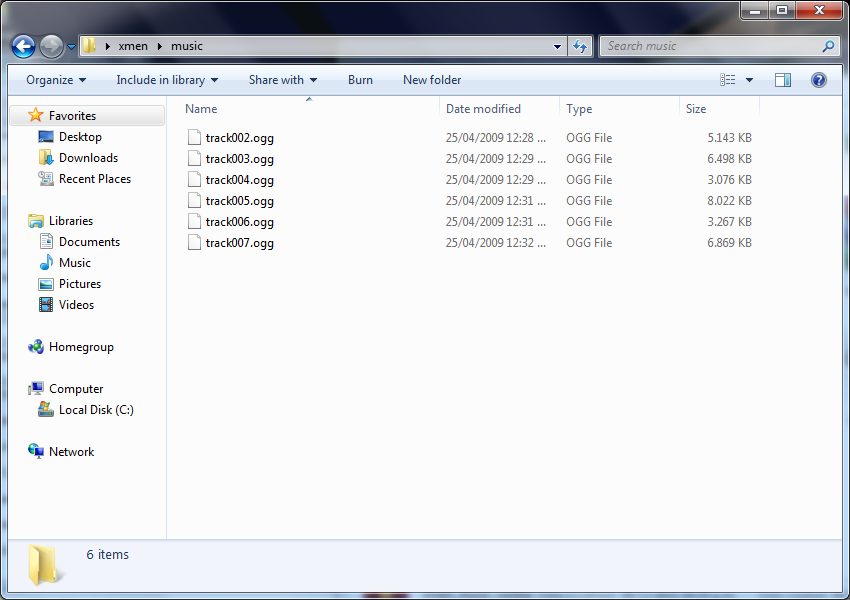
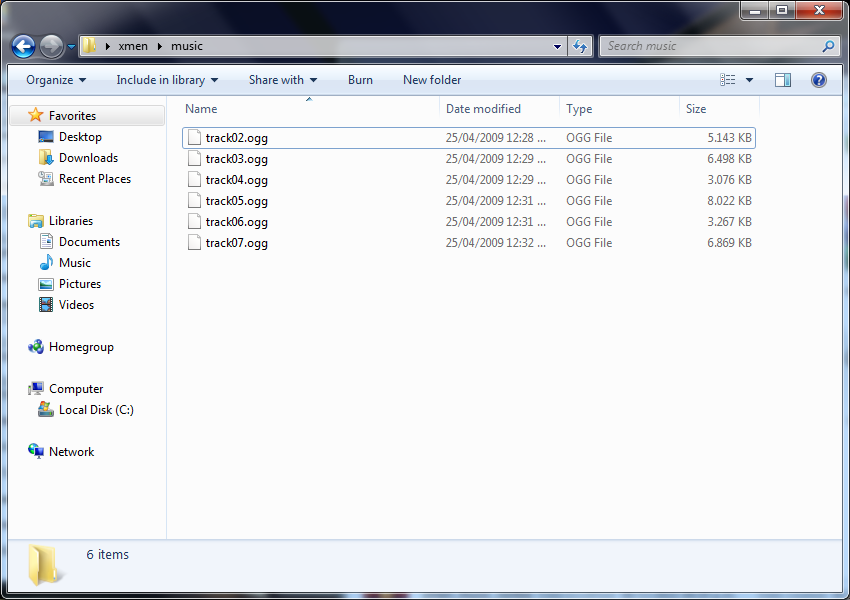
Installation
4. Go to the folder where Quake is installed (by default it is “C:\Program Files (x86)\Steam\steamapps\common\Quake”).
5. Move the “xmen” folder to the root folder where Quake is installed.
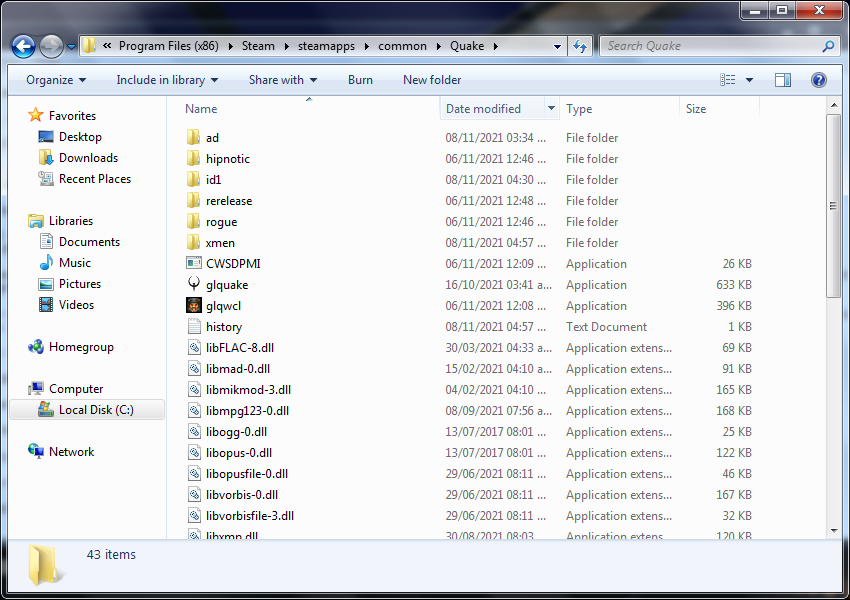
We will already have the mod installed,
Now everything is ready, it will only be necessary to configure it so that Quake starts with the mod.
6. We will give right-click to “Quake” in our library, then to “Properties…”.
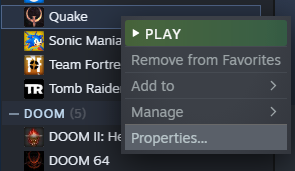
7. In “Launch Options” we will write “-game xmen” (without the quotation marks).
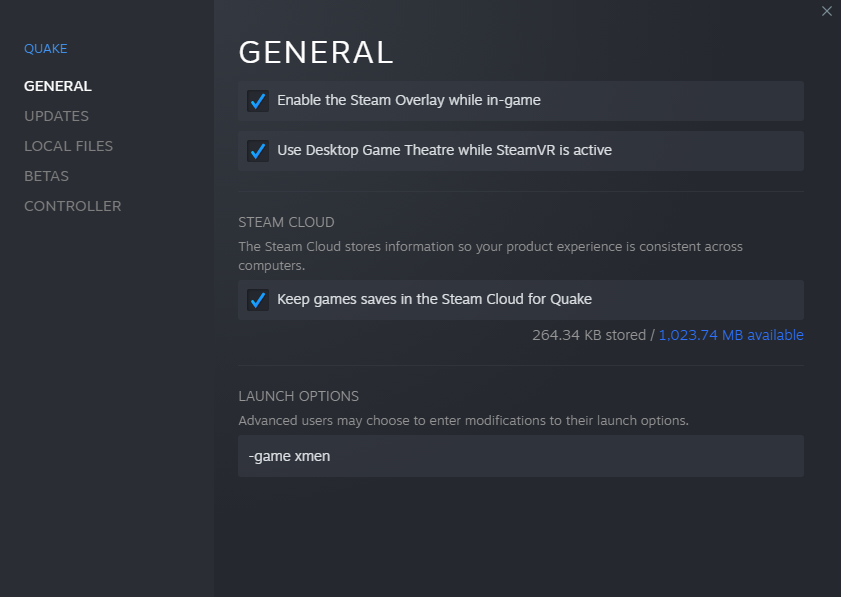
8. Hit “Play” and enjoy!
Thanks to Waldo for his great guide, all credit to his effort. you can also read the original guide from Steam Community. enjoy the game.
Related Posts:
- Quake Remaster: How to Install Quakespasm (New Update Aug 2021)
- Quake Remaster: How to Install Mods
- Quake: How to Fix Crashing in New Remastered Version
- Quake Remastered: The Hot And Winding Road Achievement Guide
- Quake Remastered: How to Take Clean Screenshots