This is a quick start guide on how to play Quadruzzle.
Important Options & Settings
For optimal quality and a better viewing experience, you can set the game resolution to match that of your current monitor. You will find these setting in the Options – Video / Resolution Page off the Main Menu. You can use the ( – + ) Button to cycle through all supported options but the default resolution is set at ( 1024 x 768 ). You can also swap between Windowed mode and Full Screen mode as well by clicking on either the Full Screen or Windowed Mode Radio Button.
Quadruzzle gives you the options to play, or not play certain sounds, and music. These sounds are found in the Options – Sounds page from the Main Menu.
- Achievement Sounds
- Background Music
- Button Press Sounds
- Tile Movement Sounds
- Tile Arrangement Sounds
- Error Sounds
- All Sounds And Music
These sounds can be turned on / off using the slider button located next to the sound / music. And if you dont want to hear any sounds or music you can toggle the ALL SOUNDS AND MUSIC option.
Quadruzzle is played by moving lettered tiles in the playable space to create words. The player can choose to move those tiles by either Dragging or Tapping. These two game control options can be found in the Options – Game Controls Menu off the Main Menu. Drag To Move will allow the player to move a tile next to an empty space into position manually, and this is the default tile movement method. Tap to Move is another option where the player can just Tap a tile and it will move into the open space automatically.
How To Play
Quadruzzle is a puzzle game with only one goal and one game mechanic. That game mechanic is to move 15 lettered tiles around in a 4 x 4 (16 slot ) grid, and the goal is to spell 4 words. When solved correctly, each row will contain a unique word. Rows 1, 2, and 3 contain four letter words, and Row 4 contains a three letter word with an empty space in far right space.
As stated above, the play area is a 4 x 4 grid. This grid is filled with 15 tiles and one empty space. You can move only one tile at a time into the empty space arranging the lettered tiles to create the 4 words of the puzzle. Each Row has a color associated with it. Row 1 is yellow, Row 2 is Blue, Row 3 is red, and Row 4 is green. Next to the playfield you will see word clue boxes colored in the same order from top to bottom.
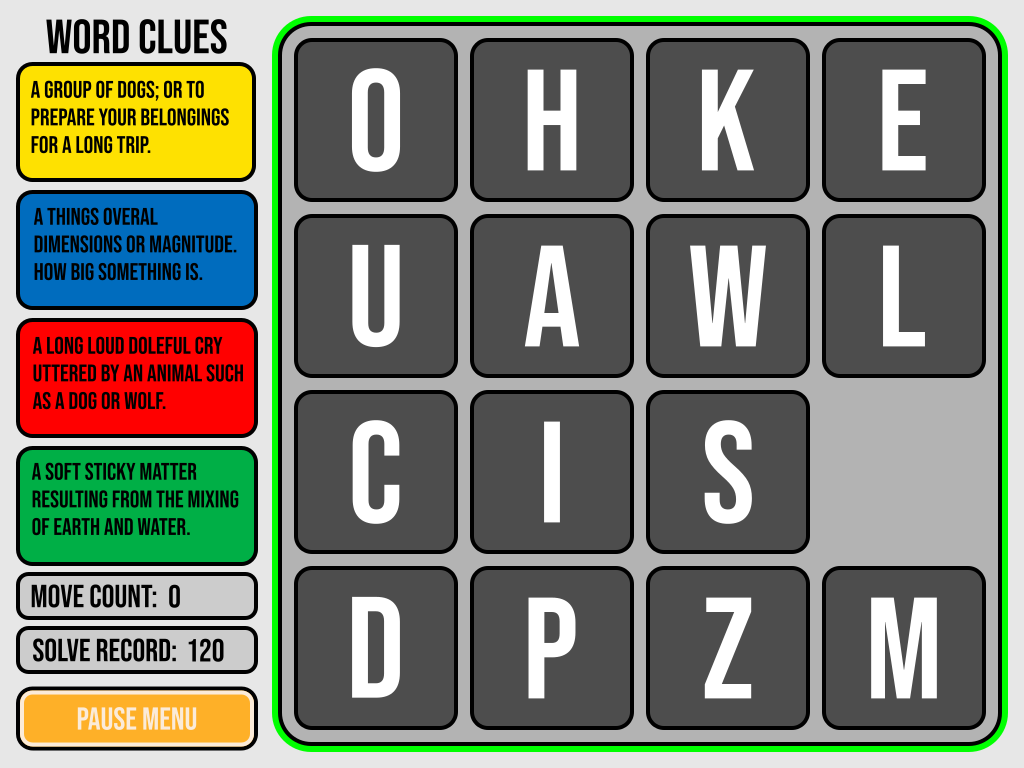
At any time you can TAP AND HOLD a clue box and it will be shown full size in the playable space for easier reading.

When you release it, you will see a color coded bar running through each row for a half a second. This will remind the player what each rows color is.
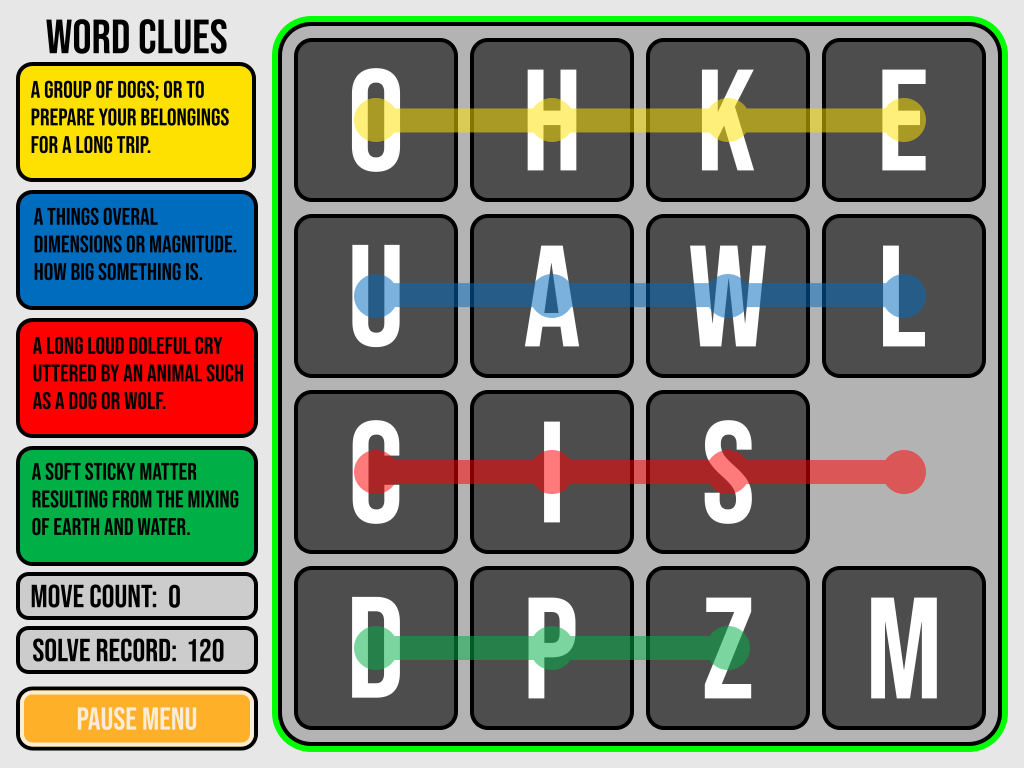
Each tile has a letter, and each letter is unique. There will never be 2 or more of any letter on the playfield. Each tile when not in its proper slot will be colored Dark Grey and its letter will be white. When a tile is in its proper location the background will change to the correct row color, and the letter will be black. Below is an example of each letter in its proper slot to form the Row 1 word of the current puzzle. However the tiles in rows 2, 3, and 4 are still in the wrong slot.
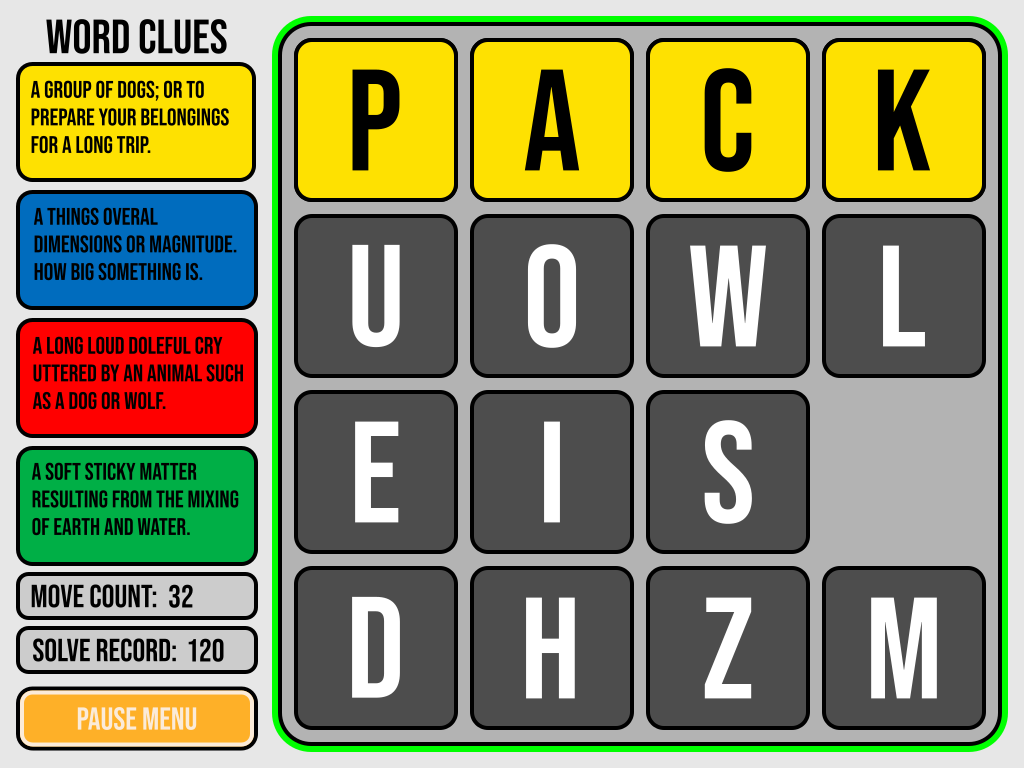
Each time you move a tile you increase your MOVE COUNT. You can move the tiles as many times needed to solve the puzzle. For a puzzle to be considered SOLVED, all tiles must be in their proper location. When the puzzle is solved your move count is tallied.
Solving any days current puzzle is a feat in itself. However, to really challenge yourself and others, you want to solve it in the fewest moves possible as a way to KEEP SCORE. Your Move Count is a great way to show others your puzzle solving prowess. Each days puzzle has an optimal move count called the SOLVE RECORD. To solve a puzzle in the lowest amount of moves possible would be considered a perfect score, but you can only TIE the solve record, you can never beat it. On the UI to the left of the playfield you will see your current moves and the amount of moves needed to reach a perfect score for the current days puzzle.
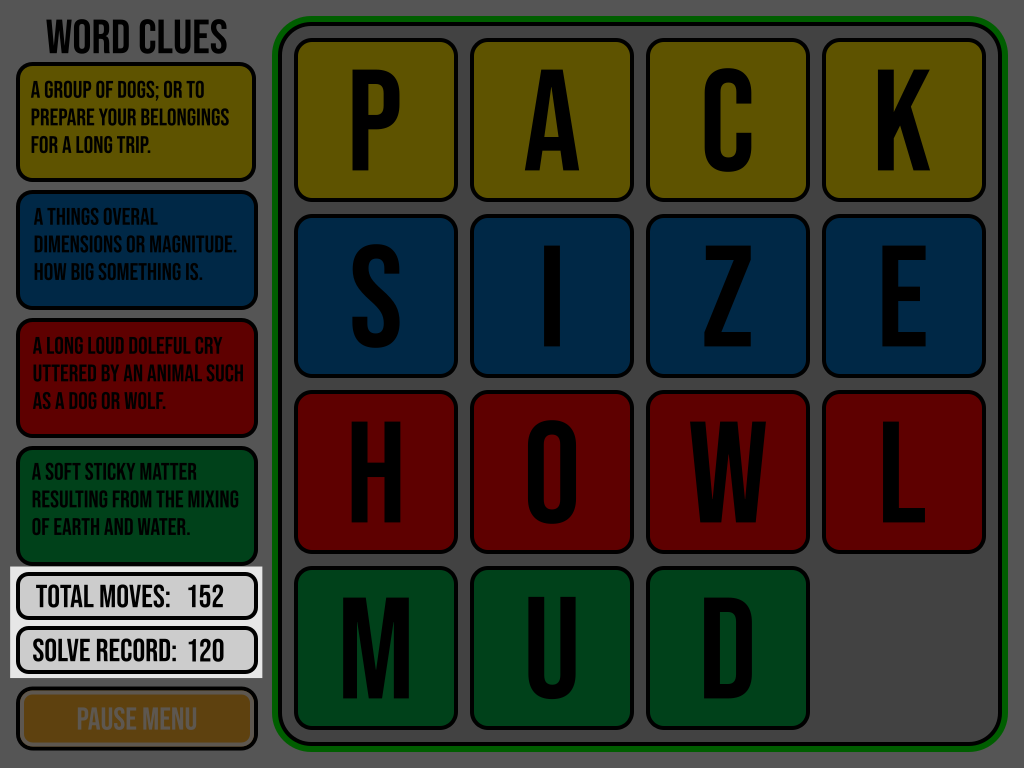
Thanks to joemauke for his excellent guide; all credit belongs to his effort. If this guide helps you, please support and rate it via Steam Community. Enjoy the game.

