How to open & use the debug menu. Setting to slightly improve performance
Press the same button again or use the X in the top right corner to close it.
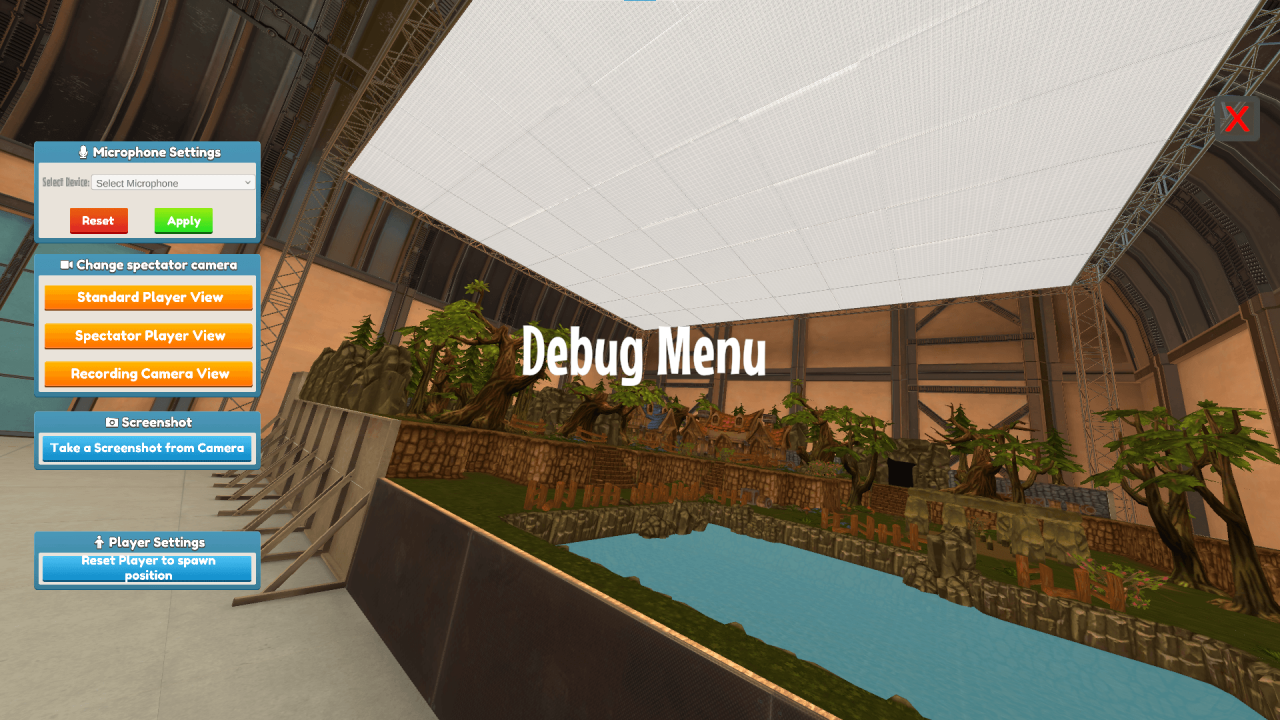
1. Normal VR camera. Directly taken from the headset.
2. Spectator VR camera. Perfect for recording videos of the creation process. Extra camera parented to player’s head.
3. Export Camera. Perspective of export camera
When testing & developing this feature I sometimes ran into the problem of not being able to use a device that is not the system’s default device. If you encounter the same issue, set the device you want to use as the system’s default.
Thanks to yolokas for his great guide, all credit to his effort. you can also read the original guide from Steam Community. enjoy the game.

