Use the Context Menu to access different tools, like Motioncapture & Remote control!
Open Context Menu
- Grab & hold an animatable (puppet, item, prop etc) in your hand and press the blue button on that hand’s controller to open the context menu
- Available options in this menu vary between different animtable types
- Select an option by touching it with the cursor hand
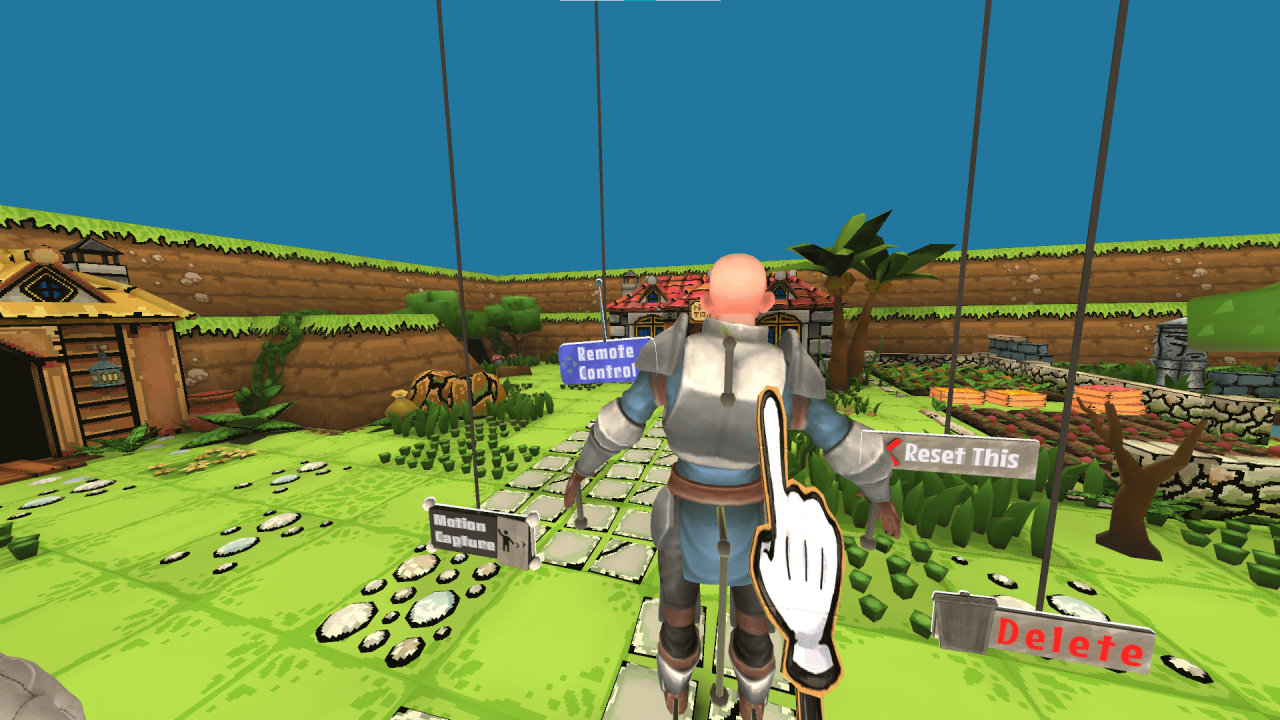
Motion Capture
Move around in sets! While in Mocap mode, use the joystick to freely roam around in 3D sets!
Motion capture is only available for humanoid characters.

Remote Control
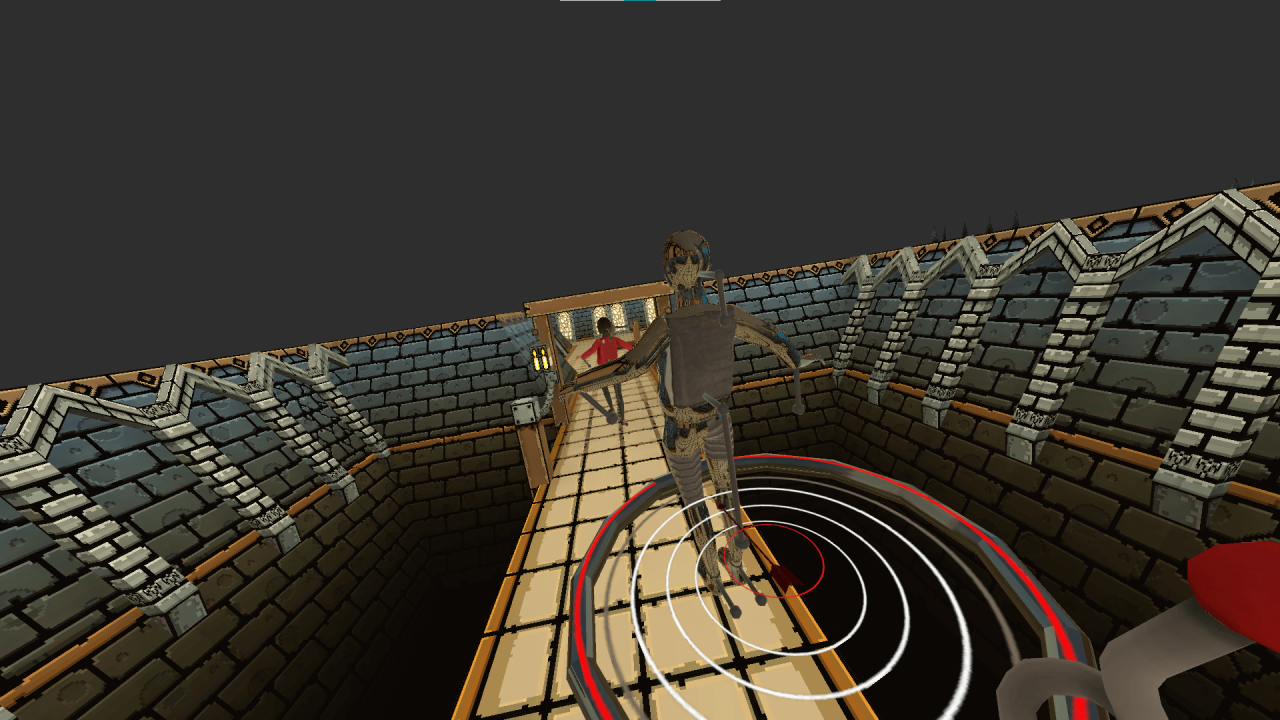
Remote control for movement:
Remote puppet spawns in a ring. If you grab the puppet you can use its position as a sort of controller input to move the actual puppet around in the world. The movement input is based on relative position of the remote puppet to the ring.
Remote control for limbs
Animating limbs of already moving puppets is hard. In remote control you can grab individual limbs of the spawned remote and move them relative to their local position on the actual puppet.
Deleting the remote
Grab the ring and open the Context Menu to delte the remote
also can be spawned for every animatable
Change Skins
- Change skins (if they have multiple skins)
- The skin change is not animatable. So changing a skin midway through the animation doesn’t work, but you could just exchange the puppet!
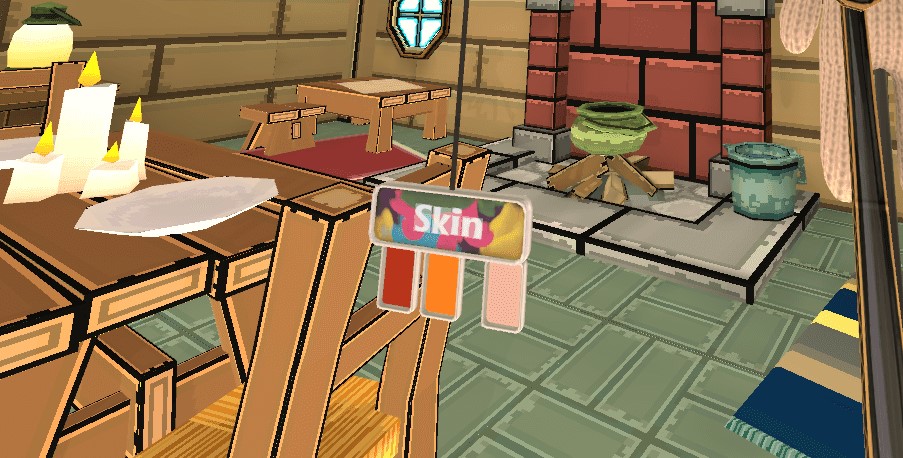
Reset This (Animation)
Delete
Thanks to yolokas for his great guide, all credit to his effort. you can also read the original guide from Steam Community. enjoy the game.

