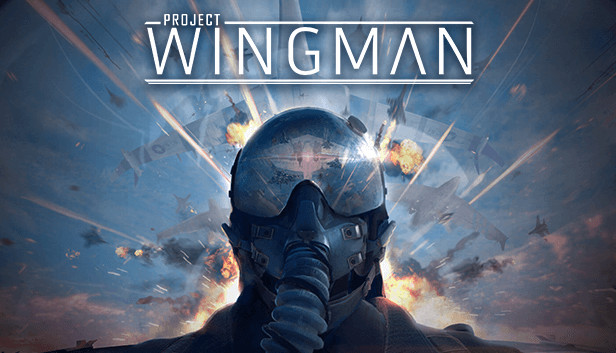A quick and serious guide to fixing the PS4 controller connection (Xbox should work too but I have not tested yet) problems in Project Wingman (and other controller-to-PC connected errors).
Step-by-Step Guide
Step 1: Open your browser and go to DS4 Windows on ”ds4windows.com”.
Step 2: Press ”Download Now” (it should be made by ”Jays2Kings”).
Step 3: Download DS4Windows.zip (Version 1.4.52 or newer) and follow the download.
————————————————————————————————————————————–
(If you don’t have sound problems with your controller plugged in, move to step 6)
Step 4: Right click your systemtray speaker symbol and go into ”Audio devices”.
Step 5 (Optional): Inactivate the new ”controller headset” to get back your sound, same with your microphone. Only works if you have your controller with an USB plugged in.
————————————————————————————————————————————–
Step 6: Open your Controlpanel and go to ”Hardware and Sound”. Then open ”Devices and Printer”.
and right click ”Wireless Controller” and go to ”Properties”.
Step 7: Once in properties go to ”Hardware” and double click ”HID-Compliant Game Controller”. Then go to ”Change settings” Then open ”Driver” and ”Uninstall Device”.
Step 8: Open DS4 Windows and unplug and replug your controller.
Done, however I repeat, I have not tested if other controllers beside PS4 works but there might be some overlap in other guides on the internet.
Thanks to ValhallaAB for his great guide on How to Enable PS4 Controller, all credit to his effort. you can also read the original guide from Steam Community. enjoy the game.
Related Posts:
- Project Wingman: How to Enable Freetrack & TrackIR
- Project Wingman: All Mission Role & Unit Compositions
- Project Wingman: Conquest Roster Guide
- Project Wingman: Endgame Fight Guide